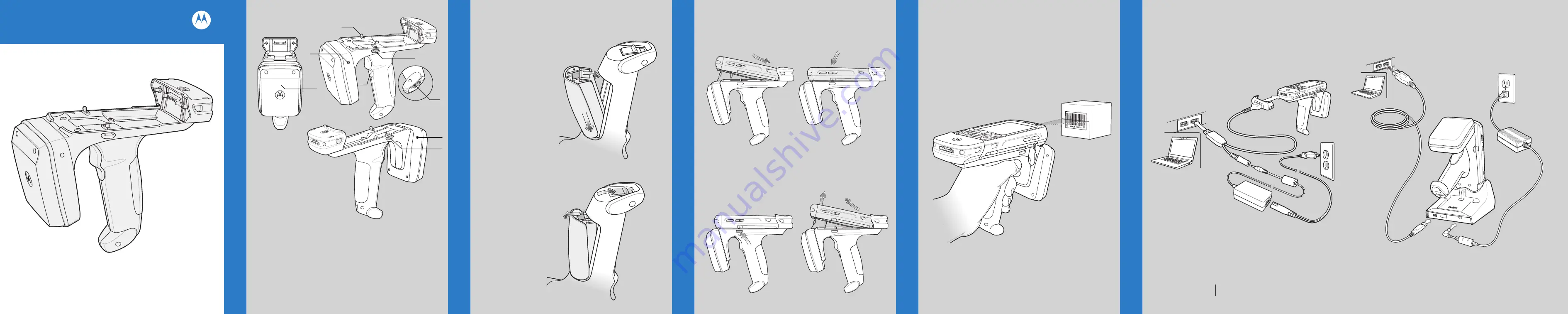
Slow Flash = Normal Charge
Charge LED Indicator
Solid Amber = Full Charge
To remove the MC55, press the release buttons and pull the MC55 forward and up.
1
Latch
2
Trigger
3
Release Button
4
Charge LED
5
Status LED
6
Antenna
7
Battery Latch
FEA
TURES
CHARGING AND COMMUNICA
TION
DEVICE INST
ALLA
TION
SCANNING
RFD5500
Quick Start Guide
Install Trigger Accessory Software on MC55
In order to use the Trigger Accessory with the MC55, software installation is
required. Download the Trigger Accessory Software file from the Motorola
Support Central web site: www.motorolasolutions.com/support.
Follow the directions provided with the software and install the file onto the
device using ActiveSync. Refer to the
MC55 Integrator Guide
for instruction on
installing software.
Inserting the MC55 into Trigger Accessory
Removing the MC55 from the Trigger Accessory
Slide the MC55 into the Trigger Accessory until it locks in place. The latches
secure the MC55 to the Trigger Accessory.
Scanning
To scan bar codes:
1.
Start the MC55 scanning application.
2.
Aim the MC55 at the bar code.
3.
Press the trigger on the handle. The Scan/Decode LED lights and a beep sounds to
indicate a successful decode.
For detailed information on MC55 scanner functions, refer to the
MC55 User Guide
.
Charging and Communication
The Trigger Accessory can be used to charge the MC55 and communicate with a host
computer using either the USB charging cable or a cradle, or connect to a peripheral.
Using the USB Charge and Communication Cable
To charge the MC55 battery or comminicate with a host computer while the MC55 is
in the Trigger Accessory, use the USB Charging Cable setup below:
Insert the Battery
Remove the Battery
1.
Insert the battery, connector end first, into the battery compartment.
2.
Press down on the battery until the battery latch snaps into place.
GETTING ST
ARTED - BA
TTER
Y INST
ALLA
TION
1.
Open battery latch on bottom of trigger accessory handle.
2.
Remove battery.
Introduction
The RFD5500 Trigger Handle Accessory adds a RFID gun-style handle with
a scanning trigger to the MC55. Used for all RFID operations, the RFD5500
increases comfort when using the terminal in scan-intensive applications
for extended periods of time.
Left View
Right View
Front View
6
1
4
3
3
5
7
2


