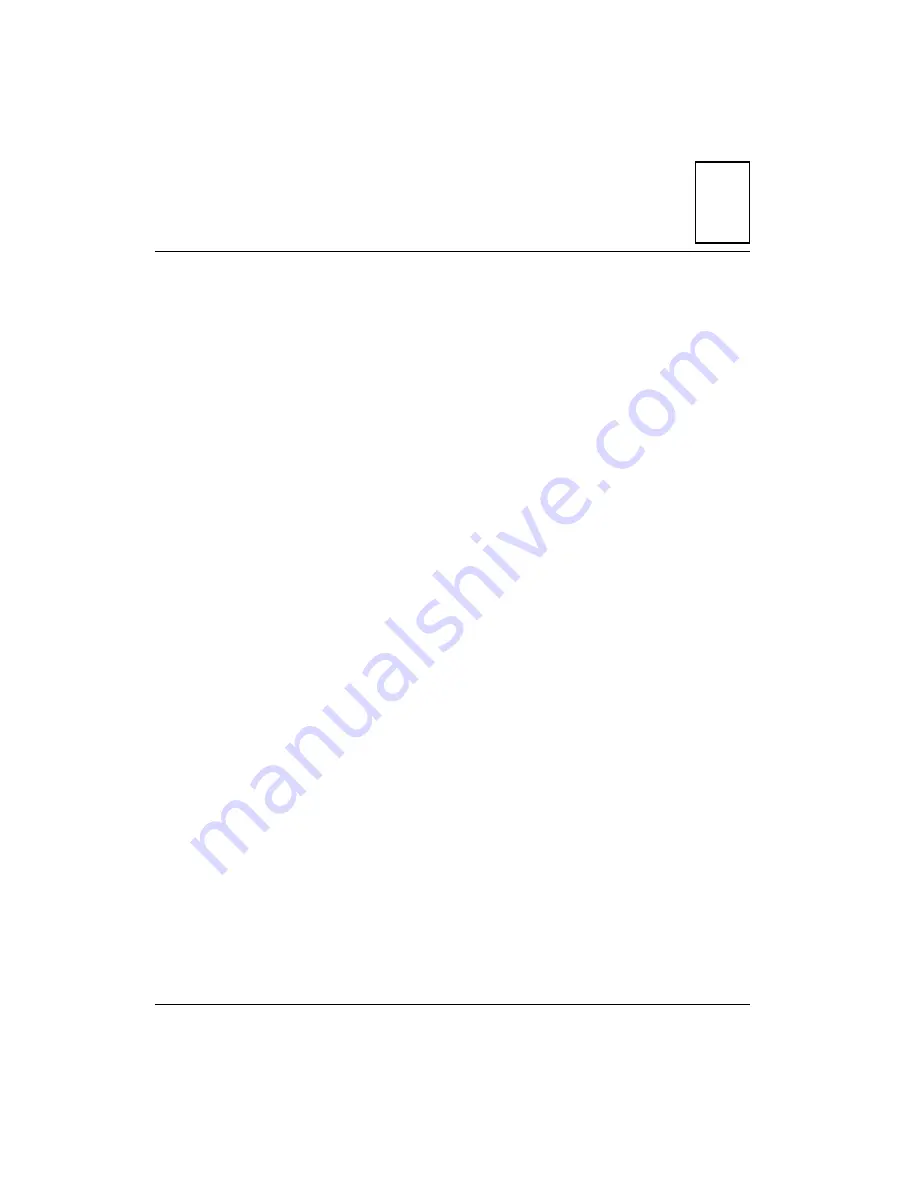
2-1
2
2
BIOS Self-Test and Setup
Introduction
The BIOS on the PATX3070 motherboard is a customized version of an
industry-standard BIOS for IBM PC AT-compatible personal computers.
It supports Intel x86 and compatible processors, including those of the
Pentium family. The BIOS provides important low-level support for the
board’s central processing, memory, and I/O subsystems.
Description
The BIOS is immediately activated when you first turn on the computer.
The BIOS reads system configuration information from CMOS RAM and
begins the process of checking out the system and configuring it through
the power-on self-test (POST).
When these preliminaries are finished, the BIOS seeks an operating system
on one of the data storage devices (hard drive, floppy drive, etc.). The
BIOS then launches the operating system and surrenders control of system
operations to it.
Configuration Information
The system configuration information which the BIOS reads from CMOS
RAM during power-up has been stored there by means of the Setup utility.
The Setup utility uses a number of menus for making changes and for
turning special features on or off. Should you wish to change any of the
configuration information, you can start the Setup utility during POST by
pressing <F2> at any time while the following message is displayed at the
bottom of the screen:
PRESS <F2> TO ENTER SETUP














































