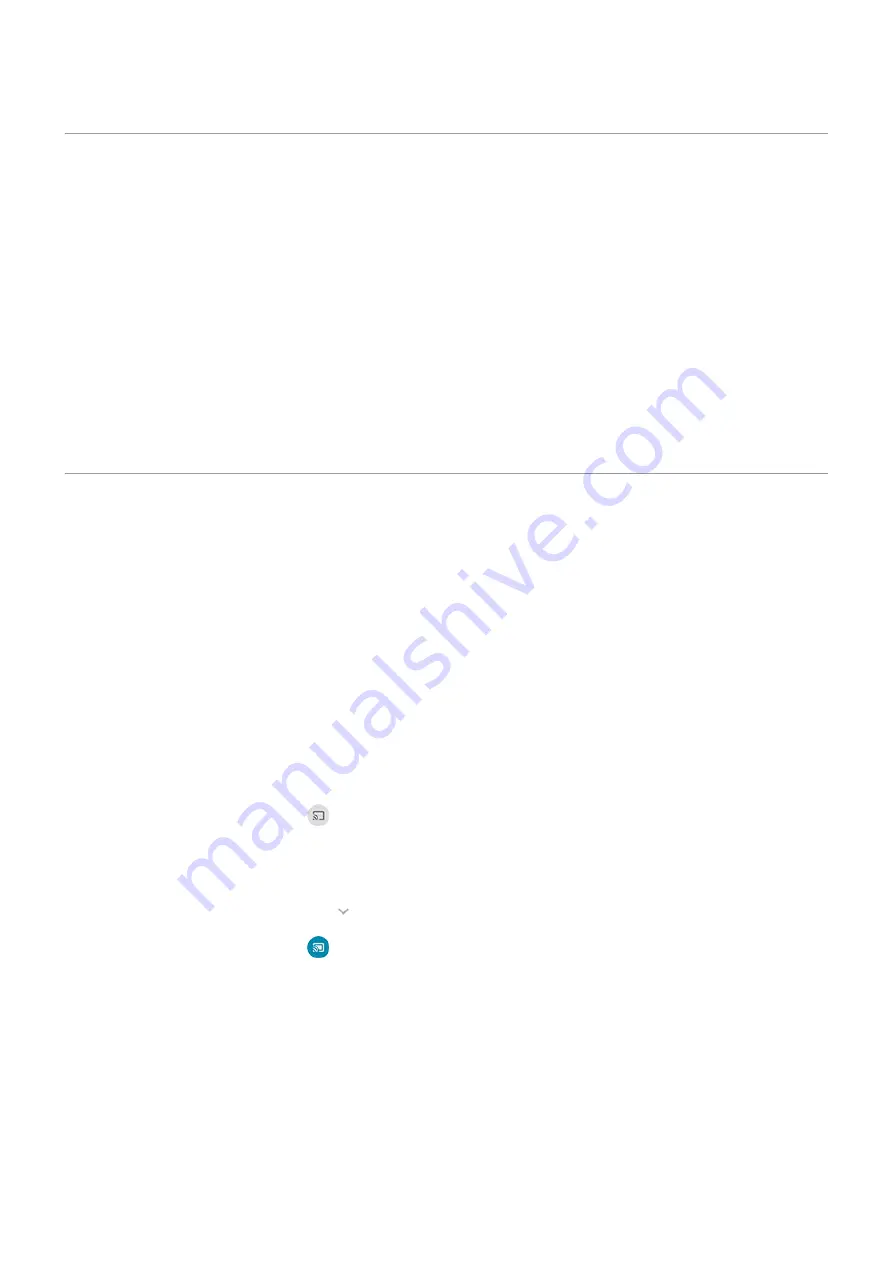
Connect with Wi-Fi Direct
If you have a device, like a
, that supports Wi-Fi Direct, you can connect your phone without a
wireless router or cable.
When you turn on your phone’s
, Wi-Fi Direct is automatically enabled.
To connect to a Wi-Fi Direct device:
1. On the device you want to connect, set up Wi-Fi Direct. For instructions, see that product's user guide.
2. On your phone, go to
‑
Fi > Wi-Fi preferences.
3. Touch Advanced > Wi-Fi Direct.
You'll see a list of Wi-Fi Direct devices that are within range and compatible.
4. Touch the device’s name to connect.
Cast screen or media to TV
Mirror with Chromecast
To mirror your screen on a TV, showing all apps and screens you use on your phone, you must:
•
Use a TV with
.
•
Or, plug a Chromecast into your TV’s HDMI port. (
To start casting:
1. Make sure your phone and Chromecast or TV with Chromecast are connected to the same
network.
2. Go to
> Connected devices > Connection preferences > Cast.
Or, from
.
3. Touch the name of the Chromecast or TV to connect.
To stop:
•
On the casting notification, touch
> Disconnect.
•
Or, from quick settings, touch
> Disconnect.
Cast an app
You can cast an app if you:
•
Have a smart TV that supports mobile apps for viewing or playing media from your phone. See your TV
user guide for instructions to connect your phone.
•
Have Chromecast or a TV with
Miracast is not supported.
To cast an app:
Connected devices
134
















































