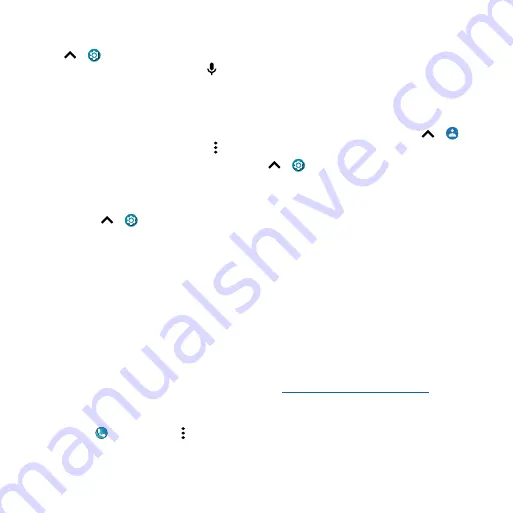
Accessibility
Messages
To make text entry even easier, use features like auto-capitalization, auto-correction, and more.
Swipe up
>
Settings
>
System
>
Languages & input
>
On-screen keyboard
>
Gboard
>
Text
correction
. Or speak your message. Tap on the keyboard.
Change your phone’s sounds
Calls
When you want to hear who’s calling, assign a unique ringtone to a contact. Swipe up
>
Contacts
, tap the contact, then tap Menu >
Set ringtone
.
To end a call by pressing the Power button, swipe up
>
Settings
>
Accessibility
and tap
Power
button ends call
.
Volume & vibrate
Find it:
Swipe up
>
Settings
>
Sound
» Drag the volume sliders to set volume levels for your music or videos, alarms, and ringtones/
notifications.
» To make your phone vibrate for incoming calls (even when the ringer is silent), tap
Vibrate for
calls
.
Tip:
Feel a vibration when you tap the screen. Tap
Advanced
>
Touch vibration
to turn it on/off.
Hearing aids (U.S. only)
To help get a clear sound when using a hearing aid or cochlear implant, your phone may have been
rated for use with hearing aids. If your phone’s box has “Rated for Hearing Aids” printed on it, then
please read the following guidance.
Note:
Ratings are not a guarantee of compatibility (visit
). You may
also want to consult your hearing health professional, who should be able to help you get the best
results.
»
Settings:
Tap
Phone
> Menu >
Settings
>
Accessibility
>
Hearing aids
.
»
Call volume:
During a call, press the side volume buttons to set a call volume that works for you.
»
Position:
During a call, hold the phone to your ear as normal, and then rotate/move it to get the
best position for speaking and listening.
Summary of Contents for One 5G
Page 1: ...User Guide User Guide ...

















