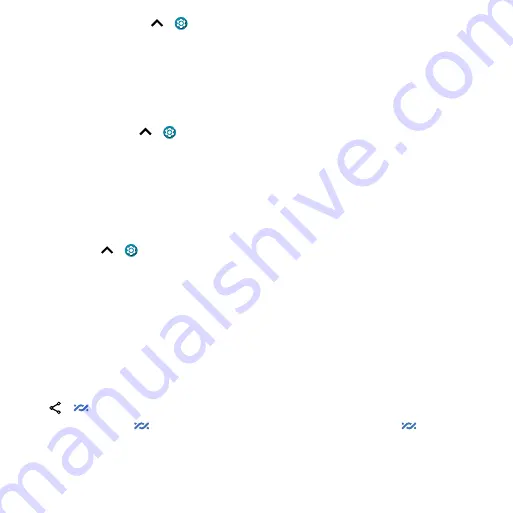
Connect, share, pay & sync
2
On your phone, swipe up
>
Settings
, and make sure
Wi-Fi
is off.
3
In
Settings
, tap
Network & internet
>
Hotspot & tethering
, then tap the
USB tethering
.
To stop the connection, tap
USB tethering
again, then disconnect your phone from your computer.
Pay with your phone
You can use a secure payment app, like
GPay
, to pay for your purchase (where available and
supported).
To turn on NFC, swipe up
>
Settings
>
Connected devices
>
Connection preferences
>
NFC
and tap the switch to turn it on.
Look for the NFC logo to confirm that you can make a mobile payment. Touch the back your phone
to the payment device to pay for your purchase. You may need to authenticate your purchase using
your fingerprint or passcode.
Share files with Nearby Share
Share files with nearby contacts using Nearby Share.
Find it:
Swipe up
>
Settings
>
Connected devices
>
Connection preferences
>
Nearby Share
1
Tap
Device visibility
to choose an option:
•
All contacts:
All contacts near you can share with your phone when the screen is unlocked.
•
Some contacts:
Tap the switch beside the contacts who can share with your phone when the
screen is unlocked.
•
Hidden:
No contacts can share with your phone.
2
Tap
Save
, then tap
Turn on
.
Note:
Bluetooth and Location features must be turned on.
3
Open the file you want to share, such as a photo, video, or website.
4
Tap
>
Nearby Share
.
Note:
If you don’t see
Nearby Share
as an option, tap
Create link
, then tap
Nearby Share
.
5
Tap the contact’s phone, to send the file.
6
Tap
Accept
on the receiving phone.
Note:
Not all phones can receive files using Nearby Share.
Summary of Contents for One 5G
Page 1: ...User Guide User Guide ...






























