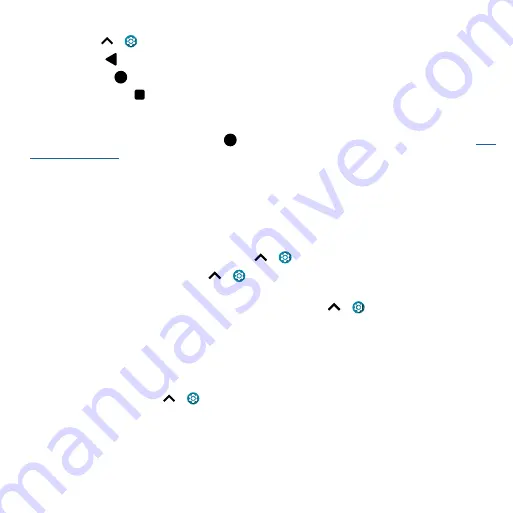
Get Started
Navigation buttons
Find it:
Swipe up
>
Settings
>
System
>
Gestures
>
System navigation
>
3-button navigation
»
Back:
Tap Back
to go to the previous screen.
»
Home:
Tap Home
to return to the home screen.
»
Recents:
Tap Recents to see your recent apps (or browser tabs), and tap an app to reopen it.
Double-tap to quickly switch between your recent apps. To remove an app from the recent list,
swipe it up. To scroll the list, swipe right or left.
»
Google Assistant:
Touch and hold Home
to launch the Google Assistant. Learn more about
Improve battery life
Your phone processes tons of information. Depending on what apps are in use, your phone may use
a lot of power.
When your phone is not in use for a period of time, unnecessary background processes are shut
down to optimize battery life.
» To see what’s using up battery power, swipe up
>
Settings
>
Battery
>
USAGE DETAILS
.
» To help improve battery life, swipe up
>
Settings
>
Battery
>
Battery Saver
, and tap
Turn on
now
. When on, your phone’s display changes to Dark theme.
» To limit battery use for apps that you don’t use often, swipe up
>
Settings
>
Battery
>
Adaptive Battery
, and turn it on.
Battery Tips
To save even more battery life between charges, you could reduce:
» Widgets that stream information to your home screen, like news or weather.
» Unused accounts: Swipe up
>
Settings
>
Accounts
.
» Recording or streaming videos or music.
Summary of Contents for One 5G
Page 1: ...User Guide User Guide ...


























