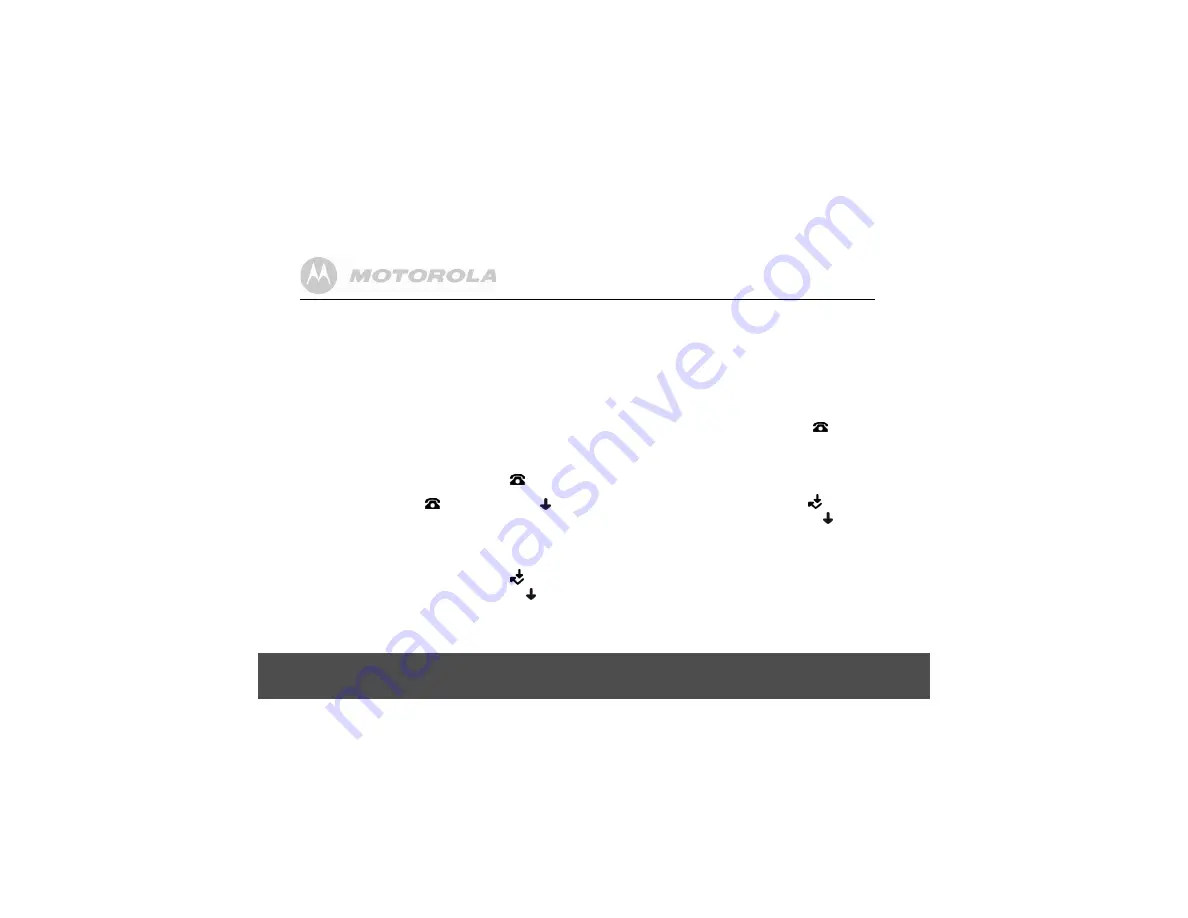
28
Caller ID and the Calls list
If your caller’s name and number are stored in the
phonebook and a name/number match is found, you will see
the caller’s name on the display instead.
8.2
Calls list
The Calls list stores details of your last 40 received calls,
including the phone number and date and time of the call.
The Calls list also alerts you when you have unanswered calls.
The caller’s details are stored in the Calls list whether or not
you have answered the call. The list is shared by all
handsets registered to the base. When the list is full, and a
new call is received, the oldest entry will be deleted
automatically.
When a new call is received in the Calls list,
icon will
flash on the display in standby mode to alert you. When you
have viewed the new call,
icon disappears but
icon
will remain.
8.2.1
View and dial from the Calls list
1.
Press
d
. The most recently received number or name
is displayed.
If you answered the call, you will see the
symbol.
If the call was not answered, you will see the
symbol.
2.
Use
u
or
d
to scroll through the list.
With a name displayed, press
OK
repeatedly to view the
caller’s number and the date and time the call was received.
3.
To dial a displayed number, press
<
. The number will
be dialled automatically.
Or
To exit and return to standby, press
B
.
When all new calls have been viewed the
symbol
will desappear from the display.
8.2.2
Copy a Calls list number to the phonebook
1.
Press
d
. The most recently received number or name
is displayed.
If you answered the call, you will see the
symbol.
If the call was not answered, you will see the
symbol.
2.
Use
u
or
d
to scroll through the list to the number you
want to store.
3.
Press
m
repeatedly until
Add?
is displayed, then
press
m
.






























