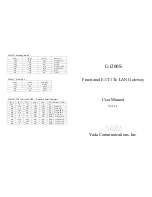2
ENGLISH
IMPORTANT SAFETY INSTRUCTIONS – POWER SUPPLY INSTALLATION.
Connect the power supply cord to
the power jack on the Motorola Gateway. Plug the power supply into an appropriate electrical outlet.
CAUTION:
Depending on the power supply provided with the product, either the direct plug-in power supply blades, power sup-
ply cord plug or the appliance coupler serves as the mains power disconnect. It is important that the direct plug-in power supply,
socket-outlet or appliance coupler be located so it is readily accessible.
(Sweden)
Apparaten skall anslutas till jordat uttag när den ansluts till ett nätverk
(Norway)
Apparatet må kun tilkoples jordet stikkontakt.
TELECOMMUNICATION INSTALLATION.
When using your telephone equipment, basic safety precautions
should always be followed to reduce the risk of fire, electric shock and injury to persons, including the follow-
ing:
•
Do not use this product near water, for example, near a bathtub, wash bowl, kitchen sink or laundry tub, in a wet basement or
near a swimming pool.
•
Avoid using a telephone (other than a cordless type) during an electrical storm. There may be a remote risk of electrical shock
from lightning.
•
Do not use the telephone to report a gas leak in the vicinity of the leak.
PRODUCT VENTILATION.
The Motorola Gateway is intended for use in a consumer's home. Ambient temperatures around
this product should not exceed 104°F (40°C). It should not be used in locations exposed to outside heat radiation or trapping of its
own heat. The product should have at least one inch of clearance on all sides except the bottom when properly installed and should
not be placed inside tightly enclosed spaces unless proper ventilation is provided.
SAVE THESE INSTRUCTIONS
Motorola Part Number:
559665-001-00
Copyright © 2008 by Motorola, Inc.
All rights reserved. No part of this publication may be reproduced in any form or by any means or used to make any derivative work (such as translation,
transformation or adaptation) without written permission from Motorola, Inc. Motorola reserves the right to revise this publication and to make changes in
content from time to time without obligation on the part of Motorola to provide notification of such revision or change. Motorola provides this guide with-
out warranty of any kind, either implied or expressed, including, but not limited to, the implied warranties of merchantability and fitness for a particular
purpose. Motorola may make improvements or changes in the product(s) described in this manual at any time. MOTOROLA and the Stylized M Logo are
registered in the US Patent & Trademark Office. Microsoft, Windows, Windows Me, and Windows NT are either trademarks or registered trademarks of
Microsoft Corporation in the U.S and/or other countries. Macintosh is a registered trademark of Apple, Inc. Firefox is a registered trademark of the Mozilla
Foundation. All other product or service names are the property of their respective owners.
Safety Information