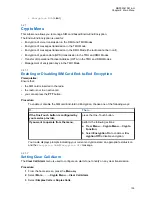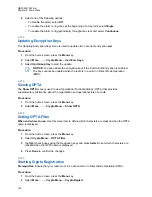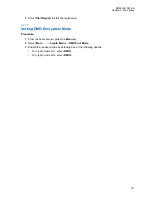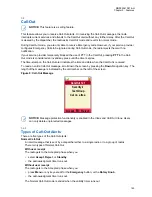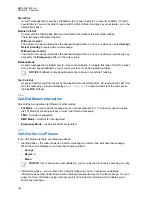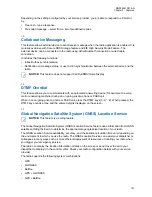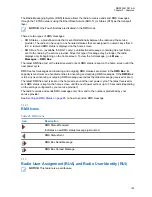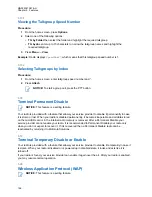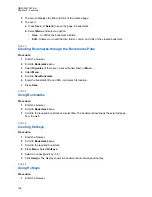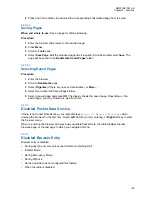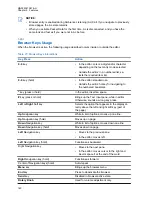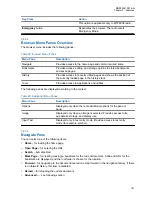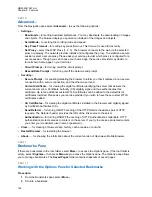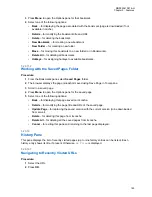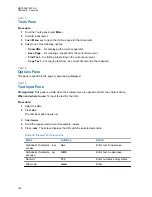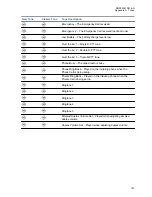5.9.2.1
Making Phone or PABX Calls
Prerequisites:
This feature is only available in Trunked Mode Operation (TMO).
Procedure:
1
From the home screen, enter the number.
2
If
Phone
or
PABX
is not the first type of call presented, press
Ctype
repeatedly to select it.
3
Press the
Send
key.
4
To end the call, press the
End
key.
5.9.2.2
Using the Phone/PABX Speed Dial
Procedure:
1
From the home screen, enter the predefined Phone/PABX speed dial number and
#
key.
2
Press
Send
key.
5.9.3
Receiving Individual Calls
Procedure:
1
Use one of the following methods to answer a private, phone, or Private Automatic Branch
Exchange (PABX) call.
• Press the
PTT
button.
• Press the
Send
key.
2
To end the call, press the
End
key.
5.10
MS-ISDN
This feature adds to the radio ISDN number. You can choose between MS-ISDN and ISSI to address
the call, send the message or pre-defined templates. It works for both simplex and duplex calls, based
on the assigned ISDN number.
5.11
One-Touch Dial
This feature allows you to call by pressing and holding one of the keys (
1
-
9
).
NOTICE:
If the One-Touch Button feature is disabled, One-Touch Dial is disabled as a
consequence. If no feature is assigned to a button that you press, your radio displays an
Unassigned Button
message.
In RMS mode, the One-Touch Button feature is disabled.
5.12
Radio Messaging System (RMS)
NOTICE:
This feature is a selling feature.
MN002041A01-AH
Chapter 5: Features
152