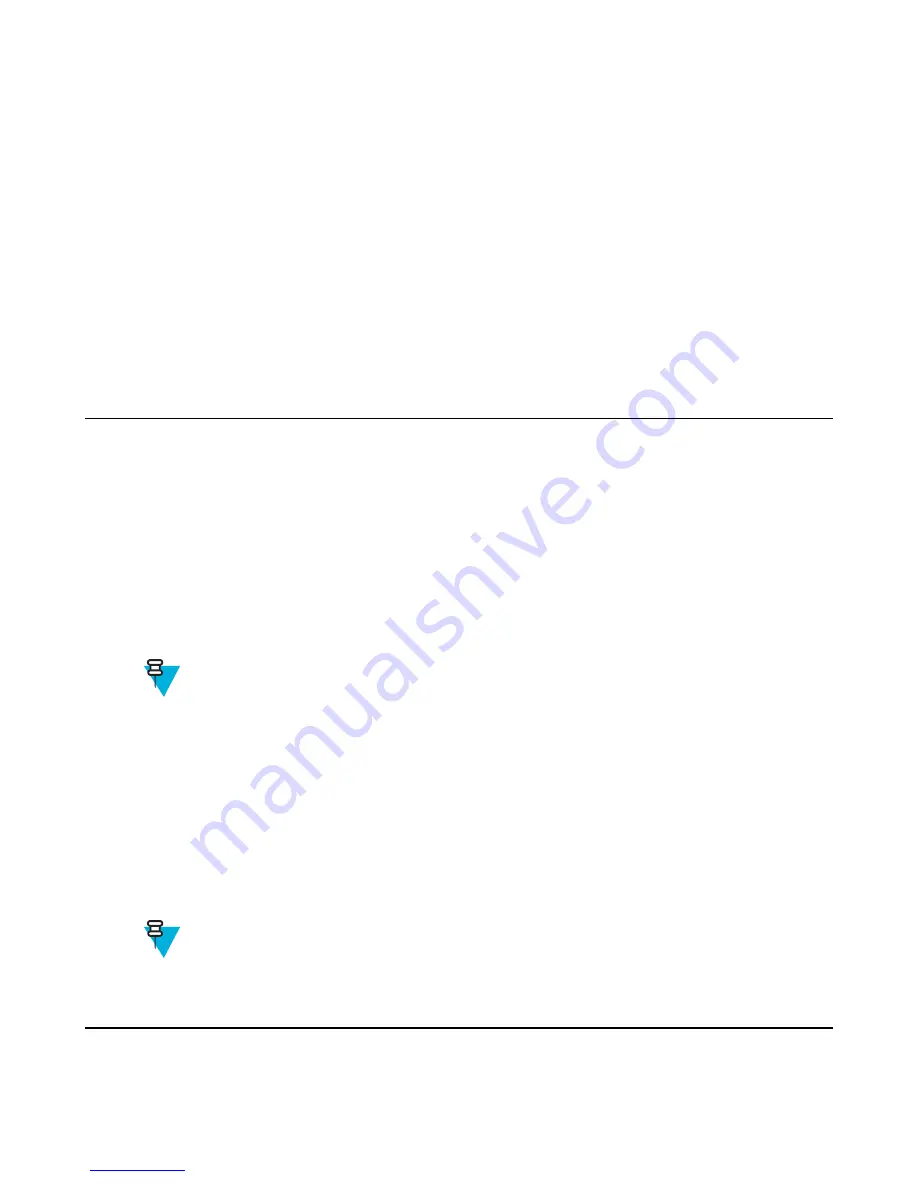
2
Select
More . . .
→
Networks
→
Networks Sel
→
Any Network
.
3
Your radio selects and registers to the network automatically from the predefined list.
Using the Migrate To Registration
When and where to use:
Use this feature to migrate to another predefined network, when you are out of the range of
your network and your radio displays the
No Service
message.
Procedure:
1
From the home screen, press the
MENU
key.
2
Select
More . . .
→
Networks
→
Networks Sel
and choose one of the following option:
•
Migrate to...
— Selects the required network form the list. To view the network ID press MENU key then
press Select.
•
Auto
— Your radio automatically attaches to the predefined network.
Location
See the GPS Location Service for more information.
Related Links
on page 53
Viewing Your Position
Procedure:
1
From the home screen, press the
MENU
key.
2
Select
More . . .
→
Location
→
Position
.
3
Scroll to view the results about the last time your location was calculated.
Note:
To refresh your position:
• Select
Position
— the radio refreshes its position automatically
• Press
Refresh
Changing GPS Accuracy
Procedure:
1
From the home screen, press the
MENU
key.
2
Select
More . . .
→
Location
→
Accuracy
.
3
Select one of the following:
•
Medium
(default) — Power consumption optimization is combined with less position accuracy.
•
High
– Better position accuracy is combined with less power consumption optimization.
Note:
If connected to an external charging device, the radio automatically enters the
High
mode.
Packet Data
The Packet Data (PD) Service allows you to transfer data in a TETRA system using the Internet Protocol (IP).
92
| Main Menu
Summary of Contents for MTP830
Page 2: ......
Page 10: ...10 List of Figures ...
Page 12: ...12 List of Tables ...
Page 16: ......
Page 38: ......
Page 94: ......
Page 102: ......
Page 106: ......






























