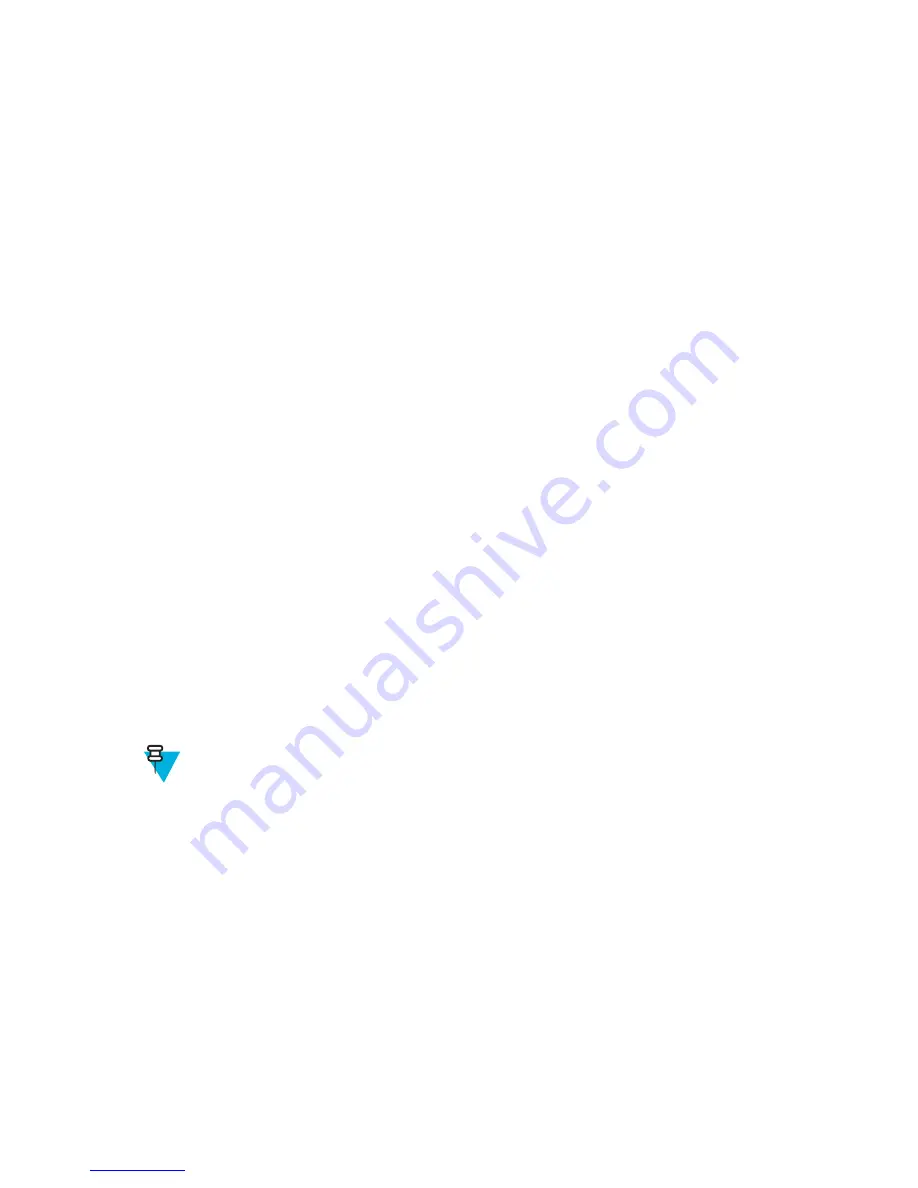
Setting User-Defined Templates
Procedure:
1
From the home screen, press the
MENU
key.
2
Select
Messages
→
Templates
.
3
Highlight the required template and press M
ENU
.
4
Select one of the following:
•
View
— Displays template text.
•
Delete
— Deletes the template.
•
Edit Text
— Opens edit screen with the template text. Edit the text and press M
ENU
. Select
Save Changes
to
save edited template, or
Store
to save the edited template as a new one.
•
Edit Name
— Opens edit screen with the template name. Press
Ok
to save the template.
Predefined Templates
Predefined message templates are programmed into your radio. You are allowed to perform limited edit operations of
the predefined template. You can send it, but you are not able to store the edited template or erase it from the
predefined template list.
Viewing Predefined Templates
Procedure:
1
From the home screen, press the
MENU
key.
2
Select
Messages
→
Predefined
.
3
Highlight the required template and press M
ENU
key.
4
Select
View
.
Sending Predefined Templates
Procedure:
1
From the home screen, press the
MENU
key.
2
Select
Messages
→
Predefined
.
3
Highlight the required template and press
Send
, the PTT button, or the S
END
key.
Note:
You can edit the predefined template before you send it. Press the M
ENU
key and select
Edit
. Edit
screen opens with the template text. You are only allowed to replace the existing text.
Status Messages
The radio allows you to send two types of status messages: statuses and targeted statuses. Your service provider
determines which type is enabled on the radio.
Statuses can be sent either to a selected talkgroup or to a private number programmed by your service provider.
Targeted statuses can be sent to any talkgroup defined for the radio or to any private number (from the contact list or
entered manually).
Viewing a Status Message Number
Procedure:
1
From the home screen, press the
MENU
key.
2
Select
Messages
→
Send Status
.
3
Press the M
ENU
key and select
View
.
64
| Main Menu
Summary of Contents for MTP830
Page 2: ......
Page 10: ...10 List of Figures ...
Page 12: ...12 List of Tables ...
Page 16: ......
Page 38: ......
Page 94: ......
Page 102: ......
Page 106: ......






























