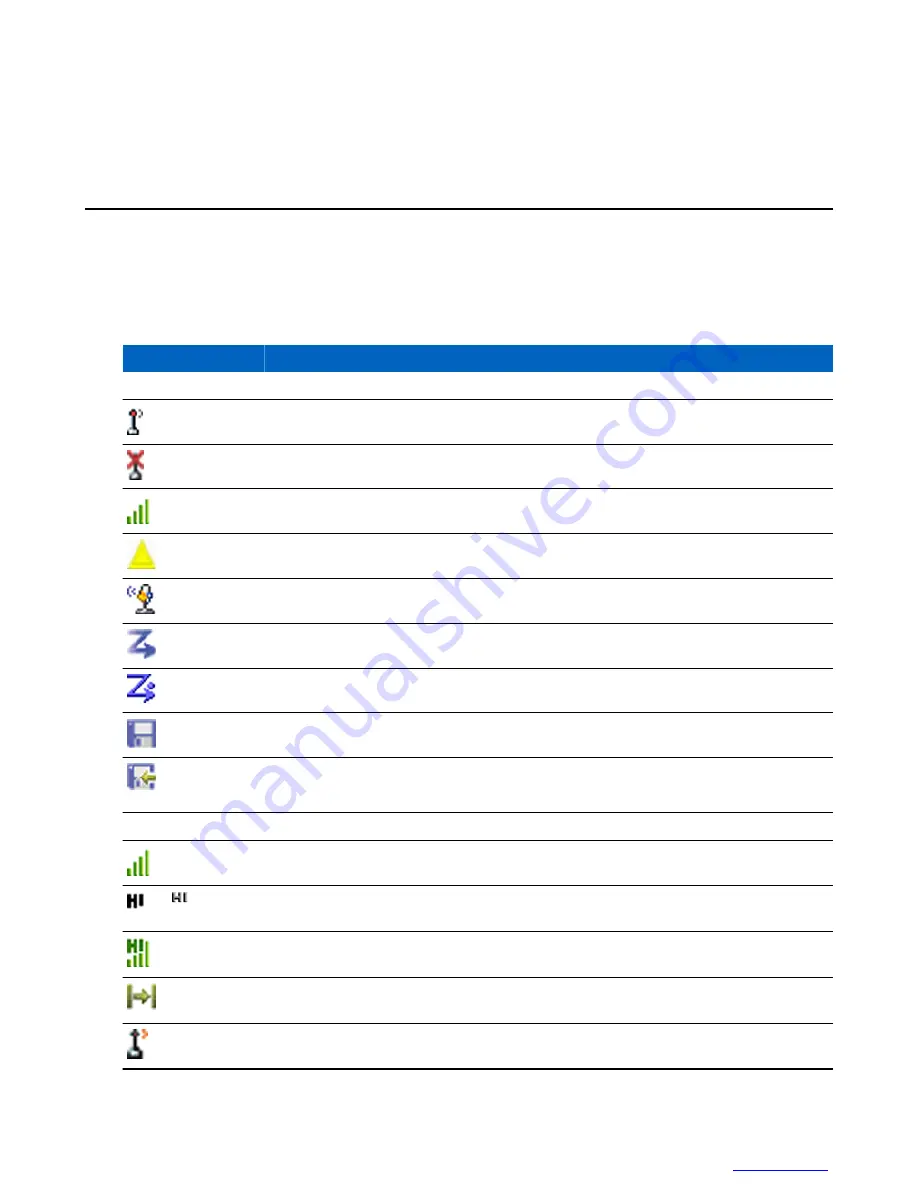
• ISSI
• Radio status
• Audio profile name
Status Icons
Status icons appear when your radio is engaged in certain activities or when you have activated certain features.
The icons can appear in normal or large size. To manually enable/disable large status icons, go to
Menu
→
Setup
→
Display
→
Extended Status Icons
.
Table 7: Status Icons
Icon
Description
Trunked Mode Operation
In Service
No Service
Signal Strength – The more bars, the stronger the signal.
Migration — Displayed when your radio is registered to the foreign network.
Broadcast Call — Displayed when the radio is in the Broadcast Call.
Scan — Indicates talkgroup scanning is activated in the radio.
Priority Scan — Indicates that priority scanning is activated in the radio.
Data Connected — Displayed when the data connection is idle (standby).
Data Transmit/Receive — Displayed when the data connection is active. Number 1, 2, 3, or
4 indicates how much bandwidth is used during transmission (25%, 50%, 75%, or 100%).
Direct Mode Operation
Direct Mode Call — Displayed when the radio is receiving a Direct Mode call. The more
bars, the stronger the signal.
or
High RF Power: idle or transmitting — Displayed when the High RF Power option is
enabled and the radio is either in the idle mode or transmitting a call.
High RF Power: receiving — Displayed when the High RF Power option is enabled and the
radio is receiving a call.
Direct Mode — Displayed when the radio is in Direct Mode (radio-to-radio
communication).
DMO Gateway Communication Mode — Indicates that gateway is selected. The icon has
the following states:
Table continued…
Getting Started |
25
Summary of Contents for MTP830
Page 2: ......
Page 10: ...10 List of Figures ...
Page 12: ...12 List of Tables ...
Page 16: ......
Page 38: ......
Page 94: ......
Page 102: ......
Page 106: ......






























