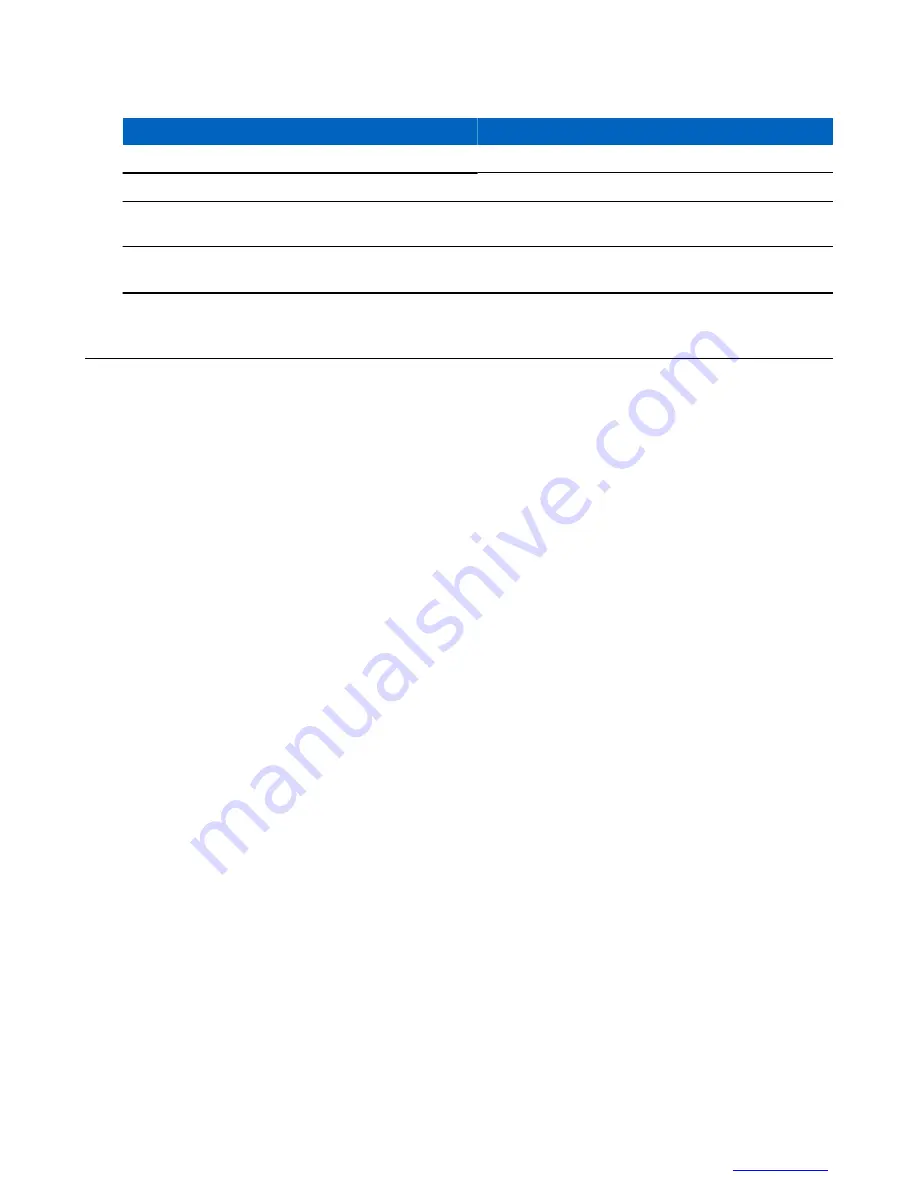
Table 1: Special Notations
Example
Description
M
ENU
key or E
MERGENCY
button
Capital letters indicate a name of a key or button.
Entering TMO
tone
Italic words indicate a name of the tone.
Powering Off
Bold words indicate the soft menu items, MMI strings, or
messages displayed on the radio.
Setup
→
Tones
→
All Tones
Bold words with the arrow between indicate navigation
structure in the menu items.
Feature and Service Availability
This guide describes all available radio features and services. Your service provider may have customized your radio
to optimize its use for your individual needs. Check with you service provider to find out the differences from this
guide.
General Information |
15
Summary of Contents for MTP830
Page 2: ......
Page 10: ...10 List of Figures ...
Page 12: ...12 List of Tables ...
Page 16: ......
Page 38: ......
Page 94: ......
Page 102: ......
Page 106: ......















































