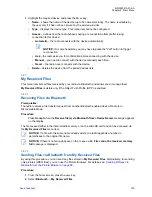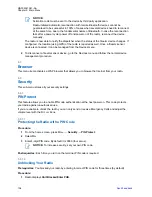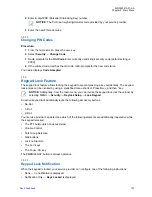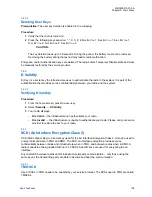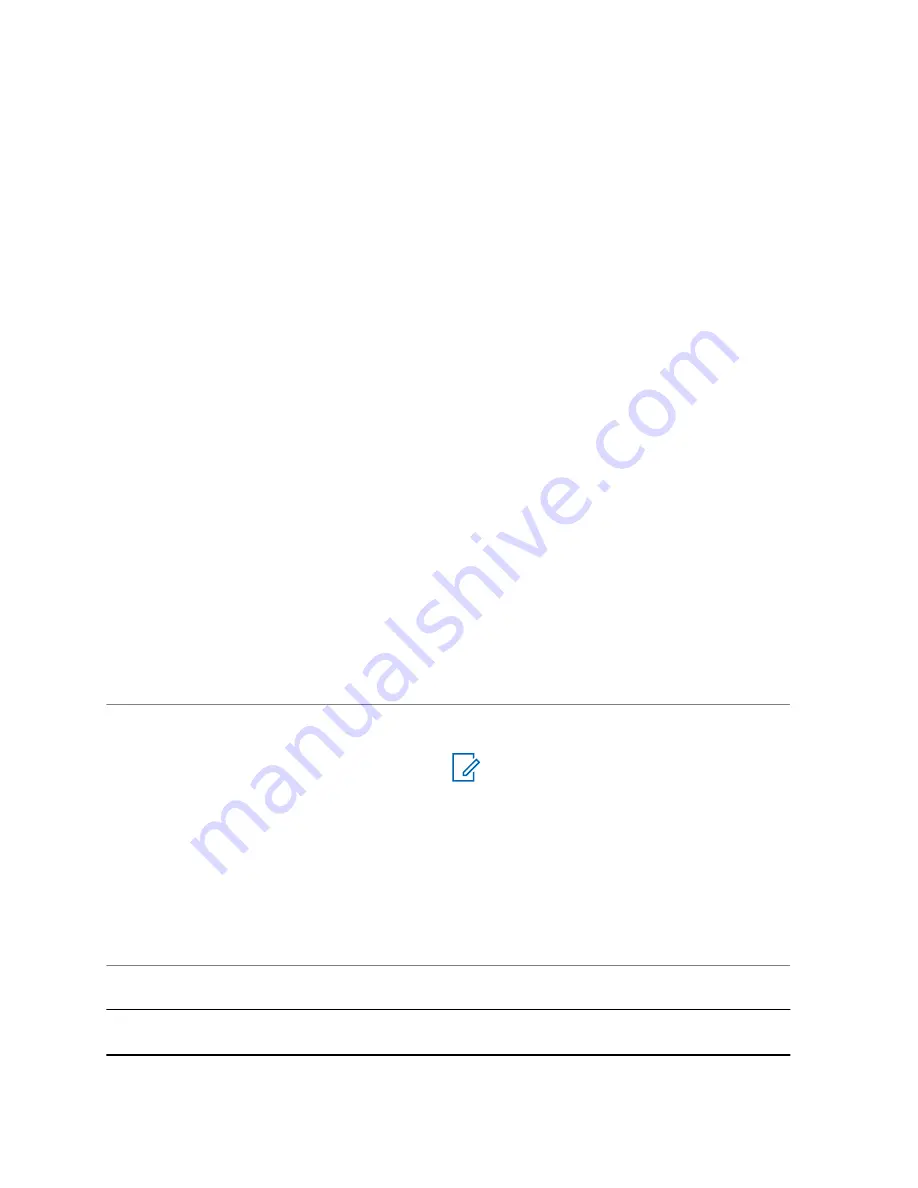
5.5
Pictures
This menu item activates the Picture Browser. The Picture Browser is an application that allows you to
browse through pictures saved on the microSD card or in the internal radio memory and send them to
other devices by using Bluetooth. Unless the Digital Fingerprint feature is enabled, you can also add
comments or edit exiting ones.
The Picture Browser has two views:
• The multi-picture view – displays thumbnails of pictures and folders.
• The full screen view – displays one picture that is scaled to fit the display. This view also allows
zooming in and out of pictures.
Picture Browser displays pictures only in the JPEG format, that is files with .jpg and .jpeg extensions.
Also, the browser does not open pictures whose size exceeds 10 MB –
File too large
message is
displayed.
5.5.1
Starting the Picture Browser
Procedure:
1
From the home screen, press the
MENU
key.
2
Select
Pictures
.
The Picture Browser starts.
5.5.2
Navigation in the Picture Browser
Table 22: Navigation in the Multi-Picture View
I want to...
Action
Highlight another item.
Rotate the R
OTARY
K
NOB
or use the N
AVIGATION
keys.
NOTICE:
If the first item in the folder is highlight-
ed and you press the left/down N
AVIGA-
TION
key or rotate the R
OTARY
K
NOB
an-
ticlockwise, the highlight moves to last
item in the folder.
If the last item in the folder is highlight-
ed and you press the right/down N
AVI-
GATION
key or rotate the R
OTARY
K
NOB
clockwise, the highlight moves to first
item in the folder.
Display content of a folder.
Highlight a folder and press
Select
or the R
OTA-
RY
K
NOB
.
Return the previous folder / go up one folder
level.
Highlight the folder in the upper left corner of the
display (with three dots) and press
Select
.
Table continued…
MN002041A01–AA
Chapter 5: Main Menu
96
Summary of Contents for MTP8000Ex Series
Page 2: ......
Page 14: ...This page intentionally left blank ...
Page 16: ...This page intentionally left blank ...
Page 18: ...This page intentionally left blank ...
Page 20: ...This page intentionally left blank ...
Page 76: ...This page intentionally left blank ...
Page 142: ...This page intentionally left blank ...
Page 162: ...This page intentionally left blank ...