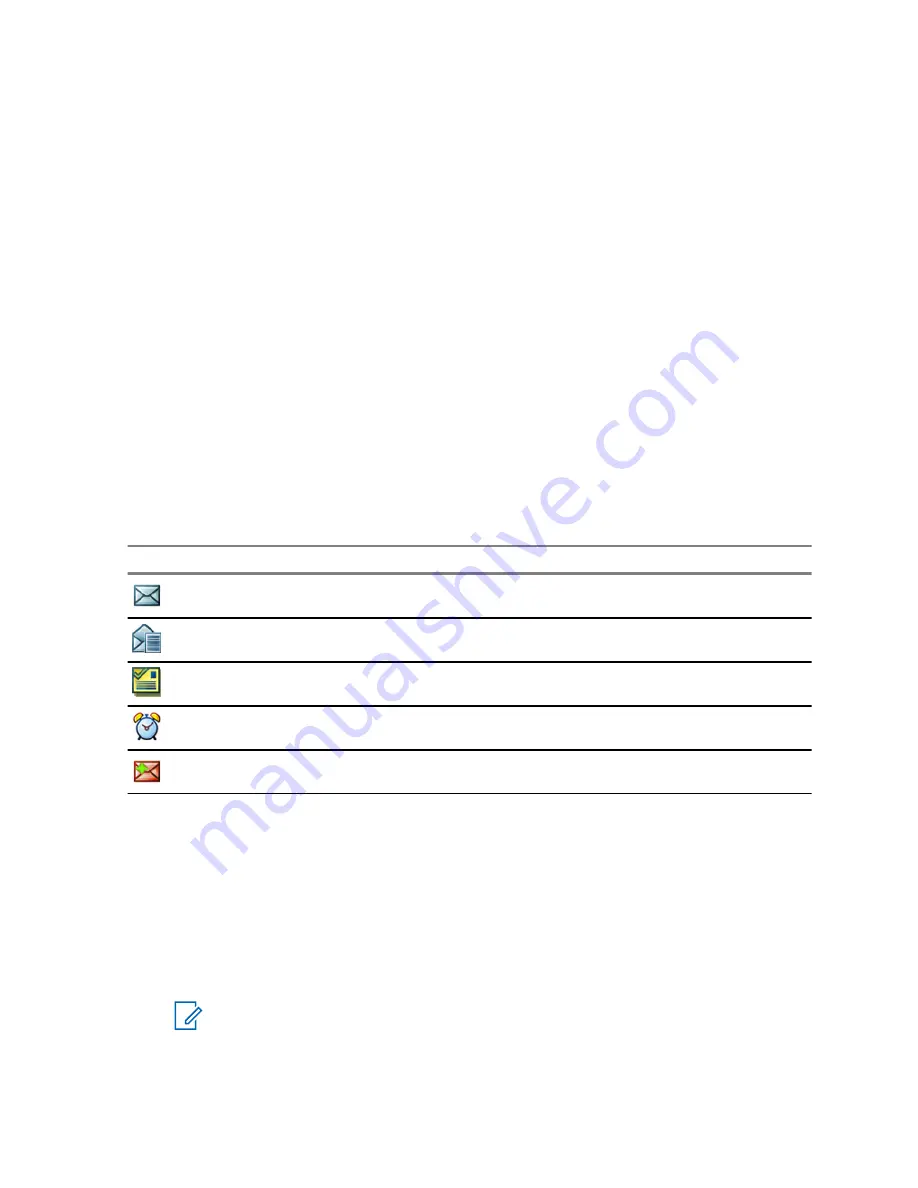
5.3.1.6
Configuring Delivery Reports
Prerequisites:
Your service provider enabled the delivery report configuration.
Procedure:
1
From the home screen, press the
MENU
key.
2
Select
Messages
→
New Message
.
3
Press MENU key and select
Delivery Report
.
4
Select one of the following:
•
None
— the radio does not request any delivery report.
•
Received
— the radio requests reports on your messages that were received.
•
Consumed
— the radio requests reports on your messages that were read.
•
Both
— the radio requests reports on your messages that were received and read.
5.3.2
Inbox
It contains up to 100 new or old incoming messages, depending on the length of the messages.
Table 19: Inbox Icons
Icon
Description
Unread (New) Message
Read (Old) Message
Sender Information in Message View — name or number
Time and Date Stamp in Message View — arrival time and date
Delivery Status Received — delivery status for Store & Forward messages
Messages
sub-menu indicates the number of the messages. If the indication is for example 2/4, it
means that two unread and four read messages are in the
Inbox
.
5.3.2.1
Entering the Inbox
Procedure:
1
From the home screen, press the
MENU
key.
2
Select
Messages
→
Inbox
.
NOTICE:
The status (if any) of the list is displayed for a few seconds:
•
No New or Old Messages
— The screen returns to the previous display within a few
seconds.
•
Inbox Full
— Select
Ok
.
MN002041A01–AA
Chapter 5: Main Menu
85
Summary of Contents for MTP8000Ex Series
Page 2: ......
Page 14: ...This page intentionally left blank ...
Page 16: ...This page intentionally left blank ...
Page 18: ...This page intentionally left blank ...
Page 20: ...This page intentionally left blank ...
Page 76: ...This page intentionally left blank ...
Page 142: ...This page intentionally left blank ...
Page 162: ...This page intentionally left blank ...






























