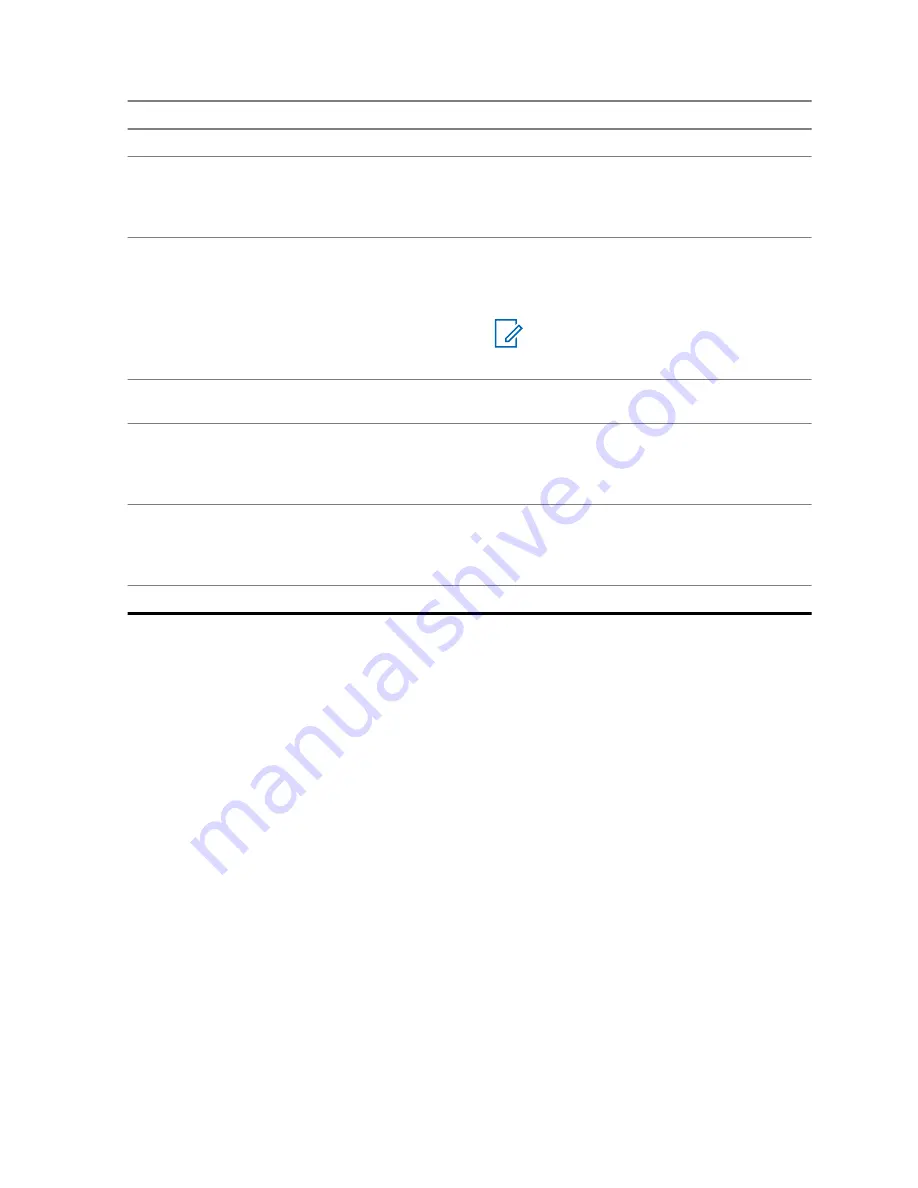
I want to...
Action
Display the next picture.
Press the
Right
Navigation key.
Zoom a picture in by one level.
Perform one of the following actions:
• Press the
*
key.
• Rotate the
Rotary Knob
clockwise.
Zoom a picture out by one level.
Perform one of the following actions:
• Press the
#
key.
• Rotate the
Rotary Knob
anticlockwise.
NOTE:
When a picture is zoomed
out to maximum, the browser re-
turns to the full screen view.
Move the displayed area of the zoomed pic-
ture.
Press the Navigation keys.
Return to the full screen view (from the zoomed
view).
Perform one of the following actions:
• Press
Cancel
.
• Press the
Rotary Knob
.
Return to the multi-picture view.
Perform one of the following actions:
• Press
Back
.
• Press the
Rotary Knob
.
Remove a picture.
Press
Delete
.
4.5.3
Zoom Levels
The Picture Browser displays pictures at five zoom levels:
• First – whole picture preview, this is the default zoom level for the full screen view.
• Second – a picture zoomed in 2x.
• Third – a picture zoomed in 4x.
• Fourth – a picture zoomed in 8x.
• Fifth – the maximum zoom level.
Resolution of pictures exceeding 2MP will be halved for the display purposes (original picture will not
be modified).
Zooming in is not available if the picture size is smaller than the display resolution.
4.5.4
Adding/Editing Comments to Pictures
The maximum length of a comment to be added is 144 characters. Adding and editing comments is
disabled if the Digital Fingerprint feature is active or if the picture size exceeds 3 MB.
When and where to use:
MN005826A01-AE
Chapter 4 : Main Menu
89






























