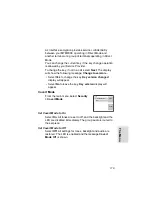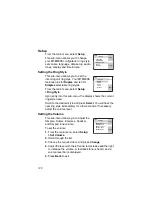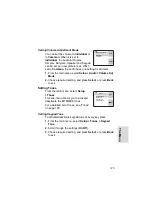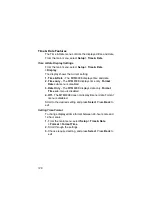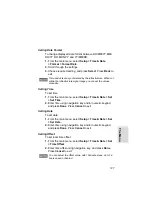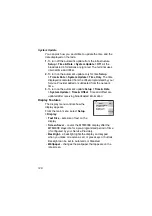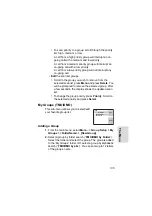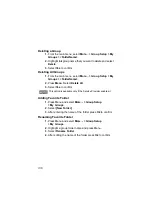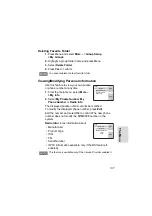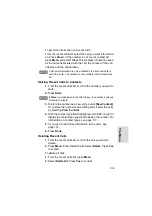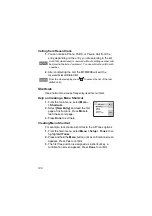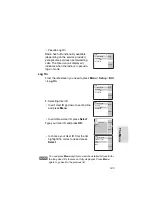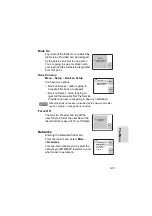130
Auto
- Per default the backlights are switched off. The
backlight switches on when
any key
is pressed, or another
activity - like incoming call - occurs. After a few seconds
(configured by your Service Provider) the backlight switches
off automatically.
To change your backlight settings:
1.
From the main menu, select
Setup > Display
>
Backlight
.
2.
Press
Change
.
3.
Select required setting.
4.
Press
Done
to exit.
Setting the Wallpaper
1.
From the main menu, select
Setup > Display
>
Wallpaper
.
2.
Press
Change
.
3.
Select required setting (
On
/
Off
).
4.
Press
Done
to exit.
Profile
Display
backlight
Keypad
backlight
Status LED
Emergency
button backlight
1. Intensity
High
100%
on
100%
100%
2. Intensity
Below High
75%
on
75%
100%
3. Intensity
Above Low
50%
on
50%
100%
4. Intensity
Low
25%
on
25%
50%
5. Intensity Off
0%
on
15%
50%
Note
: The intensity level can be changed by your Service Provider.
Summary of Contents for MTM800E
Page 1: ...MTM800E 260MHz TETRA Mobile Terminal When printed by Motorola Feature User Guide ...
Page 2: ......
Page 8: ...vi ...
Page 12: ...4 ...
Page 66: ...58 ...
Page 106: ...98 ...
Page 112: ...104 ...
Page 158: ...150 ...
Page 174: ...166 ...
Page 186: ...178 ...
Page 192: ...184 ...
Page 202: ...194 ...
Page 205: ......