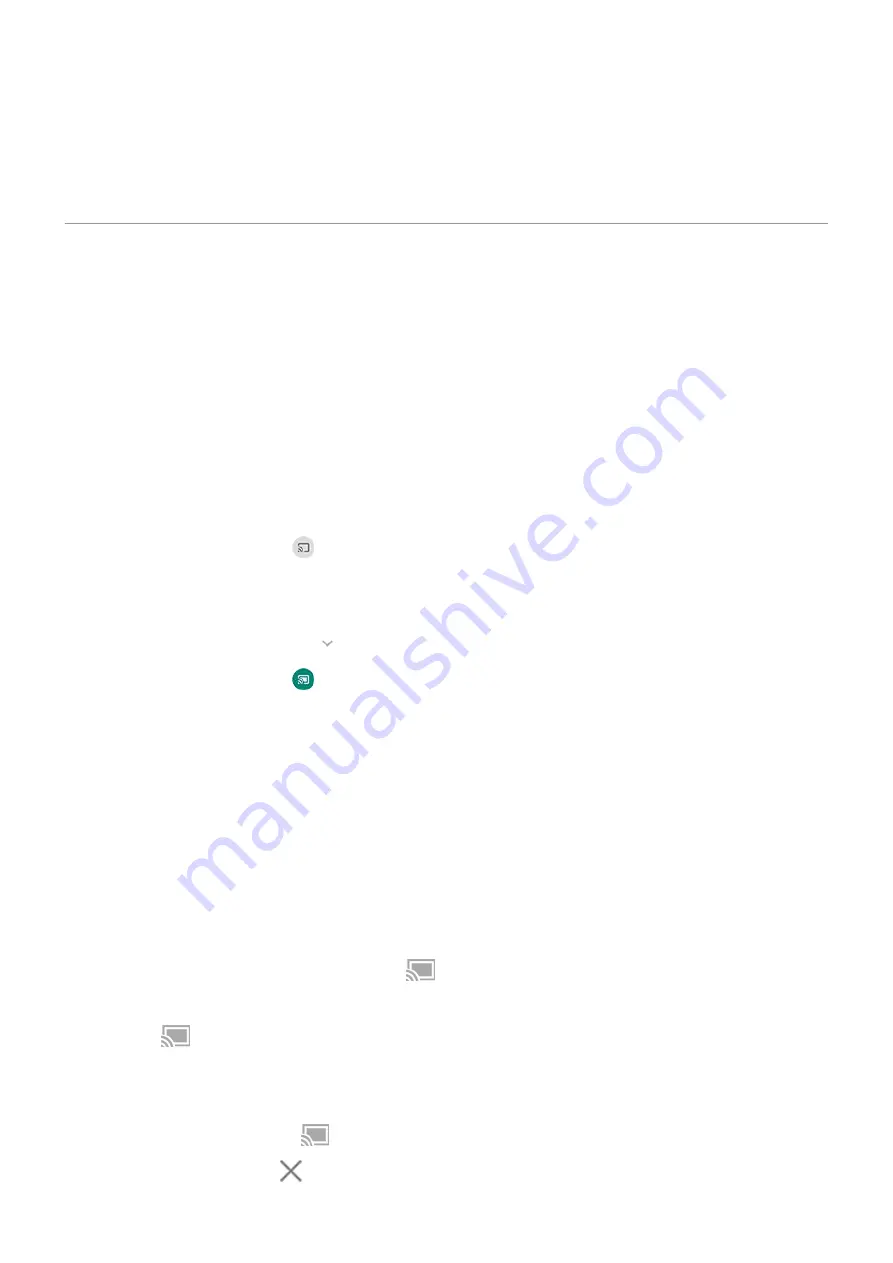
3.
Touch
Advanced
>
Wi-Fi Direct
.
You'll see a list of Wi-Fi Direct devices that are within range and compatible.
4.
Touch the device's name to connect.
Cast screen or media to TV
Mirror with Chromecast
To mirror your screen on a TV, showing all apps and screens you use on your phone, you must:
•
.
•
Or, plug a Chromecast into your TV's HDMI port. (
To start casting:
1.
Make sure your phone and Chromecast or TV with Chromecast are connected to the same
2.
Connected devices
>
Connection preferences
>
Cast
.
Or, from
.
3.
Touch the name of the Chromecast or TV to connect.
To stop:
•
On the casting notification, touch
>
Disconnect
.
•
Or, from quick settings, touch
>
Disconnect
.
Cast an app
You can cast an app if you:
•
Have a smart TV that supports mobile apps for viewing or playing media from your phone. See your TV user
guide for instructions to connect your phone.
•
Have Chromecast or a TV with
. This feature is not available in all countries.
Miracast is not supported.
To cast an app:
1.
Make sure your phone and smart TV or Chromecast are connected to the same
network.
2.
In a cast-compatible app (like YouTube), touch
.
While casting:
•
You'll see
•
You can still make and receive calls and use your phone's other features.
To stop casting:
•
In the app that's casting, touch
and touch the option to disconnect.
•
From the notification, touch
.
Connected devices
129
Summary of Contents for motorolaone MACRO
Page 1: ...User guide ...






























