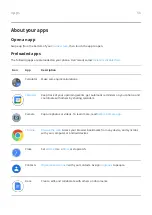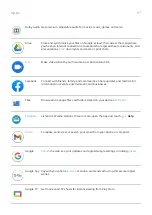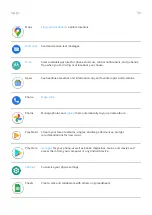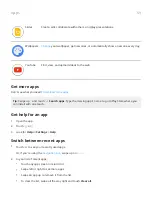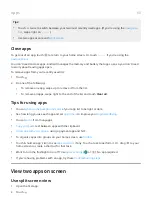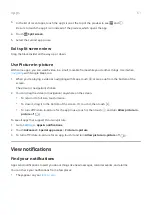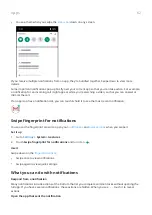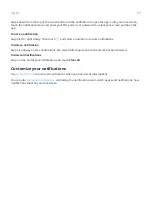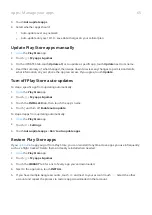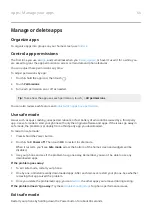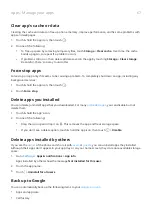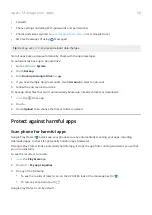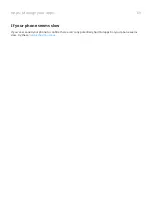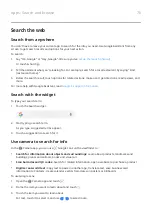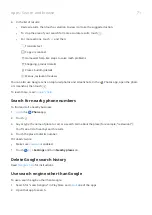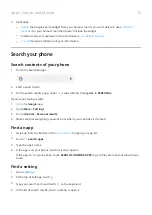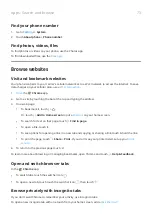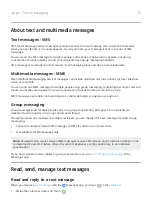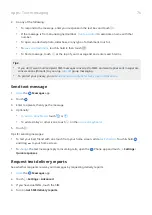3. In the list of recent apps, touch the app's icon at the top of the preview to see and .
Be sure to touch the app's icon instead of the preview, which opens the app.
4. Touch Split screen.
5. Select the second app to use.
Exit split screen view
Drag the black divider all the way up or down.
Use Picture-in-picture
With some apps, you can watch video in a small, movable frame while you do other things. Use it when
with Google Maps, too.
1. When you’re playing a video or navigating with Maps, touch or swipe up from the bottom of the
screen.
The video (or navigation) shrinks.
2. You can drag the video (or navigation) anywhere on the screen.
•
To return it to full size, touch it twice.
•
To close it, drag it to the bottom of the screen. Or, touch it, then touch
.
•
To turn off Picture-in-picture for the app in use, touch it, then touch and turn Allow picture-in-
picture off
.
To see all apps that support Picture-in-picture:
1. Go to
> Apps & notifications.
2. Touch Advanced > Special app access > Picture-in-picture.
3. To turn off Picture-in-picture for an app, touch it and turn Allow picture-in-picture off
.
View notifications
Find your notifications
Apps send notifications to alert you about things like new messages, calendar events, and alarms.
You can check your notifications from a few places:
•
Apps
61
Summary of Contents for Motog 7 Plus
Page 1: ...User Guide ...