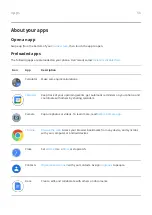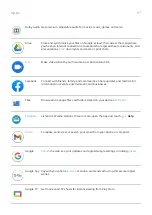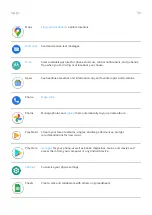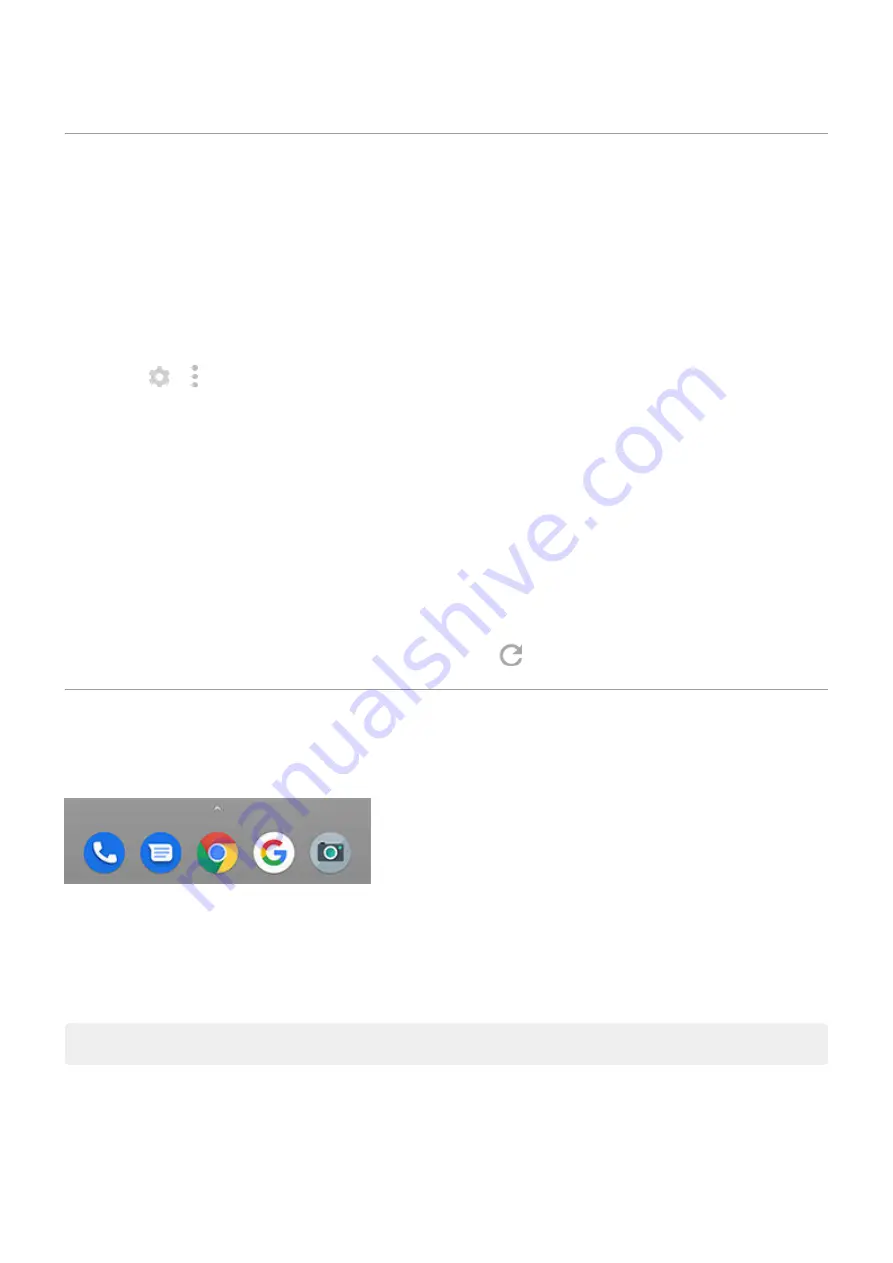
Change wallpaper
You can change the background image on your
. Use your own photos, images
that came on your phone, or images from an online category.
1.
the Wallpapers app.
2. Do one of the following:
•
To set a single wallpaper, select a photo or wallpaper.
•
To use an animated background, select a live wallpaper. Many live wallpapers include settings. Look
for
or to set options.
•
To see a new wallpaper each day, open a category and touch Daily wallpaper > Continue.
3. Touch Set wallpaper.
4. Select whether you want to use the wallpaper on your home screen, lock screen, or both.
If your photo is too large
Open the photo and
. Then edit the screenshot as needed and set it as the wallpaper.
If you selected a live wallpaper
If your battery is low, temporarily change live wallpaper to a static image to save power.
If you selected Daily wallpaper
the Wallpapers app and touch
on your current daily wallpaper image.
Customize your Favorites tray
The Favorites tray at the bottom of the
gives you one-touch access to your most-used
applications. You can customize these app shortcuts.
To change the app shortcuts:
1. Touch & hold one of the app shortcuts, then drag it up and drop it on Remove.
2. Swipe up from the bottom of the home screen to open your app list.
3. Touch & hold the app you want. When the new shortcut appears, drag it to the empty spot in your tray.
Tip: You can also use
Personalize your phone : Home screen
43
Summary of Contents for Motog 7 Plus
Page 1: ...User Guide ...