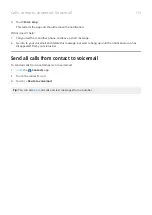Connect to Wi
‑
Fi networks
Turn on and connect
Turn Wi
‑
Fi on
.
Your phone automatically connects to nearby Wi-Fi networks you've connected to before.
When you're connected, you'll see
. If the connection is poor, you'll see
instead.
Search for available networks
1. Open
.
2. Turn Use Wi-Fi on .
You'll see a list of available networks. If a network needs a password, you'll see .
3. Touch the Wi
‑
Fi network you want to connect to.
4. If the network is a secure one, enter the password. For your home network, get the password from the
label on the Wi-Fi router. For a public network, get the password from the business or organization.
Tip: Make sure you enter the password correctly. Touch Show password to see what you’re typing.
Change or remove networks
Change
1. Open
.
2. In the list of nearby networks:
•
To connect to a different network, touch its name.
•
To change settings for the currently connected network, touch
>
.
•
To change settings for a saved network, touch & hold its name, then touch Modify network.
Remove
If you don't want to automatically connect to a saved Wi-Fi network, you can forget that network.
1. Open
.
2. If the network appears in your list of nearby networks, touch & hold its name, then touch Forget
network.
3. To review all of your saved networks, touch Saved networks. For each network you want to remove,
touch its name, then touch Forget network.
Network and internet
127
Summary of Contents for Motog 7 Plus
Page 1: ...User Guide ...