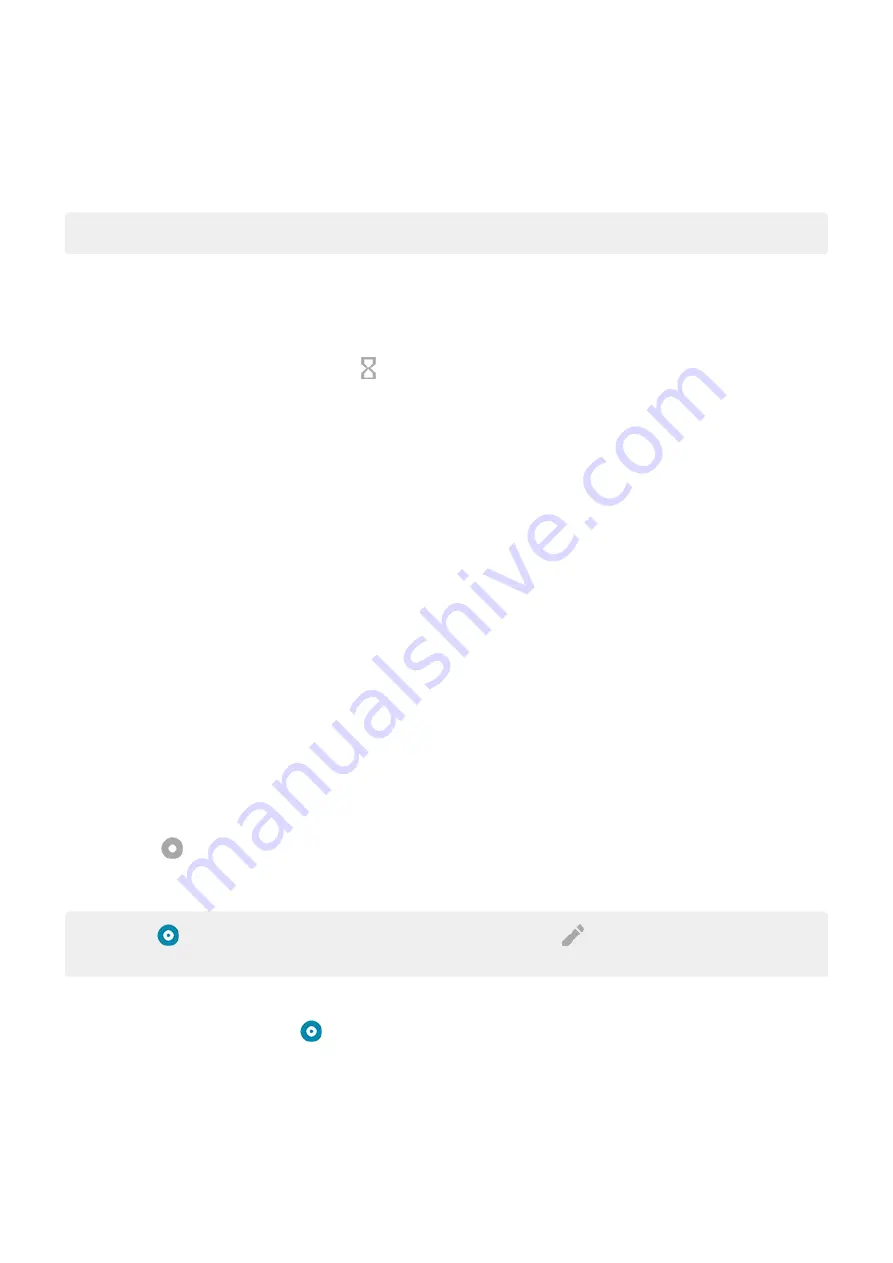
Limit daily screen time
For individual apps, you can set a timer that limits the amount you use the app daily.
Tip:
To manage your child's screen time, use
.
To set an app timer:
1.
Digital Wellbeing & parental controls
>
Dashboard
.
Or,
Settings
>
Apps & notifications
>
Screen time
.
2.
Next to the app you want to limit, touch
.
3.
Set the total time that you can use the app per day.
When you reach your time limit in an app:
•
The app closes.
•
Its icon dims and no longer opens the app.
The app timer resets at midnight. To use the app before midnight, go back to the timer in
Settings
and extend its
time or delete the timer.
Pause distracting apps to focus
Use Focus mode to pause selected apps for fewer distractions.
1.
Digital Wellbeing & parental controls
>
Focus mode
.
2.
Choose which apps you want to pause.
3.
Do one of the following:
•
To turn it on, touch
Turn on now
.
•
To have it turn on automatically, touch
Set a schedule
, then select days of the week and start/end times.
When Focus mode is on:
•
You'll see
in the
•
You won’t be able to use the selected apps and won’t get notifications from them.
Tip:
To add
Focus mode to quick settings,
, then drag the tile where you want
it.
To turn Focus mode off:
•
and touch
.
•
Or, on the notification, touch
Turn off now
. (To turn it off for a short period, touch
Take a break
.)
To remove the schedule:
Learn the basics : Frequently used tools
40
Summary of Contents for motoe 6s
Page 1: ...User Guide ...






























