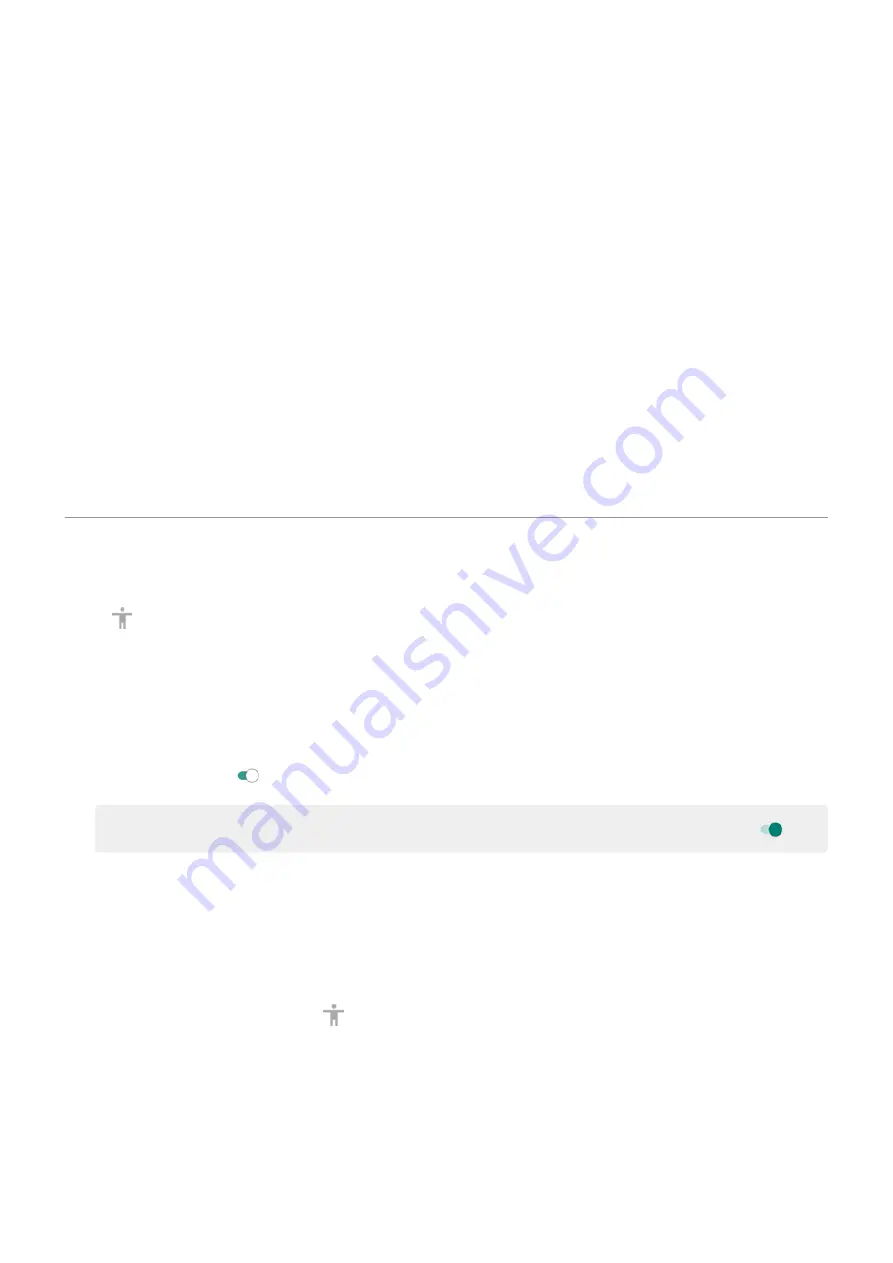
4.
Follow onscreen instructions to select:
•
Number of switches
•
Scanning options
•
Switch assignments
To adjust Switch Access later:
1.
Accessibility
.
2.
Touch
Switch Access
>
Settings
.
3.
Adjust options.
Use Switch Access
•
To start scanning and highlighting items on the screen, press the assigned switch or key.
•
To select a highlighted item, press the assigned switch or key, then press the switch or key assigned to select
options.
Use accessibility shortcuts
Use accessibility menu
Get quick access to an accessibility menu that gives you better control of your phone.
To add the icon:
1.
Accessibility
.
2.
Touch
Accessibility Menu
.
3.
Turn
Use service
on
.
Tip:
To increase the size of the buttons on this menu, touch
Settings
, then turn
Large buttons
on
.
1.
Use two fingers to swipe up from the bottom of the screen.
If you've set other
to use this gesture, swipe up with two fingers and hold to switch between
tools.
2.
Choose an option from the menu.
To use the menu:
1.
At the bottom of the screen, touch
.
If you've set other
to use this icon, touch & hold it to switch between tools.
2.
Choose an option from the menu.
Press Volume buttons for accessibility services
You can press the Volume buttons to turn an accessibility feature of your choice (
,
) on or
off.
Set up phone : Accessibility settings
16
Summary of Contents for motoe 6s
Page 1: ...User Guide ...






























