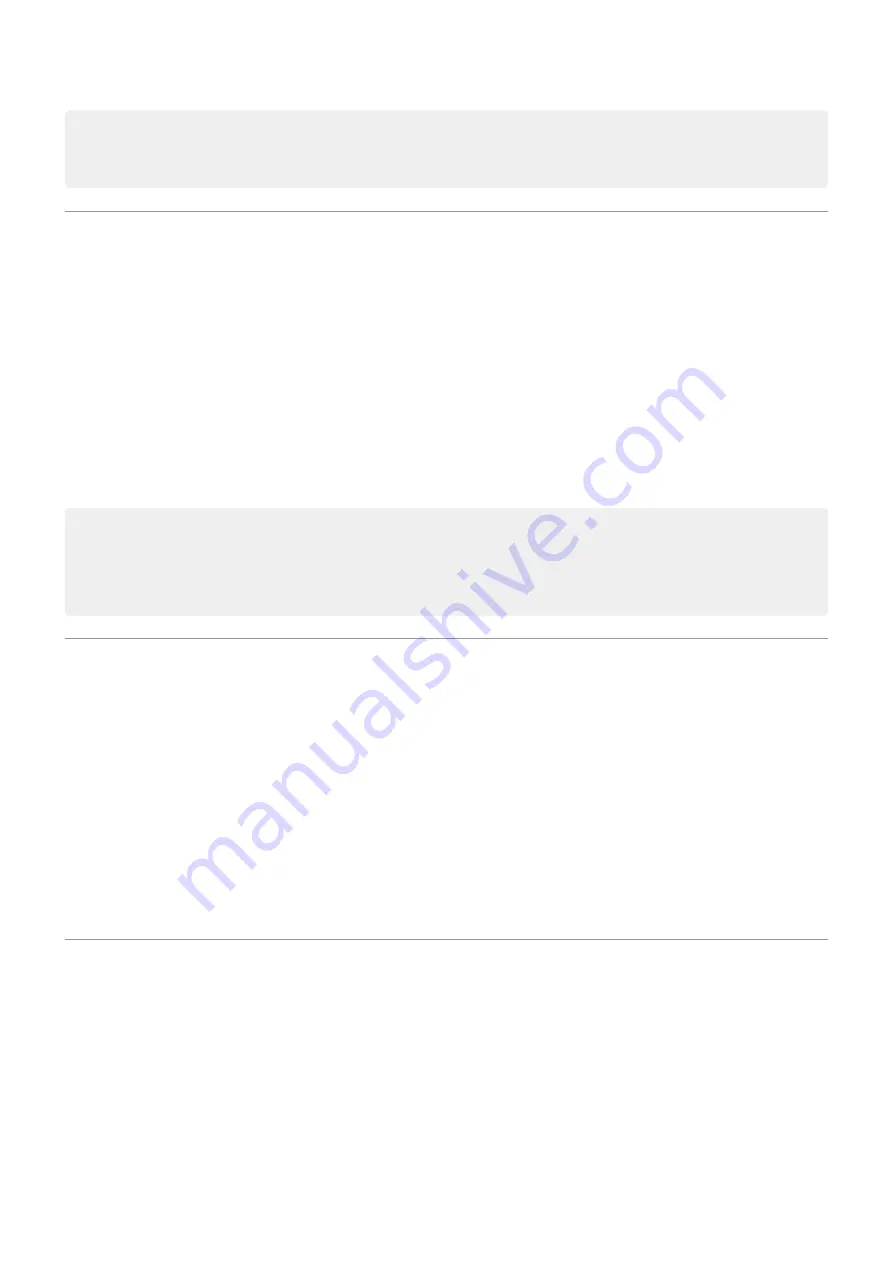
Tip: If your home screen isn't rotating but Auto-rotate is on, then check your home screen settings.
Touch & hold a blank spot on your home screen, then touch Home settings > Allow Home screen
rotation.
Choose color mode
You can change the intensity of color on your screen for a realistic or enhanced look.
1. Go to
> Display.
2. Touch Advanced > Colors.
3. Choose one:
•
To see the most accurate colors, touch Natural.
•
To see accurate colors with more vividness, touch Boosted.
•
To see the most vivid colors, touch Saturated.
Tips:
•
If colors don't appear as you expect, troubleshoot the issue
•
If you're color blind, use
instead.
Change font and display size
You can make the text or other items on your screen smaller or larger for your comfort and convenience.
1. Go to
> Display > Advanced.
2. Do any of the following:
•
To adjust the size of text on the screen, touch Font size, then drag the slider to the size you want.
•
To adjust the size of icons and other screen elements, touch Display size, then drag the slider to the
size you want.
If you need more help seeing the screen, turn on
features, like magnification to zoom in and
out or a screen reader to hear audio descriptions of what you touch on the screen.
Set lock screen preferences
Limit lock screen notifications
If you've
set a pattern, PIN or password
, you can control which notifications show on your
.
1. Go to
> Display > Advanced > Lock screen display.
2. Touch Lock screen.
3. Select whether or not to show notifications. If you show notifications but hide sensitive content, then
you'll get notifications for an incoming email or chat, but they won't include message details.
Other settings : Display
152






























