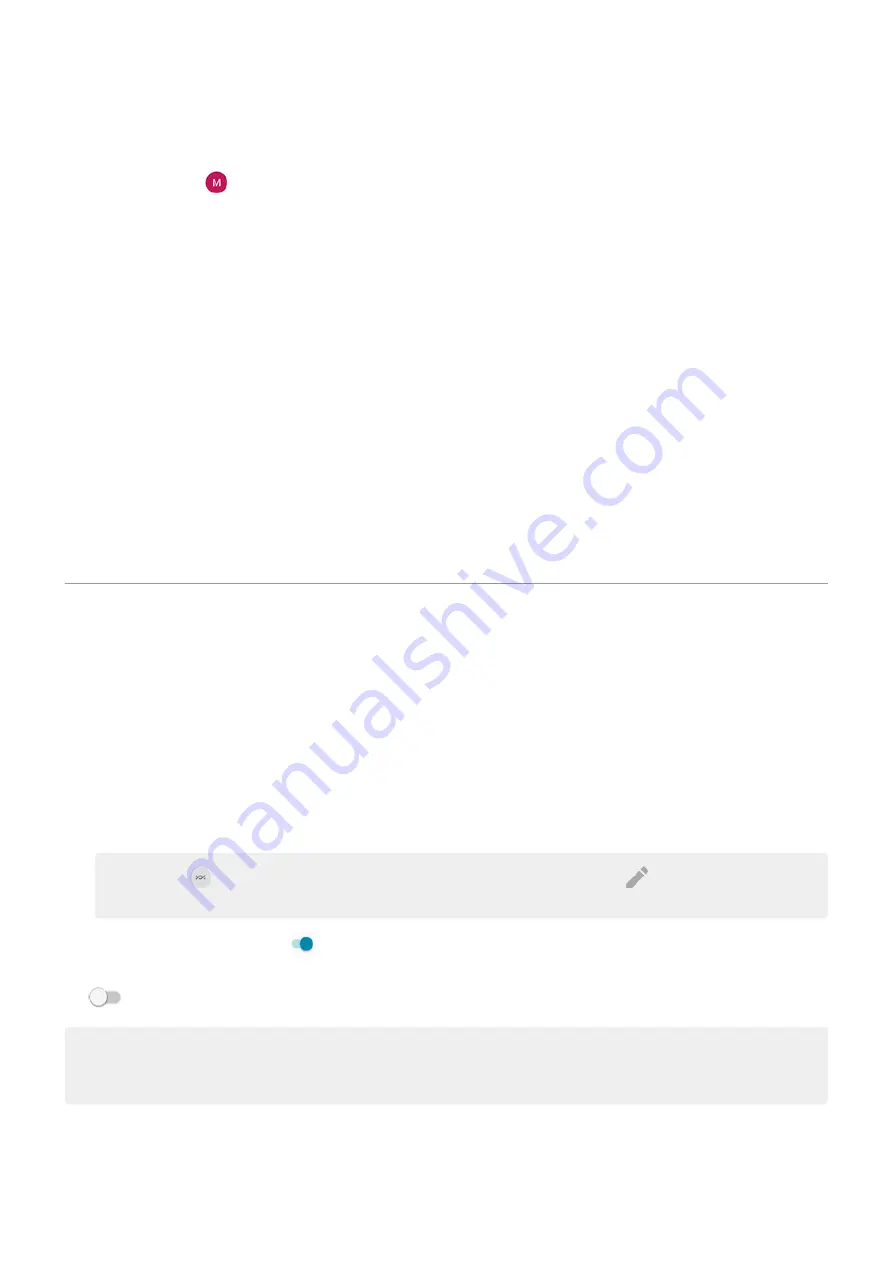
2. Link the app on your phone to the app on the TV:
a. On your phone, open the app, open its settings, and look for options to watch on TV. (For example,
YouTube >
> Settings > Watch on TV > Link with TV code.)
b. Follow the app’s onscreen instructions to complete setup.
3. Reboot your Wi-Fi router.
4. Check your TV for firmware and app updates. See the TV manufacturer’s support website for
information.
5. Check your TV manufacturer’s support website to make sure the app is still supported on your TV
model.
Check for app help
If you’re having issues casting with one of these apps, check their help center for troubleshooting
information:
•
•
•
•
Share files and links with nearby Android phones
Share content easily and securely. You can share things like photos or videos, contacts, documents, and
links. Send them to another Android phone near you without using an internet connection.
Turn sharing on/off
To turn it on:
1. On your phone, make sure
are turned on.
2. Go to
> Connected devices > Connection preferences > Nearby Share.
Tip: To add
Nearby Share to quick settings, open quick settings, touch
, then drag the tile
where you want it.
3. Touch Turn on or turn it on .
> Connected devices > Connection preferences > Nearby Share and turn it
off
.
Tip: You can change your phone’s name to something less identifiable before sharing or receiving. Go to
> Connected devices > Connection preferences > Nearby Share > Device name and edit the
name.
Share content with someone
1. Open the content to share.
Connected devices
137






























