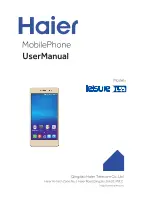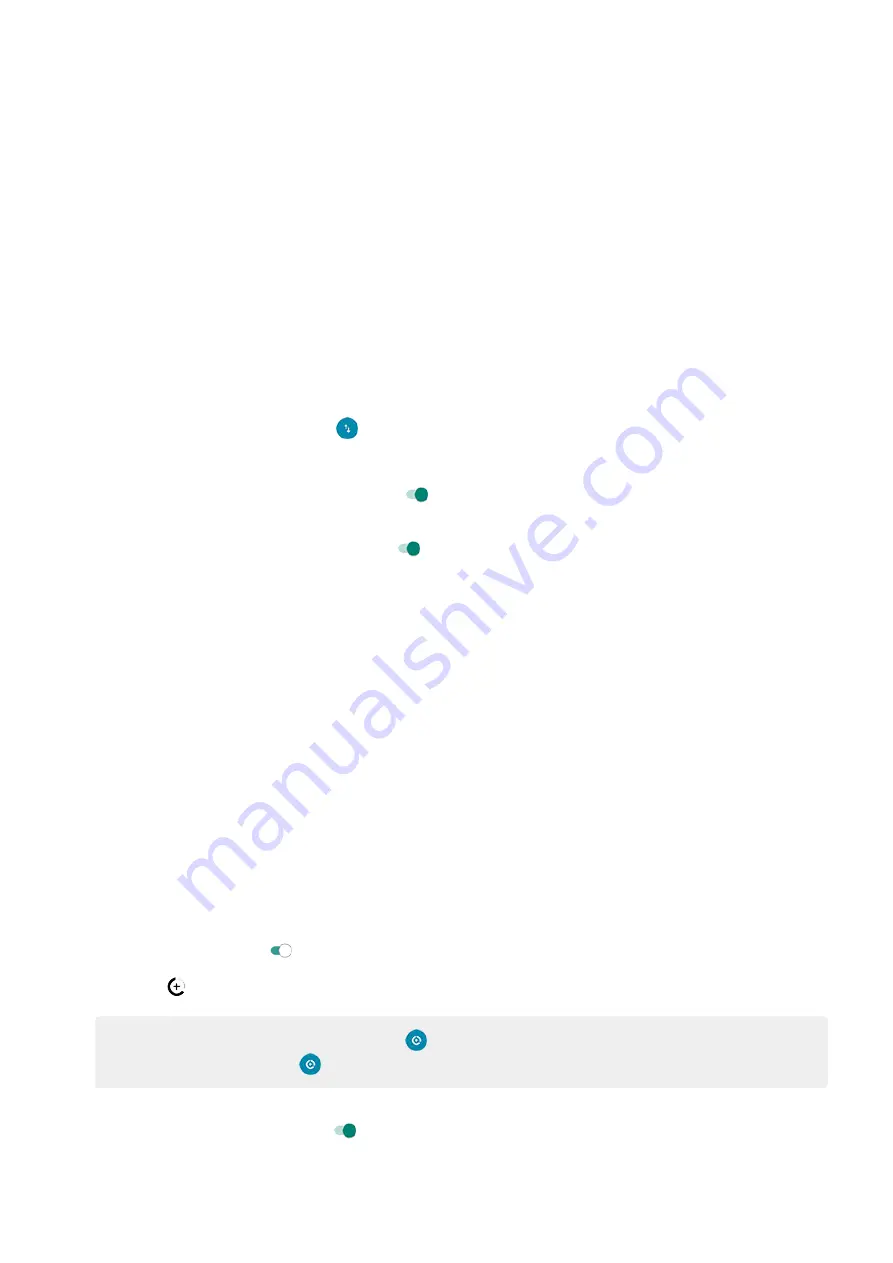
When you turn off data usage over your cellular network, you can still use data by connecting to a
.
Cellular data must be ON if you want to:
•
•
Share your phone’s internet connection
with other devices
Set data warning and limit
Sometimes it's easy to exceed your data plan limit without realizing it. To avoid surprises, set a usage
warning that notifies you when you’re close to your limit, and set a usage limit that turns off cellular data
when the limit is reached.
1. Go to
> Network & internet > Mobile network.
.
2. Touch Data warning & limit.
3. To set a warning, turn Set data warning on , then touch Data warning and enter the amount of
data.
4. To set a usage limit, turn Set data limit on , then touch Data limit and enter the amount of data.
Restrict background data
About background data
Even when you’re not actively using them, most apps use data in the background to sync information and
deliver notifications.
To conserve data when you’re running low, you can use Data Saver to turn off background data for all apps.
Or, to restrict background data used by an app indefinitely, you can turn off background data specifically for
that app.
Notifications only when you open the app
When you turn off background data for an app, it won't sync until you open it, so you will receive NO
notifications until you open the app and it syncs.
Restrict for all apps when you’re low
1. Go to
> Network & internet > Data Saver.
Or go to Settings > Network & internet > Advanced > Data Saver.
2. Turn Use Data Saver on .
You'll see
in your status bar and all apps are prevented from using background data.
Tip: The first time you turn Data Saver on,
is added to
. After that, just swipe the
status bar down and touch
to turn Data Saver off/on.
3. To allow certain apps to continue using background data, touch Unrestricted data access, then next to
the app name, slide the switch on
.
Restrict for specific apps indefinitely
Network and internet
128
Summary of Contents for Moto G60
Page 1: ...User Guide ...