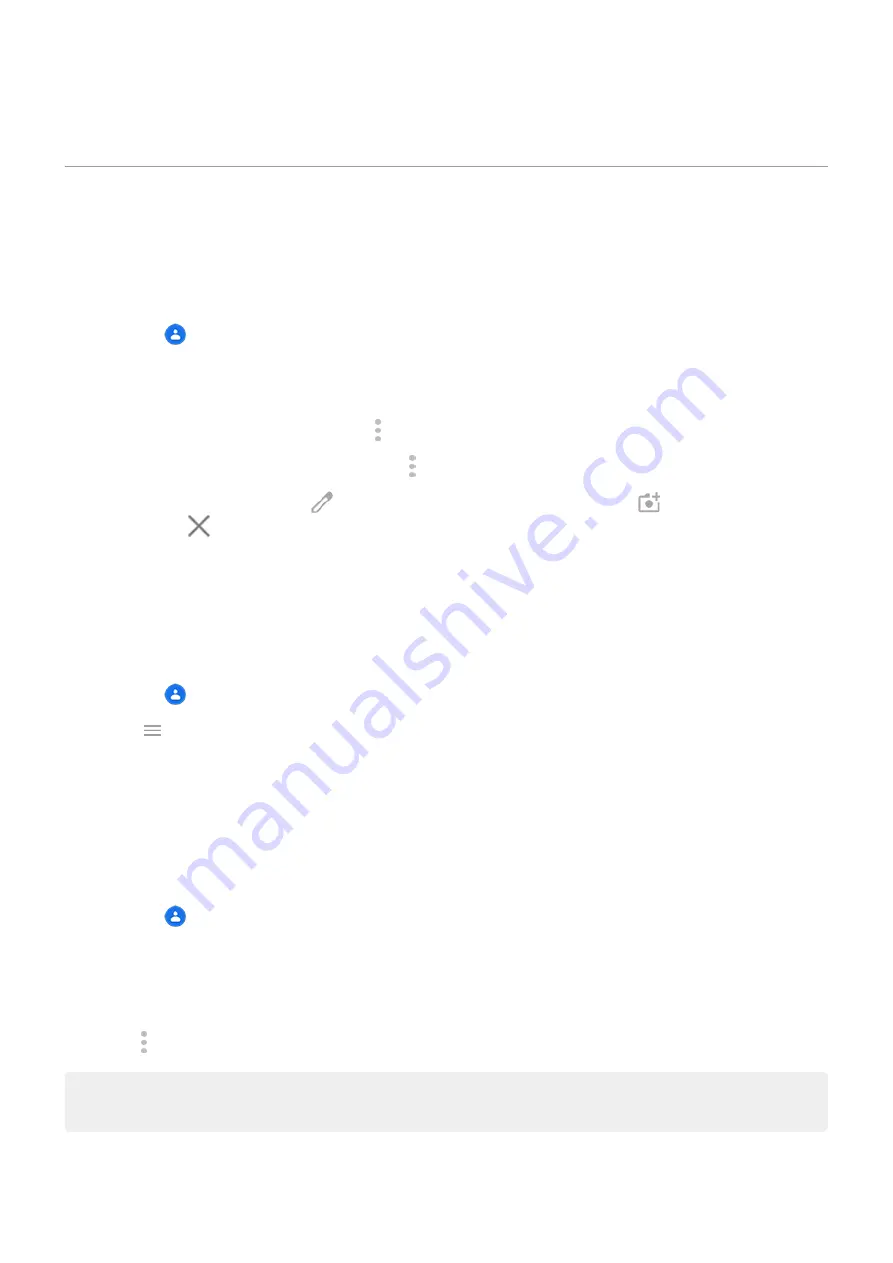
•
Scan business cards or QR codes.
Edit or delete contacts
Edit contacts
After creating a contact, you can change the name, photo, and other contact information.
1.
the
Contacts app.
2. Touch the person's name.
3. Adjust settings as needed:
•
, touch > Set ringtone.
•
To send calls directly to voicemail, touch > Route to voicemail. You can also
.
•
To edit contact info, touch
, then touch a field to make changes, touch
to change the photo,
or touch
> Discard to undo changes.
Merge contacts
If you have two contacts for the same person, you can merge the information (including all emails and
phone numbers) into a single listing.
To automatically merge contacts:
1.
the
Contacts app.
2. Touch > Merge & fix.
If you don't see Merge & fix, no duplicate contacts were found.
3. Touch Merge duplicates.
If you don’t see this option, contacts can't be automatically merged.
4. Select options to merge one or all duplicates.
To manually merge contacts:
1.
the
Contacts app.
2. Touch & hold the primary contact to merge.
By default, this contact’s name is used for the new listing.
3. Touch the second contact.
4. Touch > Merge.
Tip: You can edit the primary contact name (for the merged listing), or delete or change other contact
information as needed.
Calls, contacts, voicemail : Contacts
106
Summary of Contents for Moto G60
Page 1: ...User Guide ...






























