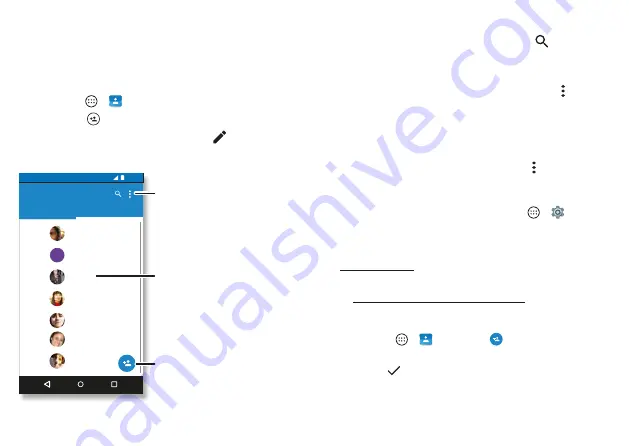
Contacts
28
Contacts
Quick start: Contacts
Combine information from your Google™ contacts and
social networks for quick access to everyone you know.
Find it:
Apps
>
Contacts
• Create:
Tap
.
• Edit or delete:
Tap a contact, then tap
.
• Call, text, or email:
Tap a contact, then tap an option.
#
%QPVCEVU
/'
#
#..%106#%65
(#814+6'5
$EH
$OOLH
$QQD0HGLQD
$VWULG)DQQLQJ
/DXUHQ
*UDFLH-R
$OLVRQ
Tap to view contact
information, call, send a
text message, and more.
Sort contacts, change
settings, accounts, & more.
Add a contact.
Tips & tricks
• Search contacts:
In the
Contacts
list, tap
.
Tip:
Or, from the home screen, tap the Google search
box and enter a contact’s name.
• Share a contact:
Tap a contact, then tap Menu >
Share
to send it in a message or email, or use a Bluetooth®
connection, Google Drive™.
Tip:
In some apps, like Contacts, you can share directly
with a contact. See
• Shortcuts:
Tap a contact, then tap Menu >
Place on
Home screen
to add a shortcut for the contact on your
home screen.
• Synchronize:
On your phone, tap Apps
>
Settings
>
Accounts
, choose your Google account, then tap
your account name to sync it if it has not been updated
recently. You can also see these contacts at
www.gmail.com.
For help transferring contacts, see
to www.motorola.com/transfercontacts.
Create contacts
Find it:
Apps
>
Contacts
>
Tap a text box to type the name and details. When you’re
finished, tap
Save
.
Note:
To import contacts or change where they’re stored,
Summary of Contents for moto g4 PLAY
Page 1: ...User guide ...
Page 2: ......
Page 60: ......
Page 61: ......
Page 62: ...motorola com ...






























