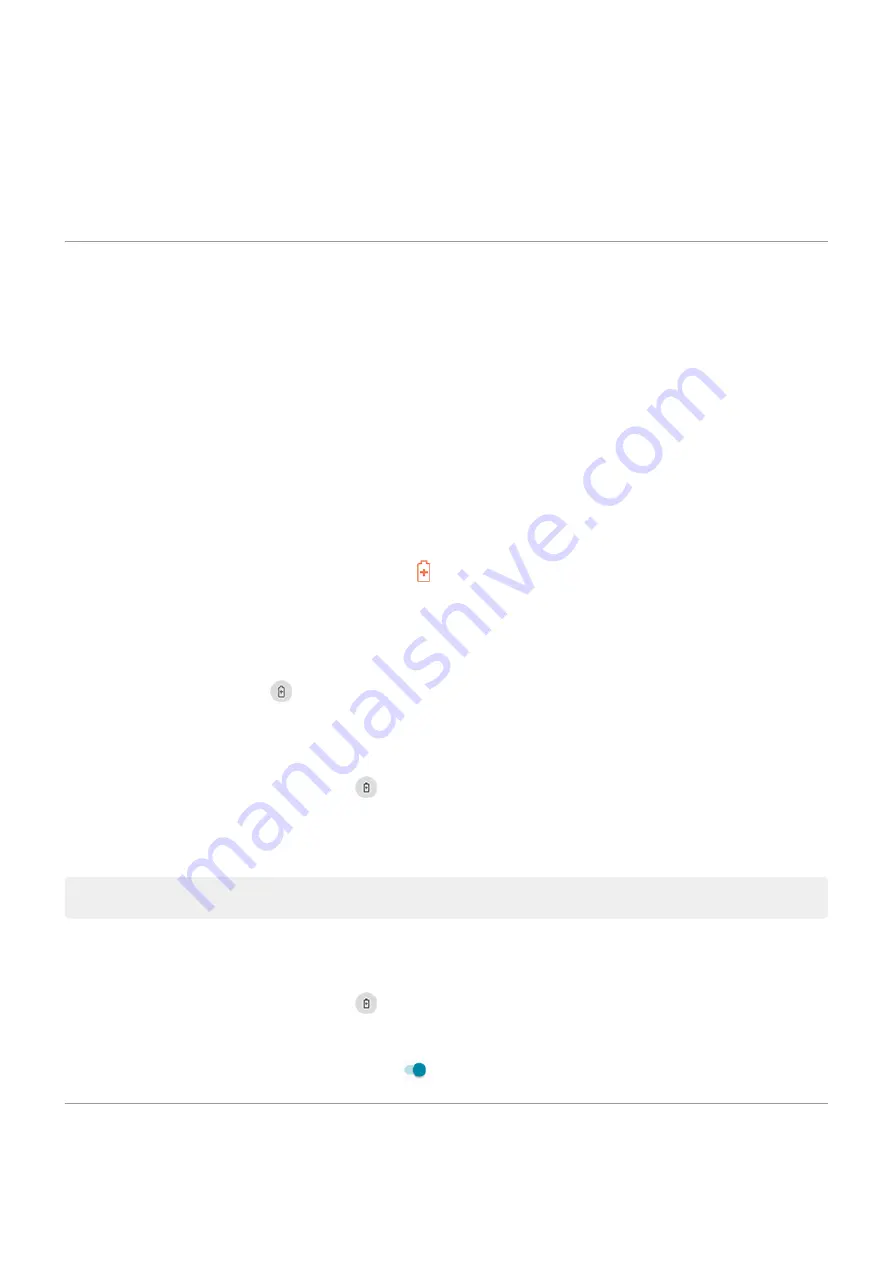
3.
Filter the list by
Not optimized
. Essential apps and services are listed as
Battery optimization not available
.
If any apps are listed as
Not optimized
:
a.
Touch the app.
b.
Touch
Optimize
>
Done
.
Use Battery Saver mode
When Battery Saver is on
Battery Saver helps you keep going on a low battery until the next charge.
To save power, your phone will:
•
•
Wait until you look at an app to refresh its content, like email or news
•
Stop using Location services when your screen is off
•
Stop apps from doing things in the background
When the phone is in Battery Saver mode, you'll see in the status bar.
Turn Battery Saver on or off
Turn it on/off yourself
Open
.
Have it turn on automatically
To turn on when your battery is below a specified level:
1.
Open quick settings, then touch & hold
.
2.
Touch
Battery Saver
>
Set a schedule
>
Based on percentage
.
3.
Move the slider to adjust the percentage when Battery Saver switches on.
Tip:
Battery Saver turns off while your phone is charging. It turns back on when you unplug the phone.
Let it turn off when your phone is charged
To turn off automatically when your battery reaches 90%:
1.
Open quick settings, then touch & hold
.
2.
Touch
Battery Saver
.
3.
Make sure
Turn off when fully charged
is on
.
Show battery percentage in status bar
To show the percentage of battery power remaining in the status bar:
Battery
119
Summary of Contents for moto e7 PLUS
Page 1: ...User Guide ...






























