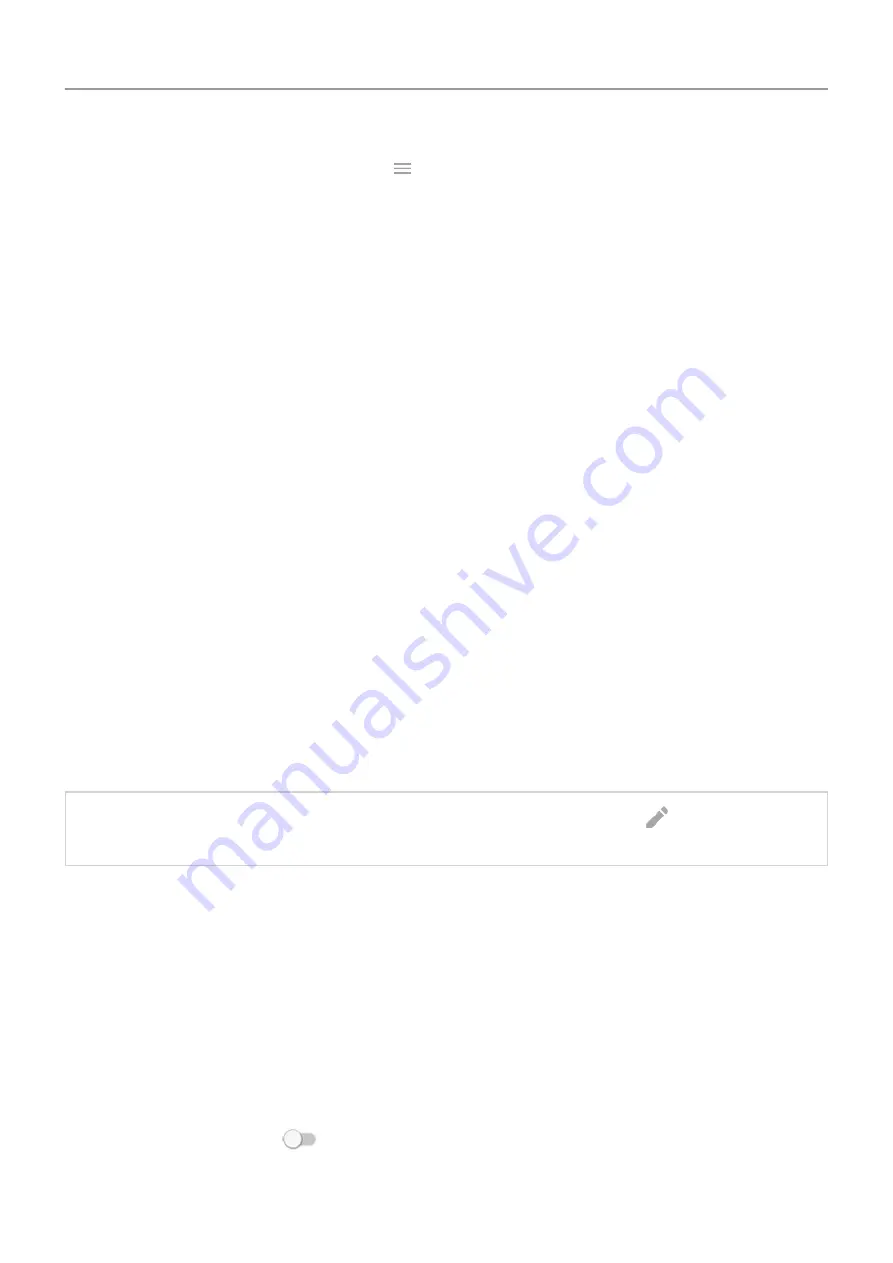
Play Store
app and touch
>
My apps & games
.
4. Use
to see if apps you installed are causing the issue and uninstall as needed.
If the sensor works correctly in safe mode, a 3rd party app is probably causing the issue.
These apps can cause issues: lock screen apps, app locks that use the fingerprint sensor,
RAM boosters, and RAM cleaners.
5.
Use location services
About location information
You can let your phone use GPS, Wi
‑
Fi networks, and mobile networks to estimate your
location. Apps that have your permission can use this information to deliver location-based
services, such as the ability to check in, view commute traffic, find nearby restaurants, or tag
your photos with the location where you took them.
Turn location on or off
To control what location information your phone can use:
1. Go to
Security & location
>
Location
.
2. Turn it on or off to give or remove permission to use your location information. When it's off,
your phone can't find your precise location or share it with any apps. However, turning this
off disables many useful features and apps.
Tip:
To add a Location tile to quick settings,
. Then drag the
Location tile where you want it.
Review apps using your location
To see which apps have recently accessed your location:
1. Go to
Security & location
>
Location
.
2. Under Recent location requests, review the list of apps that have recently received your
location.
3. To prevent an app from accessing your location:
1. Touch
App-level permissions
.
2. Turn
Location
off
.
Other settings : Security & location
177






























