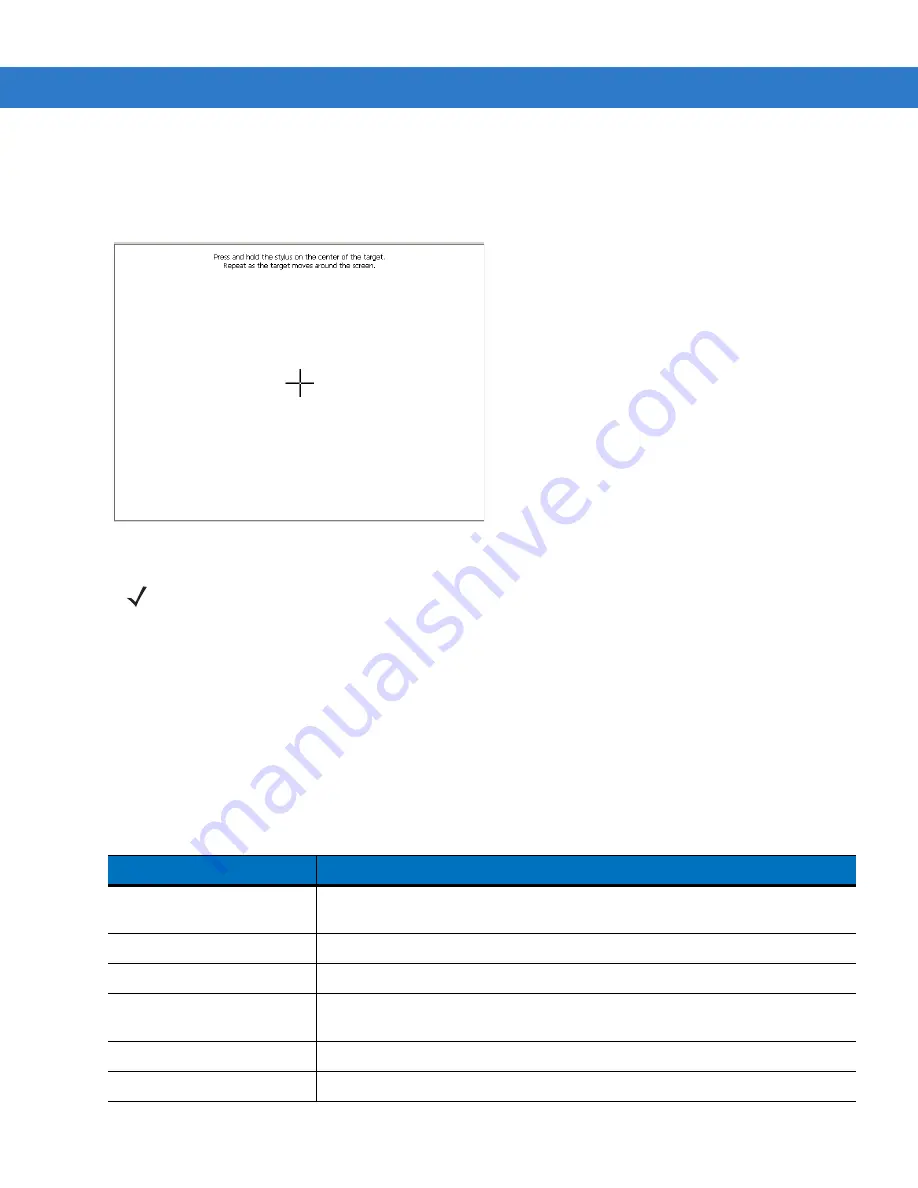
Application Deployment 5 - 15
Calibrating the Screen
Use the
Calibration
screen to align the touch screen:
1.
Remove and restore power to the MK4000 to reboot.
Figure 5-12
Calibration Screen
2.
Carefully press and briefly hold the stylus tip on the center of the
Calibration
screen target. Repeat the
procedure as the target moves and stops at different locations on the screen.
3.
The
Confirm Calibration
screen displays. Tap the screen to accept the settings, or wait 30 seconds and the
MK4000 returns to the Calibration screen.
TCM Error Messages
TCM validates the cells in the partition table when you click the
Execute
button. Cells highlighted in red contain an
error. Partition loading is disabled until all errors are corrected.
NOTE
To access the
Calibration
screen from the Windows CE Control Panel, tap
Start > Settings > Control
Panel
. Double-tap the
Stylus
icon, tap the
Calibration
tab, and tap the
Recalibrate
button. The
Calibration
screen appears.
Table 5-2
TCM Error Messages
Error
Description/Solution
Failed to build images: flash
file system DLL not loaded!
TCM could not load the DLL required to build images for the targeting flash file
system. Reinstall TCM or recover the DLL.
Failure finding directory xxx
Building process failed because directory xxx was not found.
Failure creating volume
Building process failed because a certain disk volume could not be created.
Failure adding system file to
image
Build process failed because TCM failed to add a certain system file to the disk
image.
INVALID PATH
The path for the image file to build is not valid.
Nothing Selected To Build
In the Config Build window, no item is selected to build.
Summary of Contents for MK4000 MicroKiosk
Page 1: ...MK4000 MicroKiosk for CE NET 5 0 Product Reference Guide ...
Page 2: ......
Page 3: ...MK4000 MicroKiosk for CE NET 5 0 Product Reference Guide 72E 121864 02 Revision A May 2010 ...
Page 6: ...iv MK4000 MicroKiosk for CE NET 5 0 Product Reference Guide ...
Page 14: ...xii MK4000 MicroKiosk for CE NET 5 0 Product Reference Guide ...
Page 36: ...2 14 MK4000 MicroKiosk for CE NET 5 0 Product Reference Guide ...
Page 46: ...4 6 MK4000 MicroKiosk for CE NET 5 0 Product Reference Guide ...
Page 66: ...5 20 MK4000 MicroKiosk for CE NET 5 0 Product Reference Guide ...
Page 68: ...A 2 MK4000 MicroKiosk for CE NET 5 0 Product Reference Guide ...
Page 134: ......
Page 135: ......






























