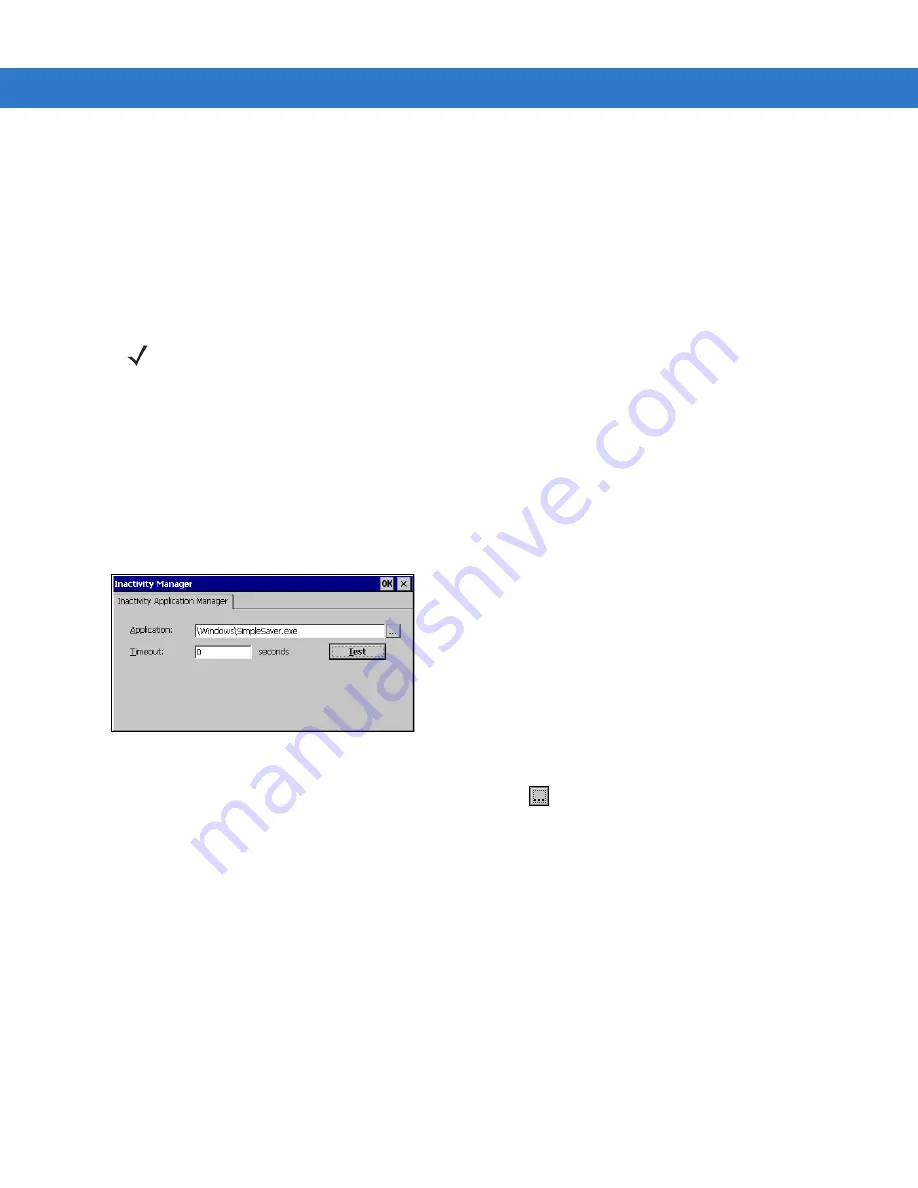
3 - 22 MK1200 MicroKiosk for CE .NET 4.2 Product Reference Guide
4.
To select a date, tap the date in the calendar.
5.
To set the current time, highlight the hours, minutes, seconds, or AM/PM field in the
Current Time
field. Tap the
up/down scroll arrows to change the highlighted selection.
6.
To change the time zone, use RDM.
7.
Tap
Apply
to apply the new date/time settings.
8.
Tap
Start > Programs > Save Configuration
to save the new settings in the MK1200 configuration (mkconfig.reg)
file.
Inactivity Manager
To set up the inactivity manager:
1.
Tap
Start > Settings > Control Panel
.
2.
Double-tap the
Inactivity Manager
icon.
Figure 3-7
Inactivity Manager Screen
3.
Select the application to run during inactivity by tapping the
button. (The default application is
SimpleSaver.exe.)
4.
Enter the timeout value (in seconds). The default is 0, which allows the system to run continuously without
entering inactivity mode.
5.
Tap
OK
.
6.
Tap
Start > Programs > Save Configuration
to save the settings in the MK1200 configuration (mkconfig.reg) file.
NOTE
The date resets to June 1, 1999, 12:00 PM upon a cold boot. Use the Control Panel or the SNTP Client to
update this (see
Network Time Update: SNTP Client on page 7-10
To permanently set the time zone and daylight saving settings, use the RDM or System Menu on the
MK1200.
Summary of Contents for MK1200
Page 1: ...MK1200 MicroKiosk for CE NET 4 2 Product Reference Guide ...
Page 2: ......
Page 3: ...MK1200 MicroKiosk for CE NET 4 2 Product Reference Guide 72E 87924 02 Revision A January 2008 ...
Page 6: ...iv MK1200 MicroKiosk for CE NET 4 2 Product Reference Guide ...
Page 13: ...Table of Contents xi Quick Startup Instructions ...
Page 14: ...xii MK1200 MicroKiosk for CE NET 4 2 Product Reference Guide ...
Page 18: ...xvi MK1200 MicroKiosk for CE NET 4 2 Product Reference Guide ...
Page 30: ...1 12 MK1200 MicroKiosk for CE NET 4 2 Product Reference Guide ...
Page 100: ...4 28 MK1200 MicroKiosk for CE NET 4 2 Product Reference Guide ...
Page 104: ...5 4 MK1200 MicroKiosk for CE NET 4 2 Product Reference Guide ...
Page 120: ...6 16 MK1200 MicroKiosk for CE NET 4 2 Product Reference Guide ...
Page 148: ...8 4 MK1200 MicroKiosk for CE NET 4 2 Product Reference Guide ...
Page 150: ...A 2 MK1200 MicroKiosk for CE NET 4 2 Product Reference Guide ...
Page 168: ...B 18 MK1200 MicroKiosk for CE NET 4 2 Product Reference Guide ...
Page 188: ...E 10 MK1200 MicroKiosk for CE NET 4 2 Product Reference Guide ...
Page 200: ...F 12 MK1200 MicroKiosk for CE NET 4 2 Product Reference Guide ...
Page 208: ...G 8 MK1200 MicroKiosk for CE NET 4 2 Product Reference Guide ...
Page 230: ......
Page 231: ......






























