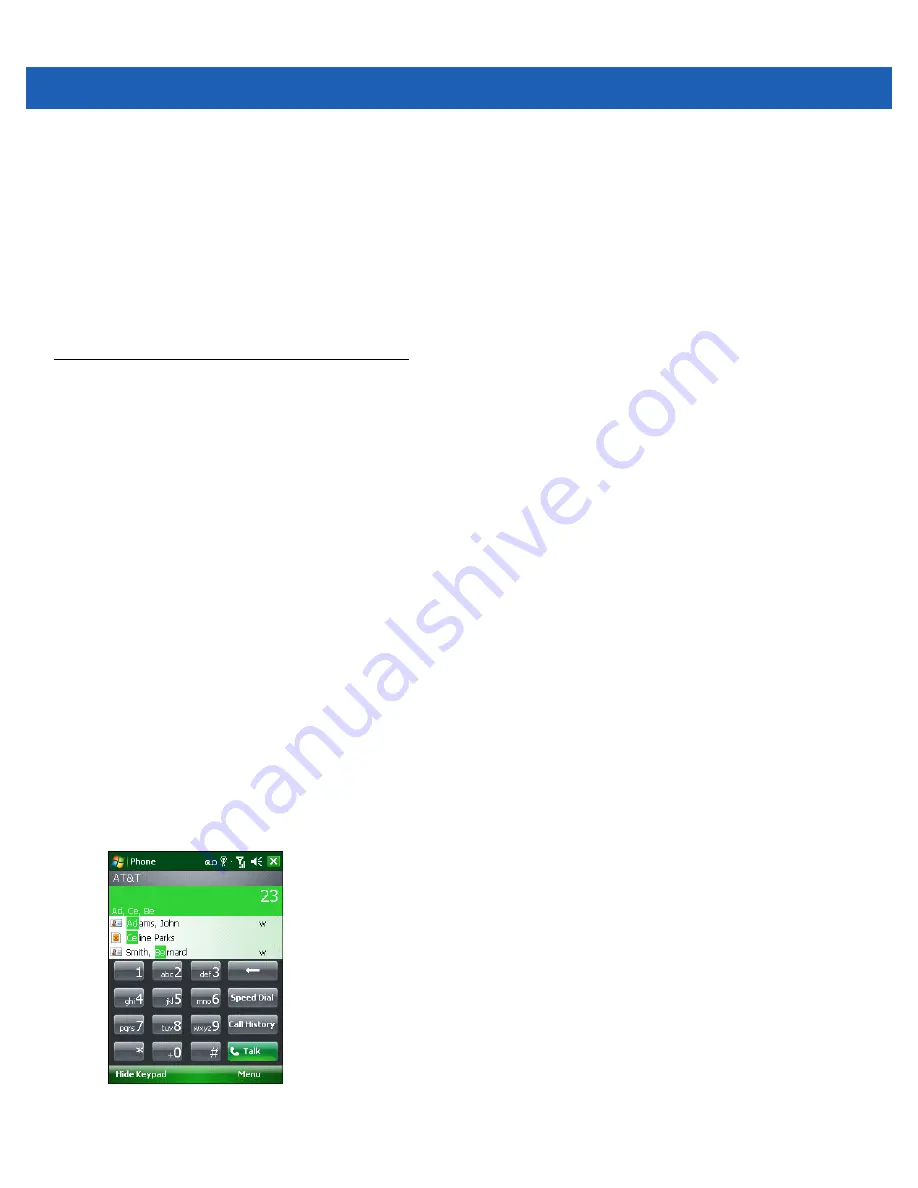
Using the Phone 5 - 11
•
If a caller isn't in your contact list, create a contact during the call or from Call History by tapping
Menu >
Save to Contacts
.
•
To terminate a call when a second call comes in and answer the waiting call, tap
End
on the Phone keypad to
disconnect the active call, then tap
Answer
or press the
Send
key to answer the waiting call.
•
To hold the current call and answer a waiting call, tap
Answer
or press the
Send
key to place the current call
on hold and answer the incoming call.
•
To put a call on hold to call another number or answer an incoming call, tap
Hold
. To move from one call to
another, tap
Swap
.
Smart Dialing
Smart Dialing makes it easy to dial a phone number. When you start entering numbers or characters, Smart Dialing
automatically searches and sorts the contact entries on the SIM card, in Contacts, and the phone numbers in Call
History (including incoming, outgoing, and missed calls). You can then select the desired number or contact from
the filtered list to dial.
Open the Phone screen, then tap the keys on the Phone keypad that correspond to the phone number or contact to
call. The contact panel lists contacts that match the sequence that you entered.
Smart Dialing starts looking for numbers or contacts that match the sequence entered.
To find a phone number:
•
Enter the first one or two digits to find a phone number in Call History.
•
Enter the first three digits or more to find a phone number from the saved Contacts and SIM card.
To find a contact name:
•
Enter the first letter of a contact’s first name or last name. Smart Dialing searches for the letter starting
from the first character of a contact name as well as from the character that appears after a space, dash,
or underscore in a contact name. For example, if you tap number “2” which is associated with [a, b, c] on
the Phone keypad, contact names such as the following will be considered matches: “Smith, Bernard”,
“Adams, John”, “Carlson, Eileen”, “Dillon, Albert”, “Childs, Larry”, “Cooper, Robert” and “Parks, Celine”.
•
If the matching list is long narrow down the search further by entering another letter. Using the same
example above, tap “3” which is associated with (d, e, f), the matching list is narrowed down to the
following names: “Smith, Bernard”, “Adams, John”, and “Parks, Celine”.
Figure 5-13
Finding a Contact
Summary of Contents for MC9500-K - Win Mobile 6.1 806 MHz
Page 1: ...MC9500 K MOBILE COMPUTER USER GUIDE ...
Page 2: ......
Page 3: ...MC9500 K Mobile Computer User Guide 72E 118501 03 Rev B July 2011 ...
Page 6: ...iv MC9500 K Mobile Computer User Guide ...
Page 14: ...xii MC9500 K Mobile Computer User Guide Index ...
Page 22: ...xx MC9500 K Mobile Computer User Guide ...
Page 34: ...1 12 MC9500 K Mobile Computer User Guide ...
Page 49: ...Battery Management 2 15 Figure 2 10 Wireless Manager Menu ...
Page 50: ...2 16 MC9500 K Mobile Computer User Guide ...
Page 76: ...3 26 MC9500 K Mobile Computer User Guide ...
Page 88: ...4 12 MC9500 K Mobile Computer User Guide ...
Page 124: ...6 4 MC9500 K Mobile Computer User Guide ...
Page 174: ...7 50 MC9500 K Mobile Computer User Guide ...
Page 192: ...8 18 MC9500 K Mobile Computer User Guide ...
Page 242: ...C 20 MC9500 K Mobile Computer User Guide ...
Page 264: ...D 22 MC9500 K Mobile Computer User Guide ...
Page 276: ...Glossary 12 MC9500 K Mobile Computer User Guide ...
Page 282: ...Index 6 MC9500 K Mobile Computer User Guide ...
Page 283: ......






























