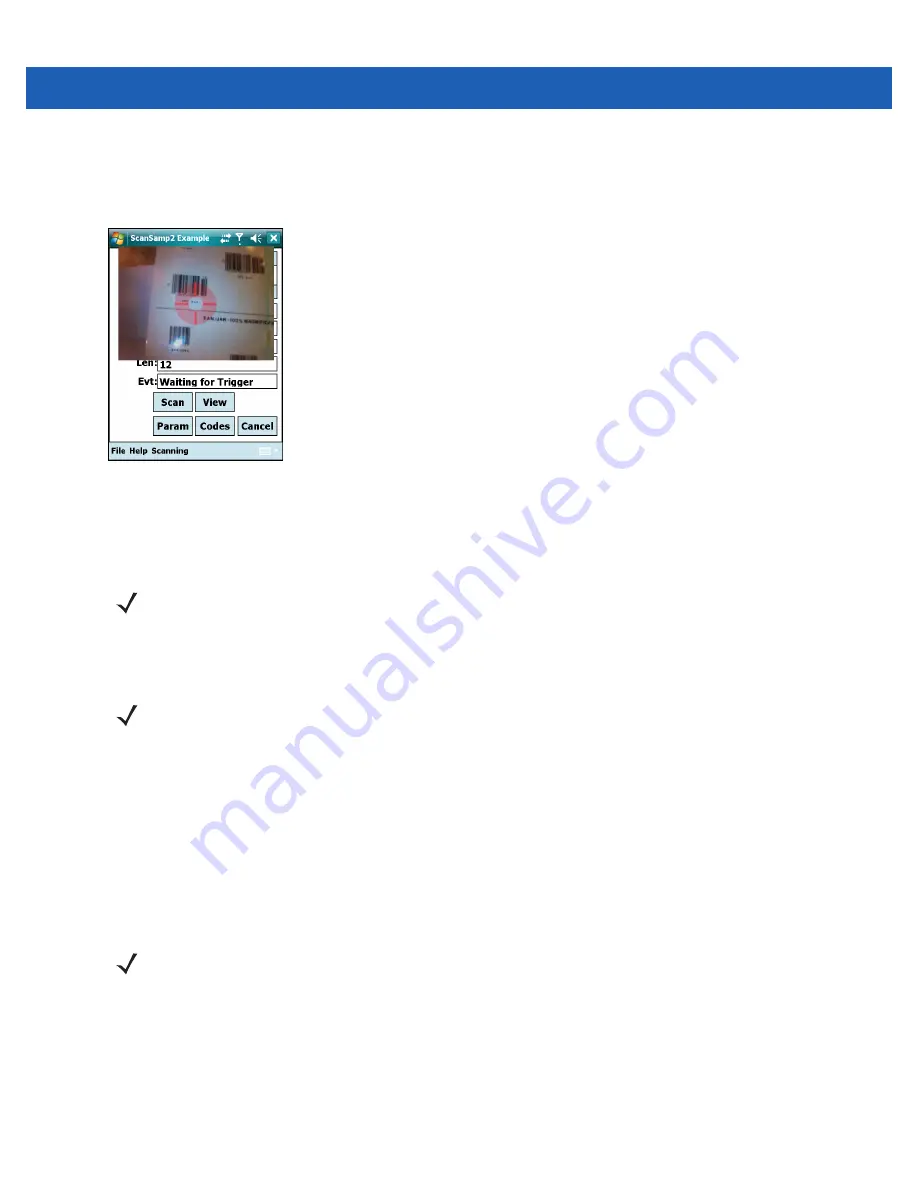
4 - 10 MC9500-K Mobile Computer User Guide
2.
Aim the camera lens on the back of the MC9500-K at a bar code.
3.
Press and hold the scan button. A preview window appears on the display window with a red aiming reticle in
the center. The Decode LED lights red to indicate that scanning is in process.
Figure 4-9
Sample Scan Application with Preview Window
4.
Move the MC9500-K until the red aiming reticle is over the bar code to scan.
5.
The Decode LED lights green and a beep sounds, by default, to indicate the bar code was decoded
successfully.
Taking Photos
To take a photo:
1.
Tap
Start
>
Programs
>
Pictures & Videos
icon.
2.
Tap
Camera
on the command bar.
3.
Check the image on the view finder, adjust if necessary.
4.
Press the
Enter
key to take the picture. Hold the MC9500-K still until the shutter sound is heard.
Recording Video
To record a video clip:
1.
Tap
Start
>
Programs
>
Pictures & Videos
icon.
2.
Tap
Camera
on the command bar.
3.
Tap
Menu
>
Video
to set shooting mode to video.
The available recording time displays on the screen.
NOTE
The camera decode feature is set by default to automatically decode the bar code when read. This feature
can be programmed to display a green aiming reticle upon good decode indicating that the bar code has
been successfully decoded and to that the scan button may be released.
NOTE
Ensure that the scanning/imaging application is disabled prior to enabling the camera.
NOTE
Ensure that the scanning/imaging application is disabled prior to enabling the camera.
Summary of Contents for MC9500-K - Win Mobile 6.1 806 MHz
Page 1: ...MC9500 K MOBILE COMPUTER USER GUIDE ...
Page 2: ......
Page 3: ...MC9500 K Mobile Computer User Guide 72E 118501 03 Rev B July 2011 ...
Page 6: ...iv MC9500 K Mobile Computer User Guide ...
Page 14: ...xii MC9500 K Mobile Computer User Guide Index ...
Page 22: ...xx MC9500 K Mobile Computer User Guide ...
Page 34: ...1 12 MC9500 K Mobile Computer User Guide ...
Page 49: ...Battery Management 2 15 Figure 2 10 Wireless Manager Menu ...
Page 50: ...2 16 MC9500 K Mobile Computer User Guide ...
Page 76: ...3 26 MC9500 K Mobile Computer User Guide ...
Page 88: ...4 12 MC9500 K Mobile Computer User Guide ...
Page 124: ...6 4 MC9500 K Mobile Computer User Guide ...
Page 174: ...7 50 MC9500 K Mobile Computer User Guide ...
Page 192: ...8 18 MC9500 K Mobile Computer User Guide ...
Page 242: ...C 20 MC9500 K Mobile Computer User Guide ...
Page 264: ...D 22 MC9500 K Mobile Computer User Guide ...
Page 276: ...Glossary 12 MC9500 K Mobile Computer User Guide ...
Page 282: ...Index 6 MC9500 K Mobile Computer User Guide ...
Page 283: ......






























