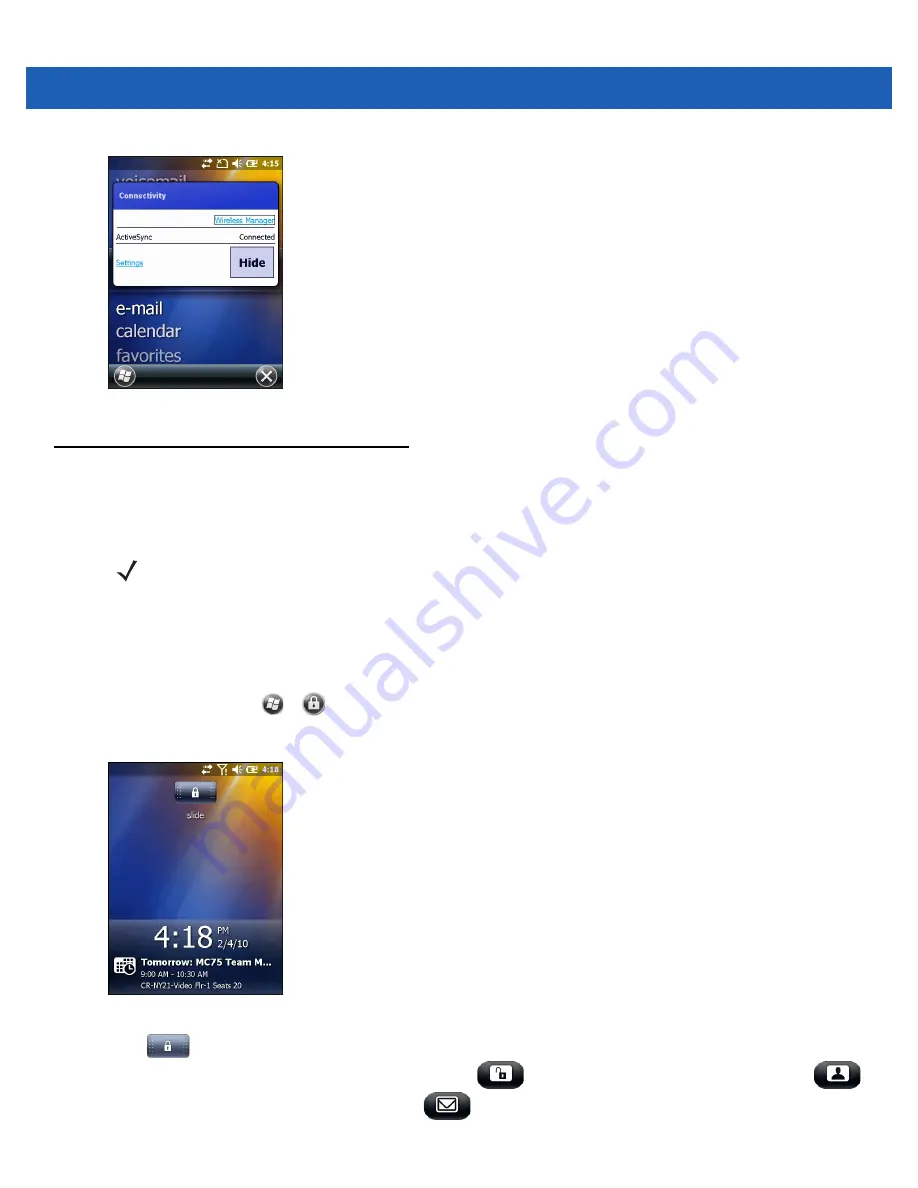
Keypads D - 15
Figure D-12
Connectivity Dialog Box
Locking the MC9500-K
You can lock the MC9500-K by disabling key presses and screen tap or by requiring a password or finger swipe.
There are two types of locking features available; the standard Microsoft lock and the Motorola lock.
Microsoft Locking
Locking the MC9500-K turns off keyboard and touch screen functionality. This is helpful when the MC9500-K is
turned on and you want to prevent accidental key presses.
To lock the device, tap
>
.
The lock screen appears.
Figure D-13
Lock Screen
Drag
to either the right or left side of the screen.
If a password is set up, enter the password and then tap
to unlock and display the Home screen, tap
to unlock and display the Contacts window, tap
to unlock and display the Messaging window.
NOTE
You can make emergency calls even when the MC9500-K is locked.
Summary of Contents for MC9500-K - Win Mobile 6.1 806 MHz
Page 1: ...MC9500 K MOBILE COMPUTER USER GUIDE ...
Page 2: ......
Page 3: ...MC9500 K Mobile Computer User Guide 72E 118501 03 Rev B July 2011 ...
Page 6: ...iv MC9500 K Mobile Computer User Guide ...
Page 14: ...xii MC9500 K Mobile Computer User Guide Index ...
Page 22: ...xx MC9500 K Mobile Computer User Guide ...
Page 34: ...1 12 MC9500 K Mobile Computer User Guide ...
Page 49: ...Battery Management 2 15 Figure 2 10 Wireless Manager Menu ...
Page 50: ...2 16 MC9500 K Mobile Computer User Guide ...
Page 76: ...3 26 MC9500 K Mobile Computer User Guide ...
Page 88: ...4 12 MC9500 K Mobile Computer User Guide ...
Page 124: ...6 4 MC9500 K Mobile Computer User Guide ...
Page 174: ...7 50 MC9500 K Mobile Computer User Guide ...
Page 192: ...8 18 MC9500 K Mobile Computer User Guide ...
Page 242: ...C 20 MC9500 K Mobile Computer User Guide ...
Page 264: ...D 22 MC9500 K Mobile Computer User Guide ...
Page 276: ...Glossary 12 MC9500 K Mobile Computer User Guide ...
Page 282: ...Index 6 MC9500 K Mobile Computer User Guide ...
Page 283: ......






























