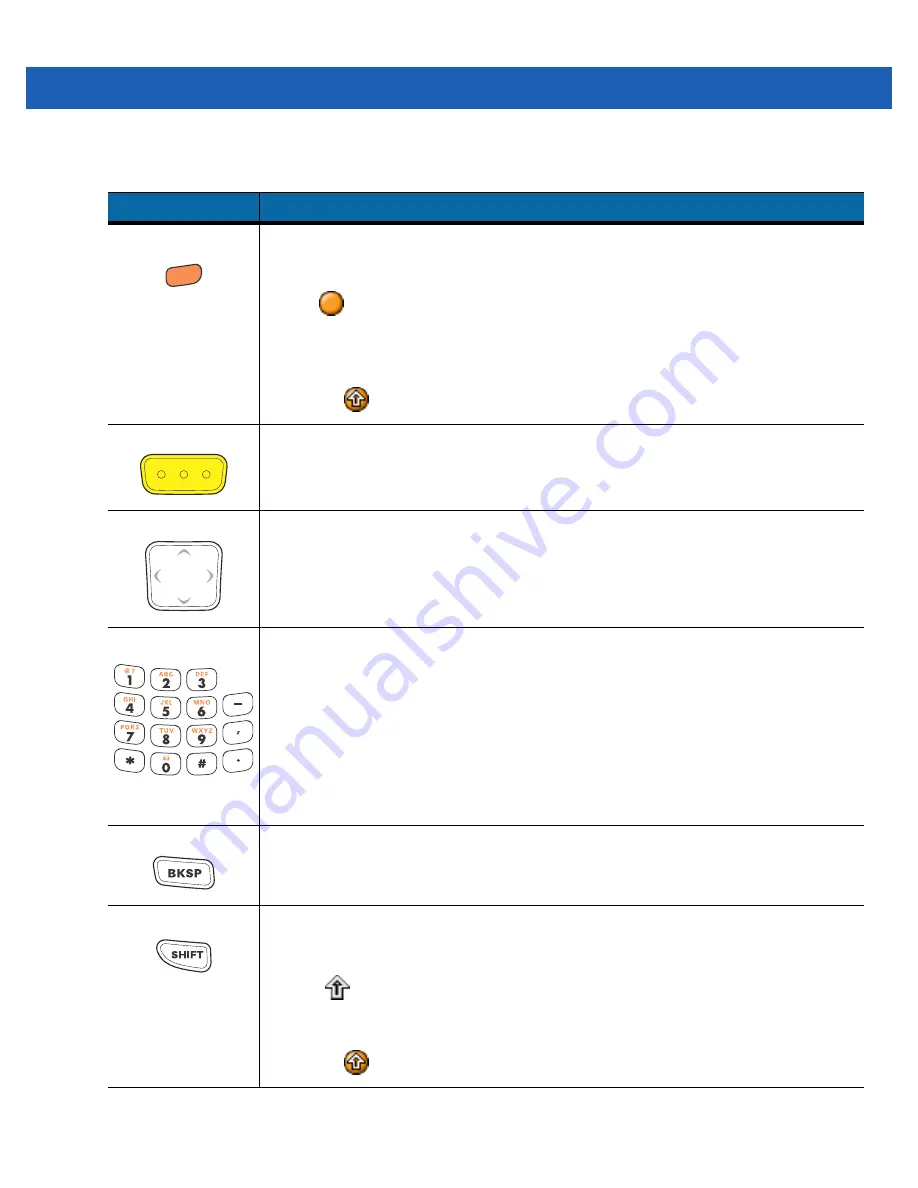
Keypads C - 15
Table C-7
Telephony Numeric Keypad Descriptions
Key
Description
Orange Key
Use this key to access the secondary layer of characters and actions (shown on the keypad
in orange). Press the Orange key once to lock the keypad into Alpha state.
A single press illuminates the LED and displays the following icon at the bottom of the
screen:
Press the Orange key a second time to return to the normal state.
Press the Orange key, then the Shift key to add a temporary shift (that applies only to the
next key pressed) to the orange lock state. This displays the following icon at the bottom of
the screen:
Scan
Activates the scanner/imager in a scan enabled application.
Navigation
Moves up, down, left or right one item.
Alphanumeric
In default state, produces the numeric value on the key.
In Alpha state, produces the lower case alphabetic characters on the key. Each key press
produces the next alphabetic character in sequence. For example, press and release the
Orange key and then press the ‘4’ key once to produce the letter ‘g’; press and release the
Orange key and then press the ‘4’ key three times to produce the letter ‘i’.
Press the SHIFT key in Alpha state to produce the upper case alphabetic characters on the
key. For example, press and release the Orange key, press and release the SHIFT key, and
then press the ‘4’ key once to produce the letter ‘G’; press and release the Orange key,
press and release the SHIFT key and then press the ‘4’ key three times to produce the letter
‘I’.
Backspace
Produces a backspace.
SHIFT
Press and release the SHIFT key to activate the keypad alternate SHIFT functions.
A single press displays the following icon at the bottom of the screen, until a second key is
pressed:
Press the Orange key, then the Shift key to add a temporary shift (that applies only to the
next key pressed) to the orange lock state. This displays the following icon at the bottom of
the screen:
Summary of Contents for MC9500-K - Win Mobile 6.1 806 MHz
Page 1: ...MC9500 K MOBILE COMPUTER USER GUIDE ...
Page 2: ......
Page 3: ...MC9500 K Mobile Computer User Guide 72E 118501 03 Rev B July 2011 ...
Page 6: ...iv MC9500 K Mobile Computer User Guide ...
Page 14: ...xii MC9500 K Mobile Computer User Guide Index ...
Page 22: ...xx MC9500 K Mobile Computer User Guide ...
Page 34: ...1 12 MC9500 K Mobile Computer User Guide ...
Page 49: ...Battery Management 2 15 Figure 2 10 Wireless Manager Menu ...
Page 50: ...2 16 MC9500 K Mobile Computer User Guide ...
Page 76: ...3 26 MC9500 K Mobile Computer User Guide ...
Page 88: ...4 12 MC9500 K Mobile Computer User Guide ...
Page 124: ...6 4 MC9500 K Mobile Computer User Guide ...
Page 174: ...7 50 MC9500 K Mobile Computer User Guide ...
Page 192: ...8 18 MC9500 K Mobile Computer User Guide ...
Page 242: ...C 20 MC9500 K Mobile Computer User Guide ...
Page 264: ...D 22 MC9500 K Mobile Computer User Guide ...
Page 276: ...Glossary 12 MC9500 K Mobile Computer User Guide ...
Page 282: ...Index 6 MC9500 K Mobile Computer User Guide ...
Page 283: ......






























