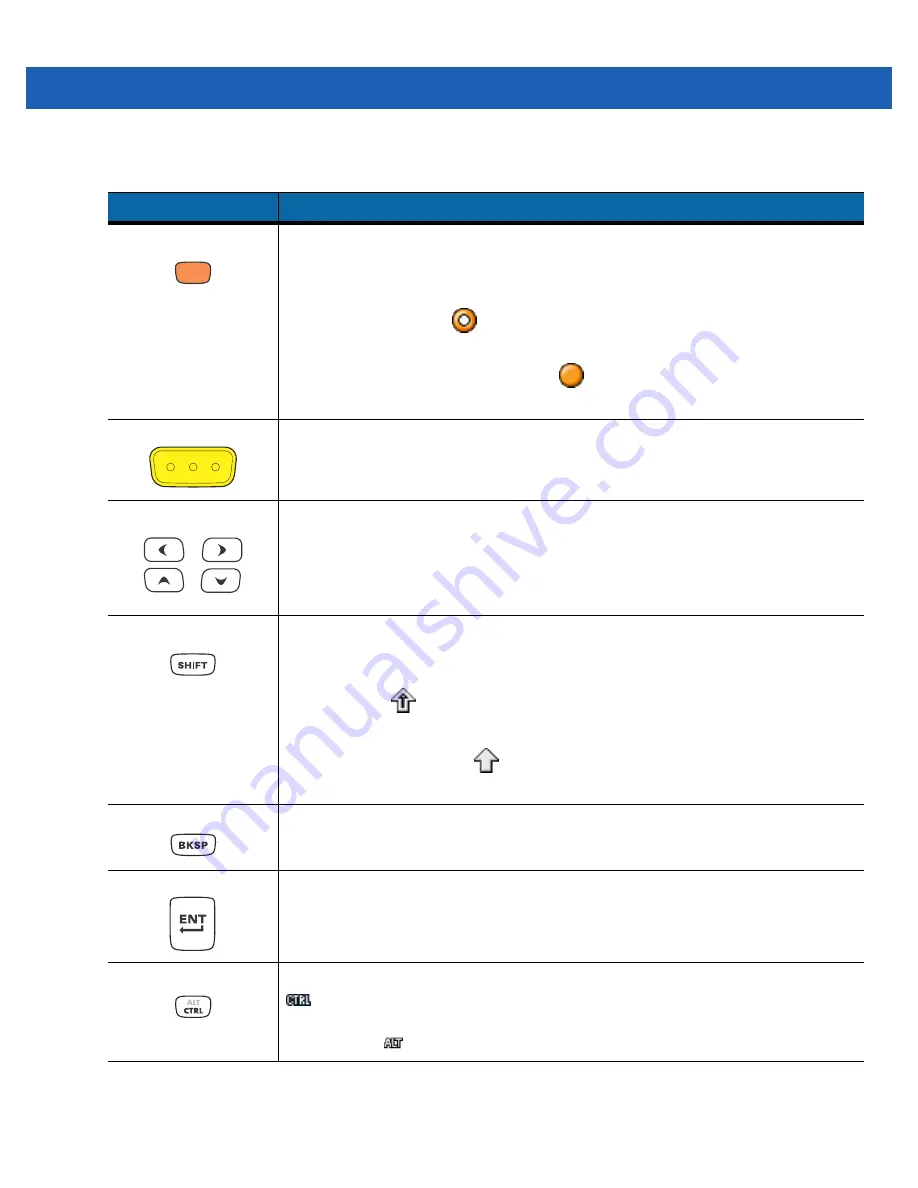
Keypads
C - 7
Table C-3
Alpha Numeric Keypad Descriptions
Key
Action
Orange Key
Accesses the secondary layer of characters and actions (shown on the keypad in
orange).
Press the Orange key once to activate this mode temporarily, followed by another key.
This illuminates the LED and displays the following icon at the bottom of the screen, until
a second key is pressed:
Press the Orange key twice to lock this mode. This illuminates the LED and displays the
following icon at the bottom of the screen:
Press the Orange key a third time to unlock.
Scan
Activates the scanner/imager in a scan enabled application.
Navigation
Moves up, down, left or right one item.
Shift
Changes the state of the alpha characters from lowercase to uppercase.
•
Press the Shift key to activate this mode temporarily, followed by another key.
This displays the following icon at the bottom of the screen, until a second key is
pressed:
•
Press the Shift key twice to lock this mode. This displays the following icon at the
bottom of the screen:
Press the Shift key a third time to unlock.
Backspace
Produces a backspace.
Enter
Executes a selected item or function.
CTRL
Press and release the CTRL key to activate the keypad alternate CTRL functions. The
icon appears at the bottom of the screen.
Press the Orange key followed by the CTRL key to activate the keypad alternate ALT
functions. The
icon appears at the bottom of the screen.
Summary of Contents for MC9500-K - Win Mobile 6.1 806 MHz
Page 1: ...MC9500 K MOBILE COMPUTER USER GUIDE ...
Page 2: ......
Page 3: ...MC9500 K Mobile Computer User Guide 72E 118501 03 Rev B July 2011 ...
Page 6: ...iv MC9500 K Mobile Computer User Guide ...
Page 14: ...xii MC9500 K Mobile Computer User Guide Index ...
Page 22: ...xx MC9500 K Mobile Computer User Guide ...
Page 34: ...1 12 MC9500 K Mobile Computer User Guide ...
Page 49: ...Battery Management 2 15 Figure 2 10 Wireless Manager Menu ...
Page 50: ...2 16 MC9500 K Mobile Computer User Guide ...
Page 76: ...3 26 MC9500 K Mobile Computer User Guide ...
Page 88: ...4 12 MC9500 K Mobile Computer User Guide ...
Page 124: ...6 4 MC9500 K Mobile Computer User Guide ...
Page 174: ...7 50 MC9500 K Mobile Computer User Guide ...
Page 192: ...8 18 MC9500 K Mobile Computer User Guide ...
Page 242: ...C 20 MC9500 K Mobile Computer User Guide ...
Page 264: ...D 22 MC9500 K Mobile Computer User Guide ...
Page 276: ...Glossary 12 MC9500 K Mobile Computer User Guide ...
Page 282: ...Index 6 MC9500 K Mobile Computer User Guide ...
Page 283: ......






























