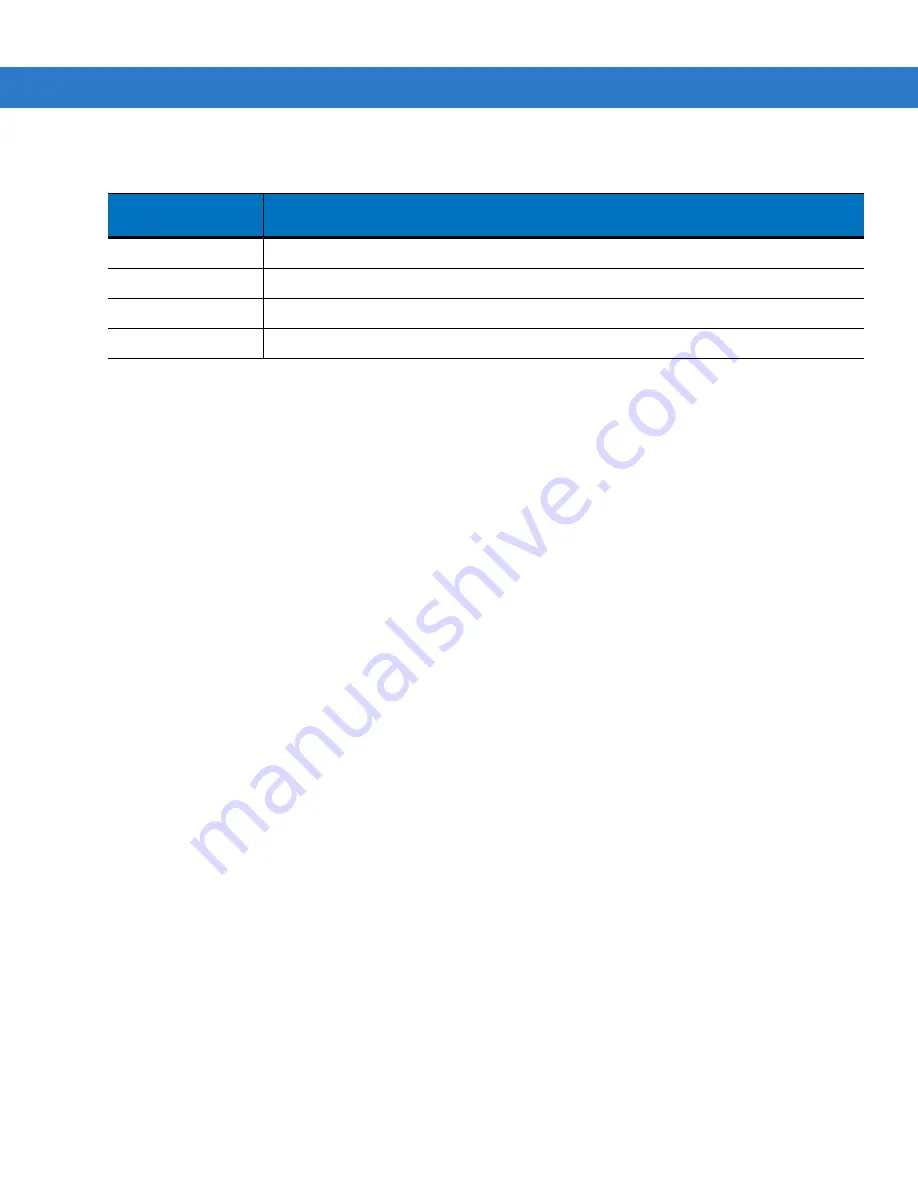
2 - 8
MC909X Integrator Guide
Table 2-1
Spare Battery LED Charging Indicators
Spare Battery LED
(on cradle)
Indication
Off
No spare battery in well; spare battery not placed correctly; cradle is not powered.
Fast Blinking Amber
Error in charging; check placement of spare battery.
Slow Blinking Amber
Spare battery is charging.
Solid Amber
Charging complete.
Summary of Contents for MC909X
Page 1: ...MC909X Mobile Computer Integrator Guide ...
Page 2: ......
Page 3: ...MC909X Integrator Guide 72E 72216 06 Rev A December 2007 ...
Page 6: ...iv MC909X Mobile Computer Integrator Guide ...
Page 24: ...xxii MC909X Integrator Guide ...
Page 150: ...4 42 MC909X Integrator Guide ...
Page 220: ...8 14 MC909X Integrator Guide ...
Page 241: ...Staging and Provisioning 9 21 Figure 9 32 UnHide UI Selection ...
Page 252: ...9 32 MC909X Integrator Guide ...
Page 266: ...10 14 MC909X Integrator Guide ...
Page 300: ...B 24 MC909X Integrator Guide ...
Page 314: ...Glossary 14 MC909X Integrator Guide ...
Page 321: ......







































