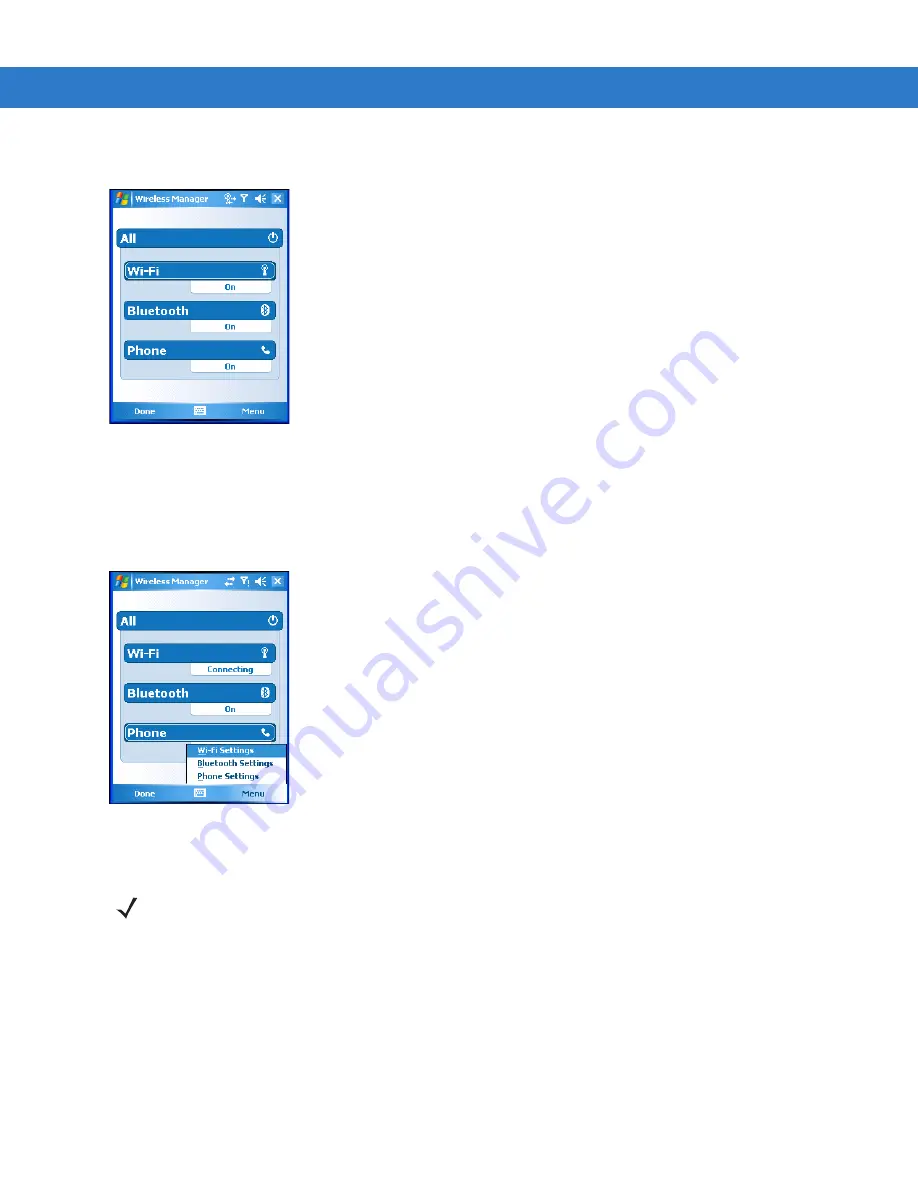
Getting Started 1 - 23
Select
Wireless Manager
.
Figure 1-20
Wireless Manager Window
To enable or disable a wireless connection, tap its blue bar.
To enable or disable all wireless connections, tap and hold the
All
bar.
To configure settings for a connection, tap
Menu
.
Figure 1-21
Wireless Manager Menu
On Device with CE 5.0 (OEM Version 01.15 or lower)
WLAN Radio
To turn off the WLAN radio:
1.
Tap
Start
>
Settings
>
Control Panel
>
Power
icon >
PwrDevices
tab.
2.
In the text box, scroll down until
WLP1
: displays.
3.
Select
WLP1:
.
WLP1:
displays in the text box at the top of the window.
4.
In the drop-down list box, select
D4
.
NOTE
To determine the operating system OEM version, see
Summary of Contents for MC909X
Page 1: ...MC909X Mobile Computer Integrator Guide ...
Page 2: ......
Page 3: ...MC909X Integrator Guide 72E 72216 06 Rev A December 2007 ...
Page 6: ...iv MC909X Mobile Computer Integrator Guide ...
Page 24: ...xxii MC909X Integrator Guide ...
Page 150: ...4 42 MC909X Integrator Guide ...
Page 220: ...8 14 MC909X Integrator Guide ...
Page 241: ...Staging and Provisioning 9 21 Figure 9 32 UnHide UI Selection ...
Page 252: ...9 32 MC909X Integrator Guide ...
Page 266: ...10 14 MC909X Integrator Guide ...
Page 300: ...B 24 MC909X Integrator Guide ...
Page 314: ...Glossary 14 MC909X Integrator Guide ...
Page 321: ......






























