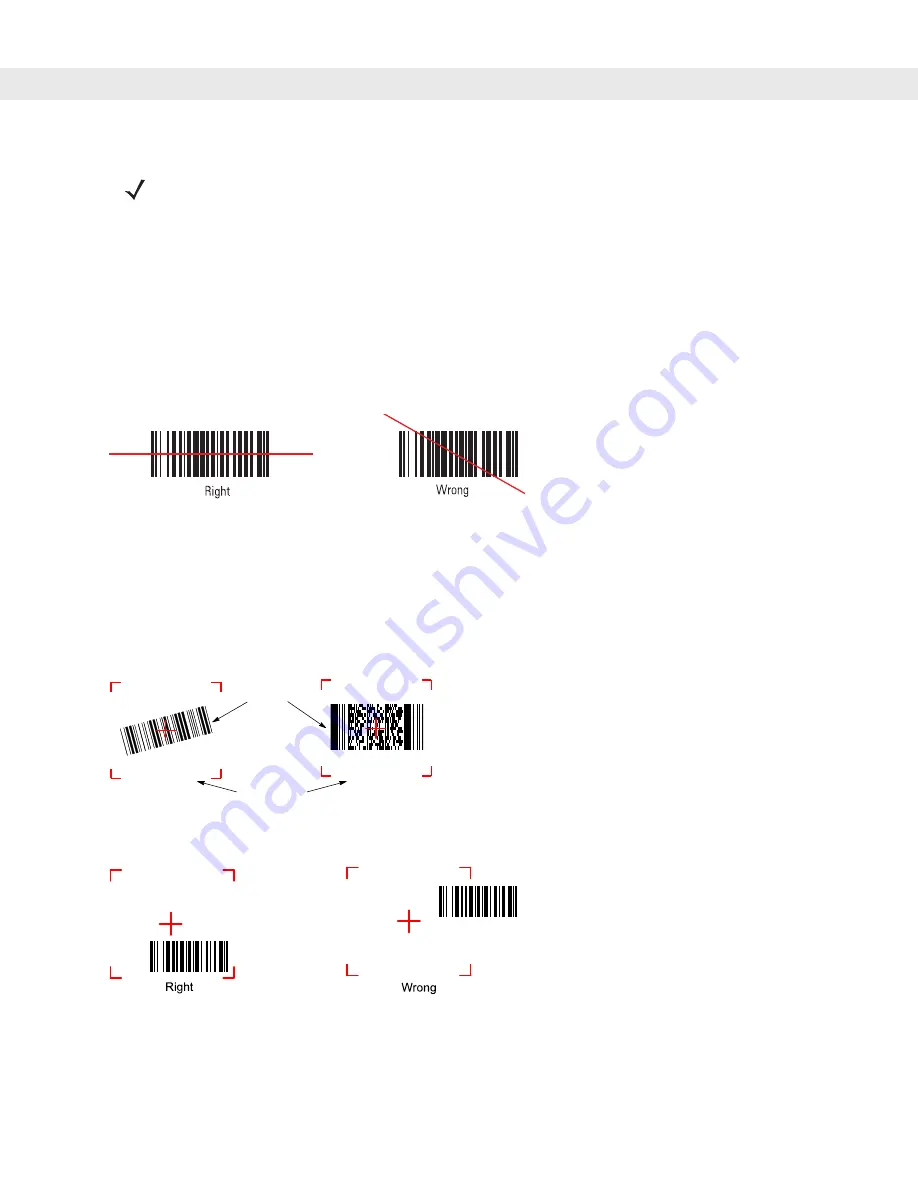
2 - 52 MC909X User Guide
Scanning Bar Codes
1.
Ensure that a scan enabled application is loaded on the mobile computer.
2.
Aim the scan exit window at the bar code.
3.
Pull the trigger.
•
For mobile computers with a laser scanner, ensure the red scan beam covers the entire bar code. The
red scan LED lights to indicate that the laser is on. The green scan LED lights and an audible beep
sounds, by default, to indicate the bar code was decoded successfully.
Figure 2-29
Laser Scanner Aiming Pattern
•
For mobile computers with an imager, place the bar code in any orientation within the aiming pattern.
Ensure the entire symbol is within the rectangular area formed by the brackets in the aiming pattern.
The red laser aiming pattern turns on to assist in aiming. If necessary, the mobile computer turns on its
red LED to illuminate the target bar code. The green scan LED lights and an audible beep sounds, by
default, to indicate the bar code was decoded successfully. Note that when the mobile computer is in
Pick List Mode, the bar code is not decoded until the crosshair is touching the bar code.
Figure 2-30
Bar Code Centered in Aiming Pattern
Figure 2-31
Bar Code Not Centered in Aiming Pattern
NOTE
Contact the Symbol Support Center if chronic scanning difficulties develop. Decoding of properly printed
bar codes should be quick and effortless.
Linear bar code
PDF417 symbol
Symbol
View Finder
(Aiming Pattern)
Summary of Contents for MC9090G - RFID - Win Mobile 5.0 624 MHz
Page 1: ...MC909X Mobile Computer User Guide ...
Page 2: ......
Page 3: ...MC909X User Guide 72E 72215 04 Rev A March 2007 ...
Page 6: ......
Page 14: ...xii MC909X User Guide ...
Page 22: ...xii MC909X User Guide ...
Page 100: ...2 56 MC909X User Guide ...
Page 152: ...4 22 MC909X User Guide ...
Page 178: ...5 26 MC909X User Guide ...
Page 200: ...6 22 MC909X User Guide ...
Page 226: ...B 4 MC909X User Guide ...
Page 248: ...Index 6 MC909X User Guide ...
Page 250: ......
Page 251: ......






























