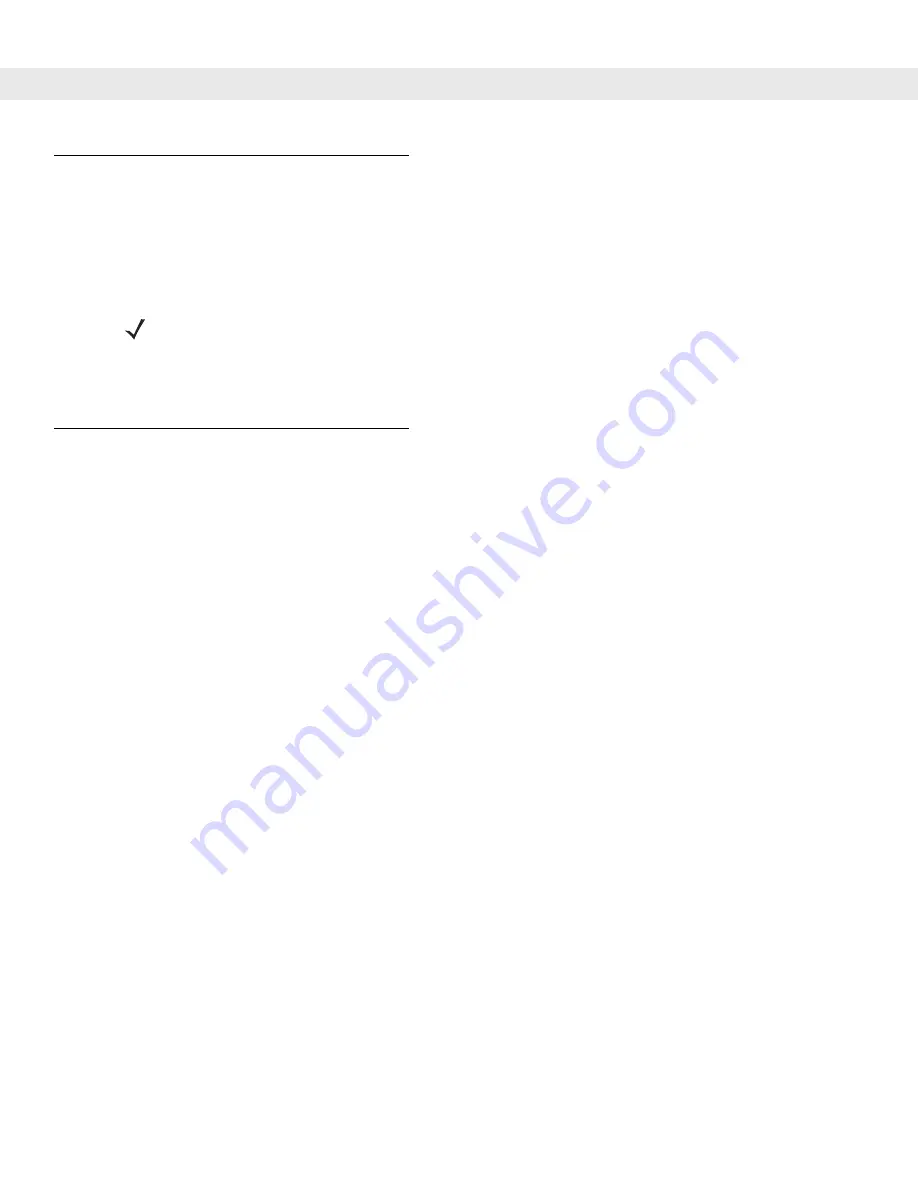
2 - 50 MC909X User Guide
Using a Bluetooth Headset
You can use a Bluetooth headset for audio communication when an audio enabled application is used. See
Chapter 3, Using Bluetooth
for information on connecting a Bluetooth device to the mobile computer. Ensure
that the mobile computer’s volume is set appropriately before putting the headset on. When a Bluetooth
headset is connected the speakerphone is muted.
Data Capture
Mobile computers with an integrated laser scanner allow you to collect data by scanning one dimensional bar
codes.
Mobile computers with an integrated imager allow you to collect data by decoding one dimensional bar codes
(including RSS) and two dimensional bar codes (including PDF417 and DataMatrix), and capture and
download images to a host for a variety of imaging applications.
Laser Scanning
Mobile computers with an integrated laser scanner have the following features:
•
Reading of a variety of bar code symbologies, including the most popular linear, postal, and 1-D code
types.
•
Advanced intuitive laser aiming for easy point-and-shoot operation.
Imaging
Mobile computers with an integrated imager have the following features:
•
Omnidirectional reading of a variety of bar code symbologies, including the most popular linear, postal,
PDF417 and 2-D matrix code types.
•
The ability to capture and download images to a host for a variety of imaging applications.
•
Advanced intuitive laser aiming for easy point-and-shoot operation.
The imager uses digital camera technology to take a digital picture of a bar code, stores the resulting image in
its memory and executes state-of-the-art software decoding algorithms to extract the data from the image.
Aiming the Imager
The mobile computer’s integrated imager projects a laser aiming pattern (field of view) similar to those used on
cameras. The aiming pattern is used to position the bar code or object within the field of view.
NOTE
The MC9094 and MC9097 does not support headsets with buttons used to answer or hang-up a call. Use
the green dot or red dot keys on the keypad.
If the mobile computer goes into suspend mode the Bluetooth connection is disabled and the mobile
computer automatically switches to speakerphone mode.
Summary of Contents for MC9090G - RFID - Win Mobile 5.0 624 MHz
Page 1: ...MC909X Mobile Computer User Guide ...
Page 2: ......
Page 3: ...MC909X User Guide 72E 72215 04 Rev A March 2007 ...
Page 6: ......
Page 14: ...xii MC909X User Guide ...
Page 22: ...xii MC909X User Guide ...
Page 100: ...2 56 MC909X User Guide ...
Page 152: ...4 22 MC909X User Guide ...
Page 178: ...5 26 MC909X User Guide ...
Page 200: ...6 22 MC909X User Guide ...
Page 226: ...B 4 MC909X User Guide ...
Page 248: ...Index 6 MC909X User Guide ...
Page 250: ......
Page 251: ......






























