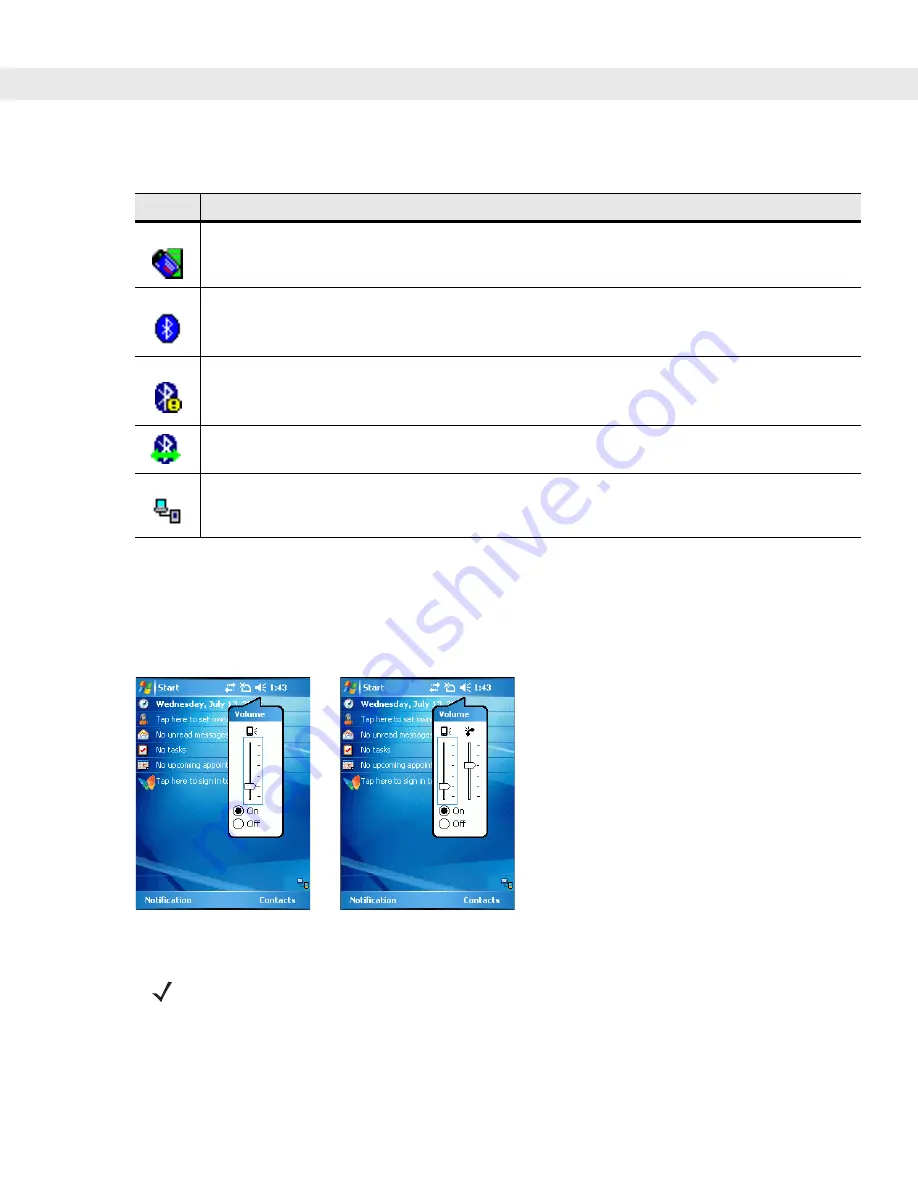
Operating the MC909X
2 - 5
Speaker Icon
You can adjust the system volume and the phone volume (on MC9094 and MC9097 devices) using the
Speaker
icon in the Status bar.
1.
Tap the
Speaker
icon. The
Volume
dialog box appears.
Figure 2-4
Volume Dialog Box
2.
Tap and move the slide bar to adjust the volume.
3.
Select the
On
or
Off
radio button to turn the volume on or off.
Table 2-3
Command Bar Icons
Icon
Description
Wireless connection status icon. Indicates WLAN signal strength and opens the Wireless
Applications menu.
The
Bluetooth Enabled
icon
appears in the task tray and indicates that the Bluetooth radio is on.
The
Bluetooth Disabled
icon
appears in the task tray and indicates that the Bluetooth radio is off.
The
Bluetooth Communication
icon
appears in the task tray and indicates that the mobile computer
is communicating with another Bluetooth device.
The
ActiveSync
icon
appears in the task tray and indicates an active connection between the mobile
computer and the development computer.
NOTE
When not in a call, the phone volume slider adjusts the volume of the ringer. When in a call, adjusts the
volume of the call audio.
Summary of Contents for MC9090G - RFID - Win Mobile 5.0 624 MHz
Page 1: ...MC909X Mobile Computer User Guide ...
Page 2: ......
Page 3: ...MC909X User Guide 72E 72215 04 Rev A March 2007 ...
Page 6: ......
Page 14: ...xii MC909X User Guide ...
Page 22: ...xii MC909X User Guide ...
Page 100: ...2 56 MC909X User Guide ...
Page 152: ...4 22 MC909X User Guide ...
Page 178: ...5 26 MC909X User Guide ...
Page 200: ...6 22 MC909X User Guide ...
Page 226: ...B 4 MC909X User Guide ...
Page 248: ...Index 6 MC909X User Guide ...
Page 250: ......
Page 251: ......






























