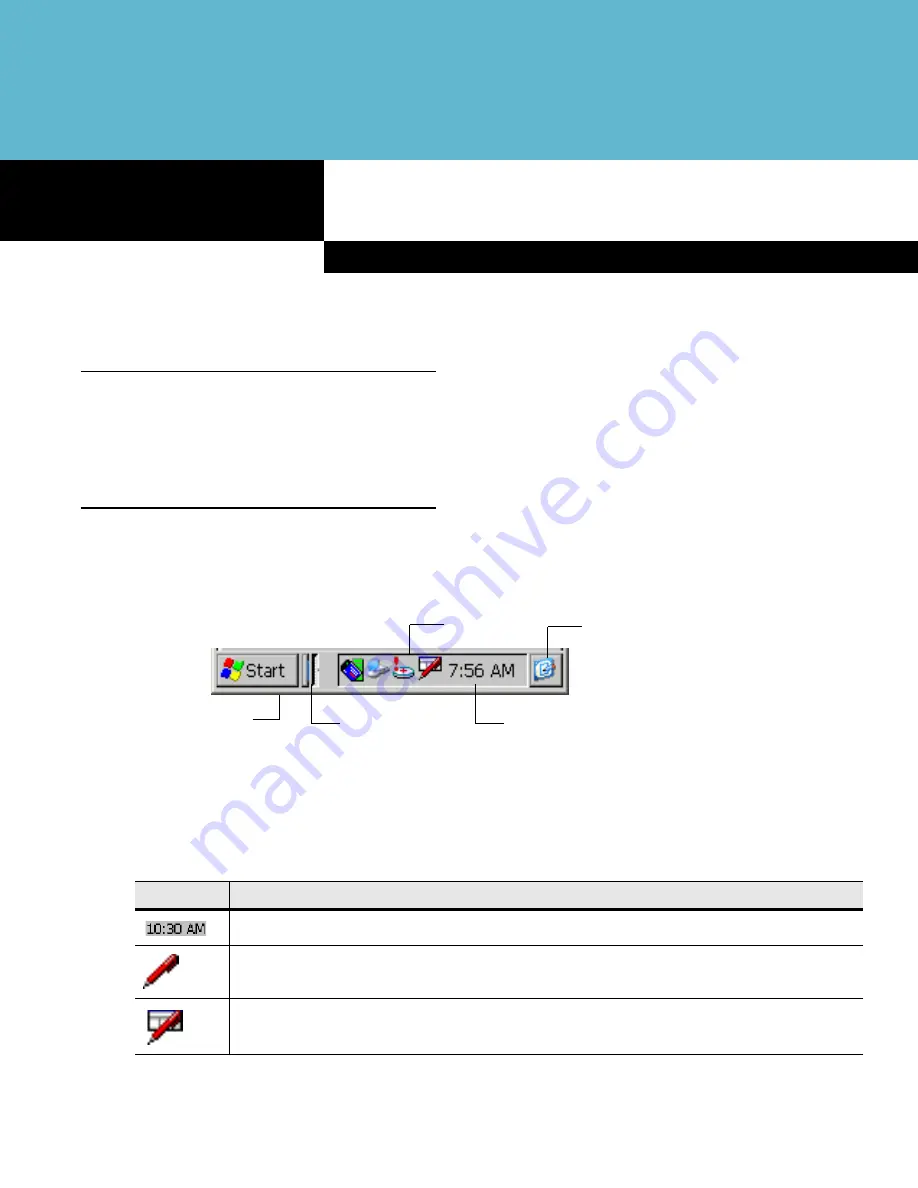
Chapter 2
Operating the MC909X
Chapter 2
Chapter 2
Operating the MC909X
Introduction
This chapter explains the physical buttons, status icons and controls on the mobile computer, how to use the
mobile computer, including instructions for powering on and resetting the mobile computer, using the stylus
and a headset, entering information and scanning.
Status Icons (Windows CE 5.0)
The
Taskbar
at the bottom of the window displays the active programs, current time, battery status and
communication status.
Figure 2-1
Taskbar
Status icons are shown in the taskbar to indicate present status of the mobile computer. Double tapping each
status icon displays the corresponding setup window and enables you to change or adjust its settings from the
window.
Table 2-1
Status Icons
Status Icon
Description
Indicates the current time.
This icon indicates that the keyboard input panel is selected.
This icon indicates that the keyboard input panel is hidden.
Start Button
Open Programs
Status Icons
Desktop Button
Date/Time Properties
Summary of Contents for MC9090G - RFID - Win Mobile 5.0 624 MHz
Page 1: ...MC909X Mobile Computer User Guide ...
Page 2: ......
Page 3: ...MC909X User Guide 72E 72215 04 Rev A March 2007 ...
Page 6: ......
Page 14: ...xii MC909X User Guide ...
Page 22: ...xii MC909X User Guide ...
Page 100: ...2 56 MC909X User Guide ...
Page 152: ...4 22 MC909X User Guide ...
Page 178: ...5 26 MC909X User Guide ...
Page 200: ...6 22 MC909X User Guide ...
Page 226: ...B 4 MC909X User Guide ...
Page 248: ...Index 6 MC909X User Guide ...
Page 250: ......
Page 251: ......
















































