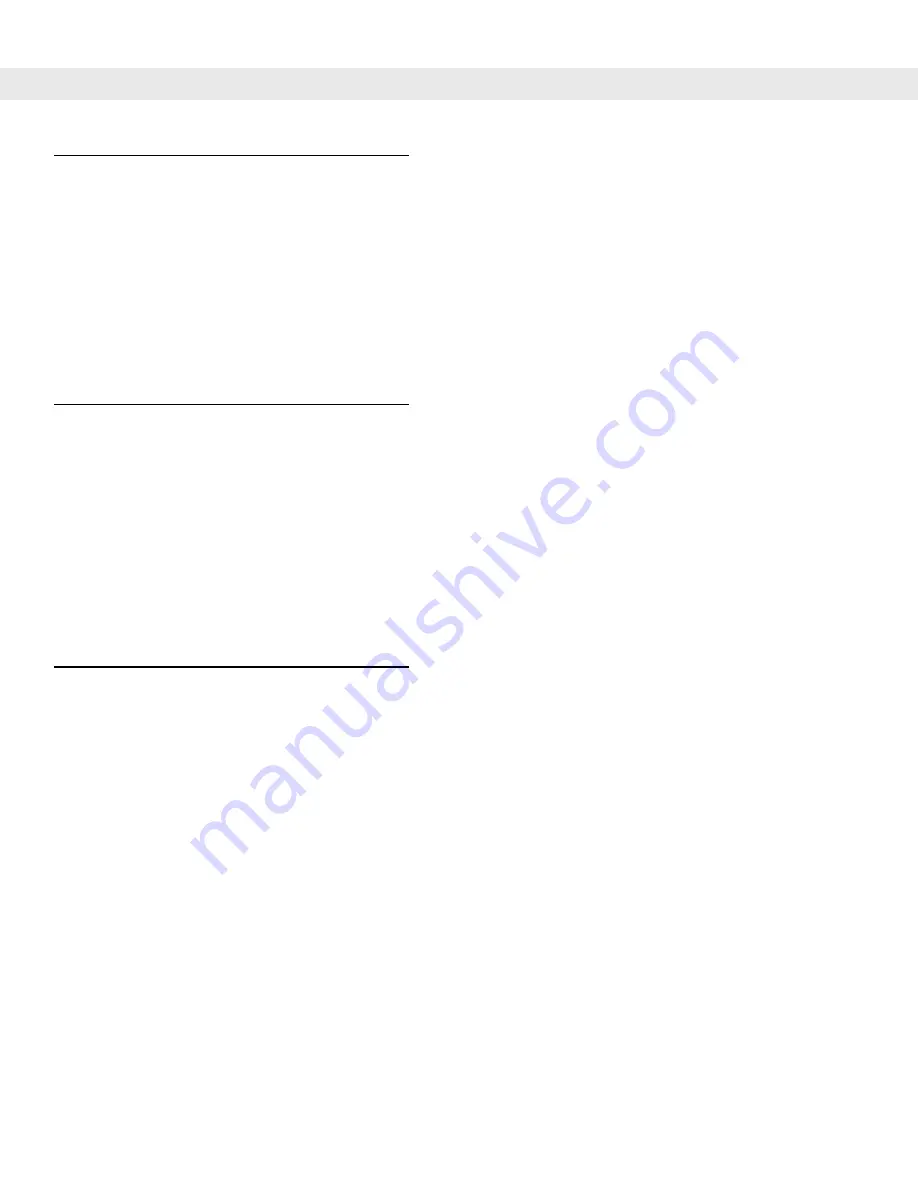
1 - 18 MC909X User Guide
Battery Management
Battery Saving Tips
•
Leave the mobile computer connected to AC power at all times when not in use.
•
Set the mobile computer to turn off after a short period of non-use.
•
Set the display and keyboard backlight to turn off after a short period of non-use.
•
Turn off all wireless radio activity when not in use.
•
Power off the mobile computer when charging to charge at a faster rate.
Changing the Power Settings
To set the mobile computer to turn off after a short period of non-use:
1.
On devices with Windows CE 5.0, tap
Start
>
Settings
>
Control Panel
>
Power
icon >
Power Off
tab.
or
On devices with Windows Mobile 5.0, tap
Start
>
Settings
>
System
tab >
Power
icon >
Advanced
tab.
2.
Select the
On battery power: Turn off device if not used for:
check box and select a value from the
drop-down list box.
3.
Tap
OK
.
Changing the Display Backlight Settings
To change the display backlight settings in order to conserve more battery power:
1.
On devices with Windows CE 5.0, tap
Start
>
Settings
>
Control Panel
>
Backlight
icon >
Battery Power
tab.
or
On devices with Windows Mobile 5.0, tap
Start
>
Settings
>
System
tab >
Backlight
icon >
Battery Power
tab.
2.
Select the
On battery power: Disable backlight if not used for:
check box and select a value from the
drop-down list box.
3.
Tap the
Brightness
tab.
4.
Tap the
Disable backlight
check box to completely turn off the display backlight.
5.
Use the slider to set the brightness of the backlight. Set it to a low value to save battery power.
6.
Tap
OK
.
Summary of Contents for MC9090G - RFID - Win Mobile 5.0 624 MHz
Page 1: ...MC909X Mobile Computer User Guide ...
Page 2: ......
Page 3: ...MC909X User Guide 72E 72215 04 Rev A March 2007 ...
Page 6: ......
Page 14: ...xii MC909X User Guide ...
Page 22: ...xii MC909X User Guide ...
Page 100: ...2 56 MC909X User Guide ...
Page 152: ...4 22 MC909X User Guide ...
Page 178: ...5 26 MC909X User Guide ...
Page 200: ...6 22 MC909X User Guide ...
Page 226: ...B 4 MC909X User Guide ...
Page 248: ...Index 6 MC909X User Guide ...
Page 250: ......
Page 251: ......






























