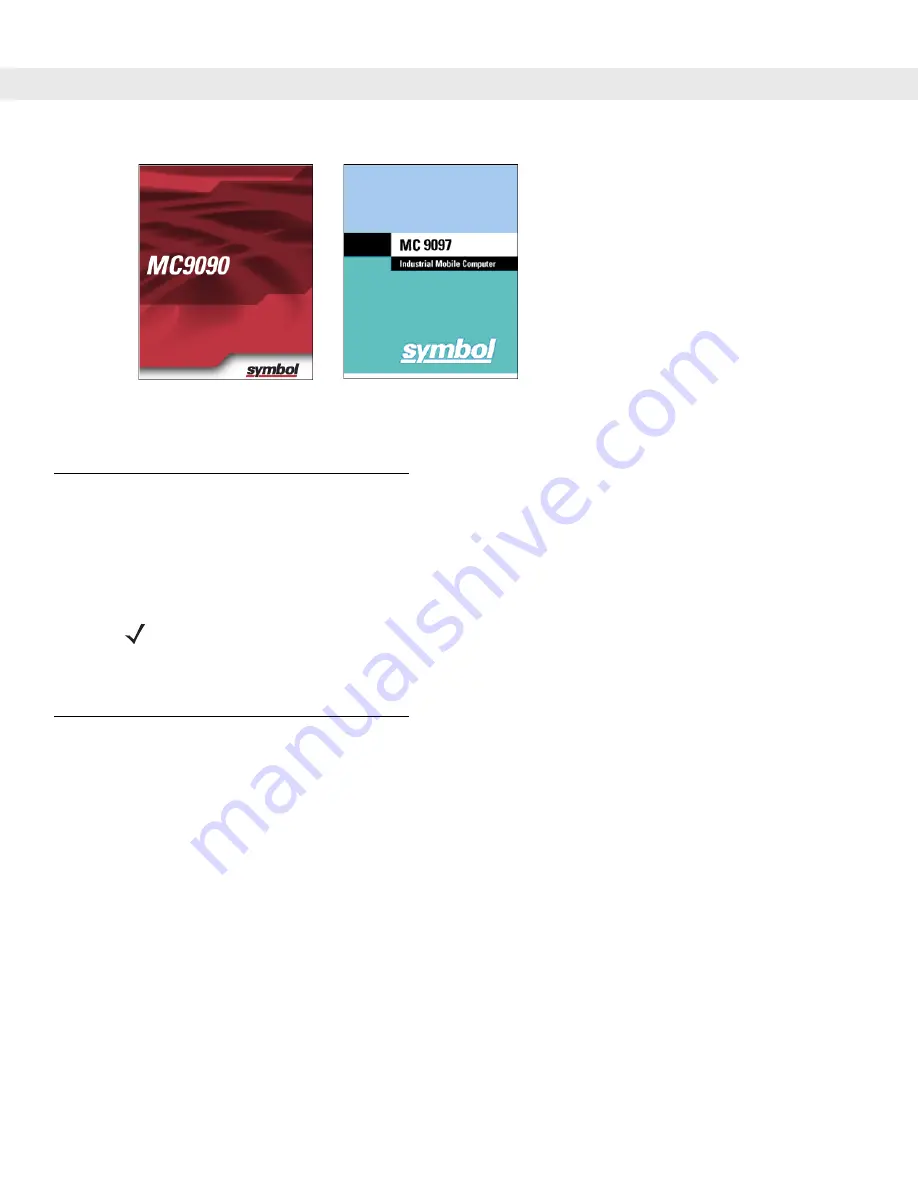
1 - 10 MC909X User Guide
Figure 1-7
Symbol Splash Window
Calibrating the Screen
To calibrate the screen so the cursor on the touch screen aligns with the tip of the stylus:
1.
Using the stylus carefully press and briefly hold the tip of stylus on the center of each target that appears
on the screen.
2.
Repeat as the target moves around the screen or press
ESC
to cancel.
Checking Battery Status
To check whether the main battery or backup battery in the mobile computer is charged:
•
On Windows CE 5.0 devices: tap
Start
>
Settings
>
Control Panel
>
Power
icon to display the
Battery
Status
window.
•
On Windows Mobile 5.0 devices: tap
Start
>
Settings
>
System
tab
>
Power
icon to display the
Power
window.
To save battery power, set the mobile computer to turn off after a specified number of minutes.
MC9090/4
MC9097
NOTE
To re-calibrate the screen at anytime, press
FUNC
+
ESC
on the mobile computer to launch the
calibration screen application.
Summary of Contents for MC9090G - RFID - Win Mobile 5.0 624 MHz
Page 1: ...MC909X Mobile Computer User Guide ...
Page 2: ......
Page 3: ...MC909X User Guide 72E 72215 04 Rev A March 2007 ...
Page 6: ......
Page 14: ...xii MC909X User Guide ...
Page 22: ...xii MC909X User Guide ...
Page 100: ...2 56 MC909X User Guide ...
Page 152: ...4 22 MC909X User Guide ...
Page 178: ...5 26 MC909X User Guide ...
Page 200: ...6 22 MC909X User Guide ...
Page 226: ...B 4 MC909X User Guide ...
Page 248: ...Index 6 MC909X User Guide ...
Page 250: ......
Page 251: ......






























