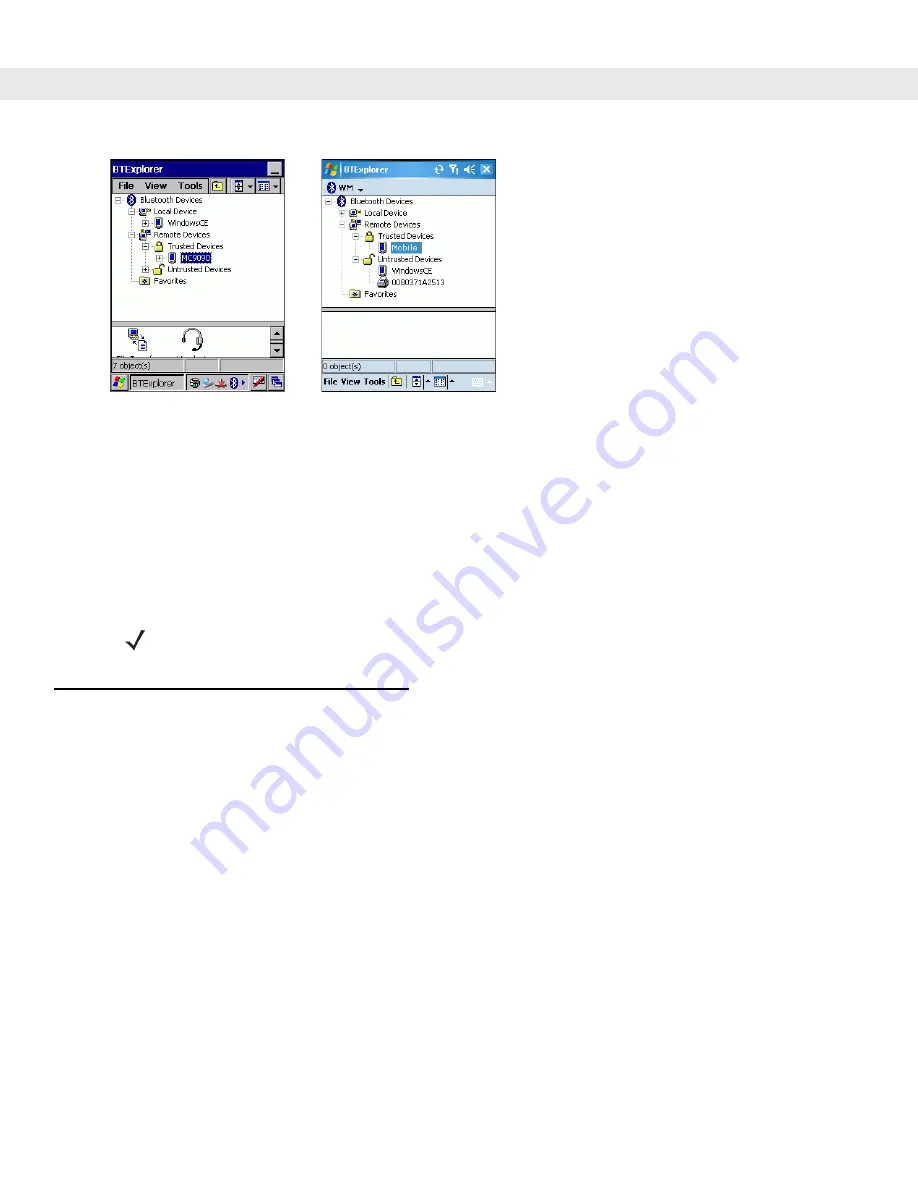
3 - 8
MC909X User Guide
Figure 3-8
Explorer Mode Window
You can also use the “tap and hold” technique to view available options. Scroll bars and view options are like
those you’re familiar with on your Windows desktop. The tree structure lists the following sub-items:
•
Local Device - This MC909X mobile computer
•
Remote Device - Other Bluetooth devices
-
Trusted Devices - Bonded (paired) Bluetooth devices
-
Untrusted Devices - Discovered devices that are not bonded
•
Favorites - Selected services that are set as being
Favorite
for quick access.
Discovering Bluetooth Device(s)
Follow the steps below to discover Bluetooth devices. The mobile computer can receive information from
discovered devices, without bonding. However, once bonded, an exchange of information between the mobile
computer and a bonded device occurs automatically when the Bluetooth radio is turned on.
To find Bluetooth devices in the area:
1.
Ensure that the Bluetooth device being looked for is in discoverable mode.
2.
Ensure that the two devices are within 30 feet (10 meters) of one another.
3.
Tap the
Bluetooth
icon and select
Show BTExplorer
. The
BTExplorer
window appears.
NOTE
Switching between Wizard Mode and Explorer Mode closes all active connections.
Summary of Contents for MC9090G - RFID - Win Mobile 5.0 624 MHz
Page 1: ...MC909X Mobile Computer User Guide ...
Page 2: ......
Page 3: ...MC909X User Guide 72E 72215 04 Rev A March 2007 ...
Page 6: ......
Page 14: ...xii MC909X User Guide ...
Page 22: ...xii MC909X User Guide ...
Page 100: ...2 56 MC909X User Guide ...
Page 152: ...4 22 MC909X User Guide ...
Page 178: ...5 26 MC909X User Guide ...
Page 200: ...6 22 MC909X User Guide ...
Page 226: ...B 4 MC909X User Guide ...
Page 248: ...Index 6 MC909X User Guide ...
Page 250: ......
Page 251: ......






























