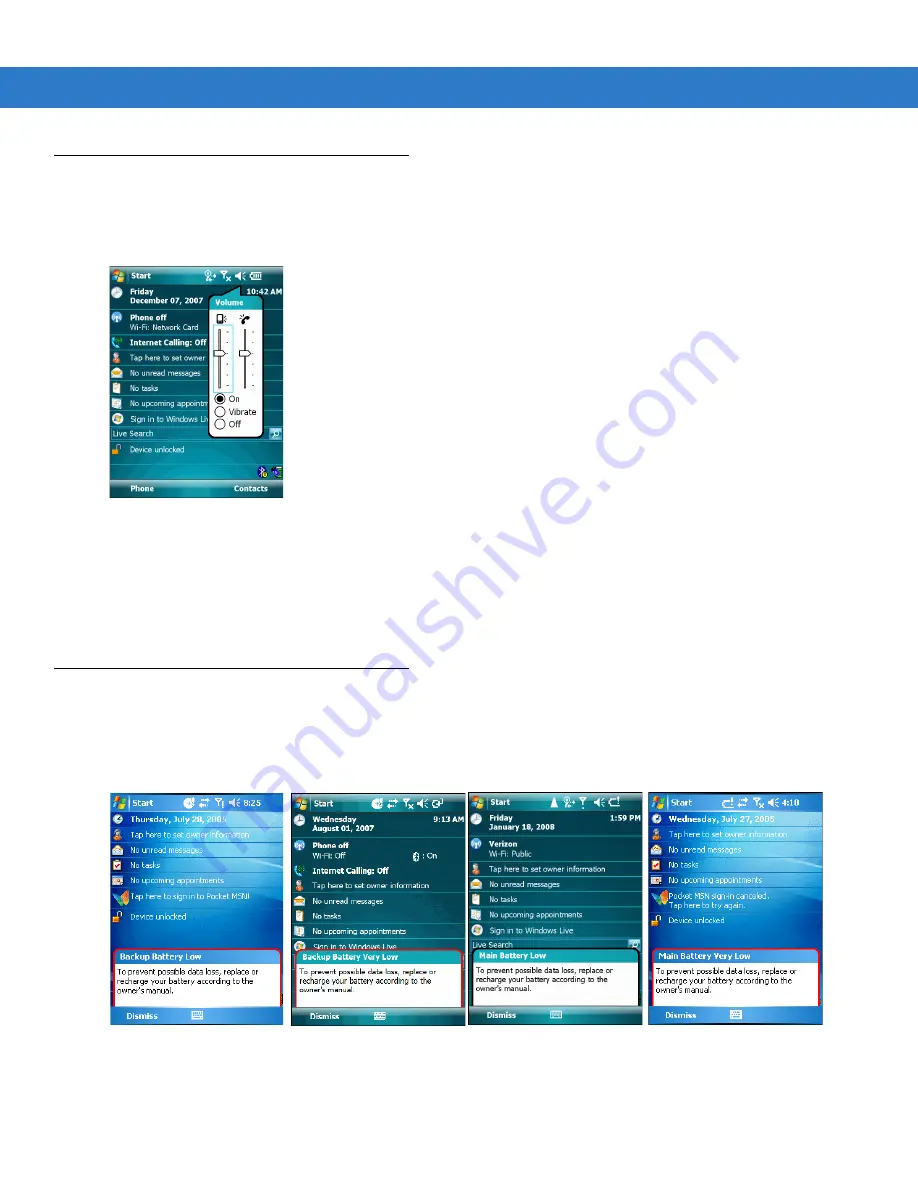
2 - 10 MC75 User Guide
Adjusting Volume
To adjust the system volume using the
Speaker
icon in the navigation bar:
1.
Tap the
Speaker
icon. The
Volume
dialog box appears.
Figure 2-2
Volume Dialog Box
2.
Tap and move the slide bar to adjust the volume.
3.
Select the
On
or
Off
radio button to turn the volume on or off.
You can also adjust the system volume using the
Sounds & Notifications
window, or use the
Up/Down
button on
the side of the MC75.
Battery Status Indications
Battery icons appear on the navigation bar indicating the battery power level. When the main battery or backup
battery power falls below a predetermined level the icon indicates the status and a battery dialog box appears
indicating the status of the main or backup battery.
Figure 2-3
Battery Status Dialog Box
The
Battery
icon always appears in the
navigation bar
when the Today screen is visible. The icon indicates the
battery power level. The message displays until the
Dismiss
button is pressed.
Summary of Contents for MC75 - Worldwide Enterprise Digital Assistant
Page 1: ...MC75 Enterprise Digital Assistant User Guide ...
Page 2: ......
Page 3: ...MC75 Enterprise Digital Assistant User Guide 72E 103077 02 Rev A August 2008 ...
Page 6: ...iv MC75 User Guide ...
Page 20: ...xviii MC75 User Guide ...
Page 34: ...1 14 MC75 User Guide Figure 1 14 Wireless Manager Menu ...
Page 74: ...3 4 MC75 User Guide ...
Page 136: ...5 28 MC75 User Guide ...
Page 170: ...7 14 MC75 User Guide ...
Page 194: ...Glossary 12 MC75 User Guide ...
Page 200: ...Index 6 MC75 User Guide WPAN Bluetooth xii Z Zebra printer cable 6 19 ...
Page 201: ......






























