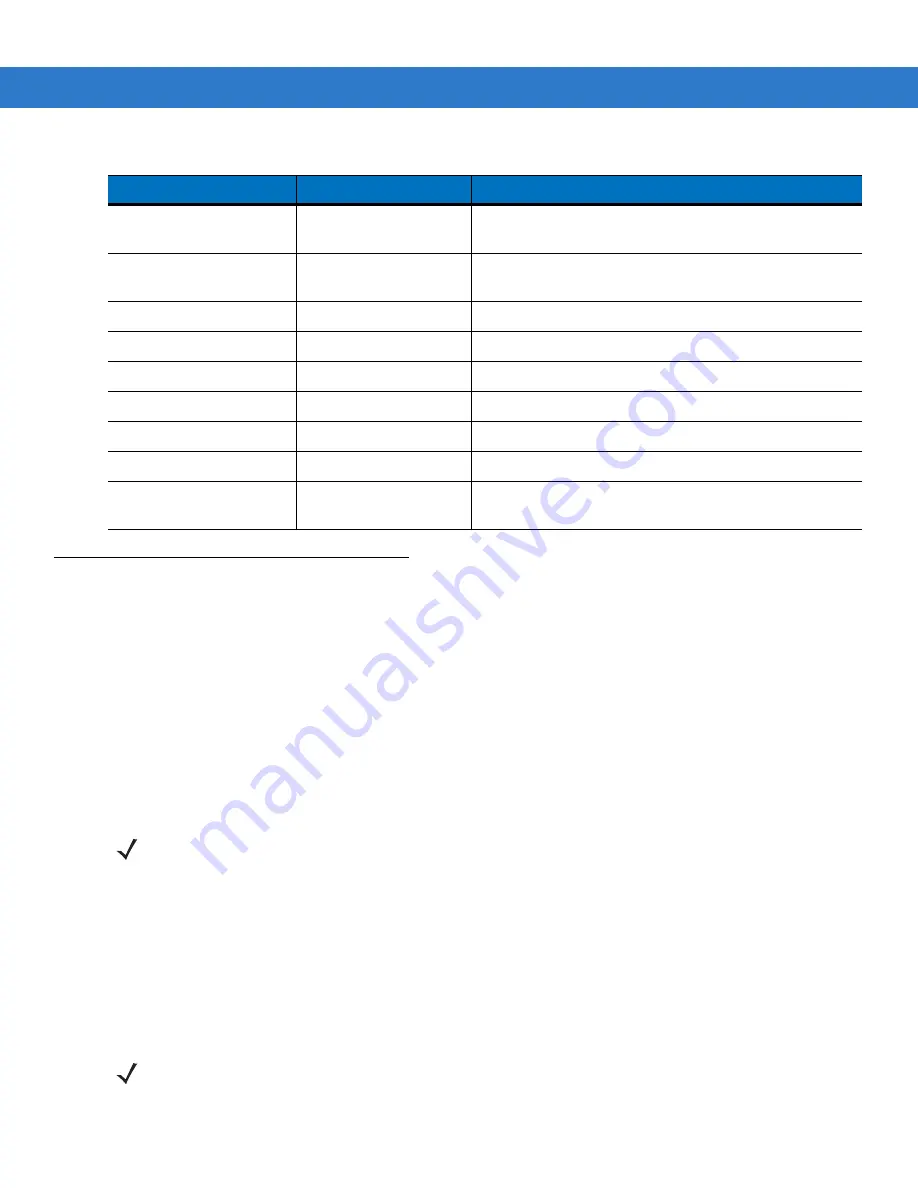
1 - 4
MC75 User Guide
Getting Started
To start using the MC75 for the first time:
•
Install the SIM card (MC7506 and MC7596 only)
•
Install the main battery.
•
Charge the MC75.
•
Power on the MC75.
•
Configure the MC75.
Installing the SIM Card
GSM phone service requires a Subscriber Identification Module (SIM) card, or smart card. Obtain this card from the
your service provider. The card fits into the MC75 and can contain the following information:
•
Mobile phone service provider account details.
•
Information regarding service access and preferences.
•
Contact information, which can be moved to
Contacts
on the MC75.
•
Any additional services to which you have subscribed.
To install the SIM card:
Battery Kit for 3600 mAh
battery
BTRY-KT-1R5X-MC7XR
Replacement 3600 mAh battery and battery door.
Battery Kit for 4800 mAh
battery
BTRY-KT-2R5X-MC7XR
Replacement 4800 mAh battery and battery door.
Headset
50-11300-050R
Use in noisy environments.
Belt Mounted Rigid Holster
SG-MC70011110-01R
Clips onto belt to hold the MC75 when not in use.
Fabric Holster
SG-MC7521215-01R
Soft holder for added protection.
Stylus
Stylus-00002-03R
Replacement stylus (3-pack).
Wall Mounting Kit
8710-050006-01R
Use for wall mounting the four slot cradles.
Screen Protector
KT-67525-01R
Package of 3 screen protectors.
Software
-
Enterprise Mobility Developer Kits (EMDKs),
available at:
Table 1-1
MC75 Accessories (Continued)
Accessory
Part Number
Description
NOTE
MC7506 and MC7596 configurations only.
NOTE
For more information about SIM cards, refer to the service provider's documentation.
Summary of Contents for MC75 - Worldwide Enterprise Digital Assistant
Page 1: ...MC75 Enterprise Digital Assistant User Guide ...
Page 2: ......
Page 3: ...MC75 Enterprise Digital Assistant User Guide 72E 103077 02 Rev A August 2008 ...
Page 6: ...iv MC75 User Guide ...
Page 20: ...xviii MC75 User Guide ...
Page 34: ...1 14 MC75 User Guide Figure 1 14 Wireless Manager Menu ...
Page 74: ...3 4 MC75 User Guide ...
Page 136: ...5 28 MC75 User Guide ...
Page 170: ...7 14 MC75 User Guide ...
Page 194: ...Glossary 12 MC75 User Guide ...
Page 200: ...Index 6 MC75 User Guide WPAN Bluetooth xii Z Zebra printer cable 6 19 ...
Page 201: ......






























