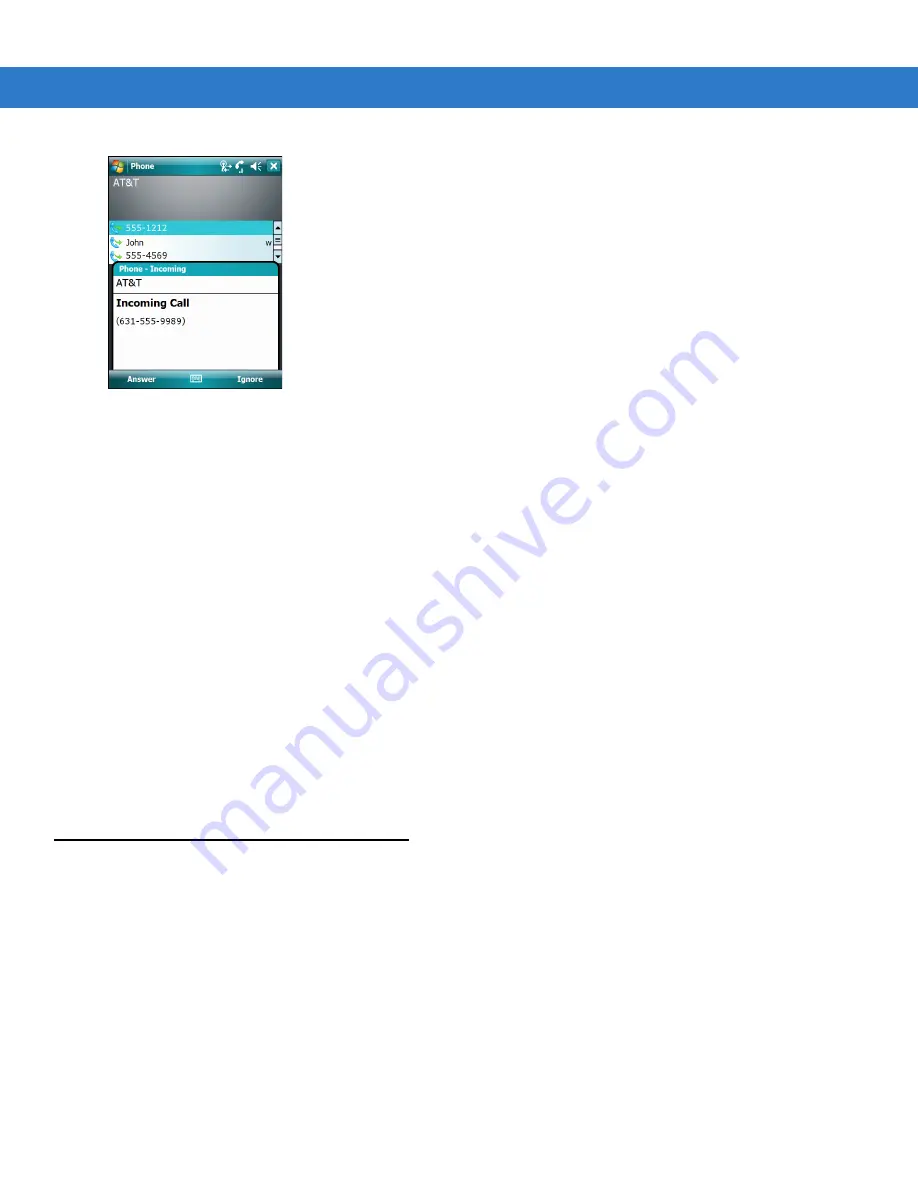
5 - 8
MC75 User Guide
Figure 5-10
Incoming Call
To ignore the incoming call tap
Ignore
. This may send the caller to voice mail, depending on the service provider.
Otherwise, this presents busy signal to the calling party.
To end the call tap
End
or press the red phone key on the MC75 keypad.
Incoming Call Features
•
If you receive a call while in a call, tap
Wait
to place the call in call waiting.
•
You can use other programs on the MC75 during a call. To switch back to Phone, tap
Talk
or tap
Start >
Phone
. Tap
End
to end the call.
•
If a caller isn't in your contact list, create a contact during the call or from Call History by tapping
Menu >
Save to Contacts
.
•
To terminate a call when a second call comes in and answer the waiting call, tap
End
on the Phone keypad to
disconnect the active call, then tap
Answer
or press the
Send
key to answer the waiting call.
•
To hold the current call and answer a waiting call, tap
Answer
or press the
Send
key to place the current call
on hold and answer the incoming call.
•
To put a call on hold to call another number or answer an incoming call, tap
Hold
on an MC7506/96 or
Talk
on an MC7508/98. To move from one call to another, tap
Swap
on an MC7506/96 or
Talk
on an MC7508/98.
Smart Dialing
Smart Dialing makes it easy to dial a phone number. When you start entering numbers or characters, Smart Dialing
automatically searches and sorts the contact entries on the SIM card, in Contacts, and the phone numbers in Call
History (including incoming, outgoing, and missed calls). You can then select the desired number or contact from
the filtered list to dial.
Open the Phone screen, then tap the keys on the Phone keypad that correspond to the phone number or contact to
call. The contact panel lists contacts that match the sequence that you entered.
Smart Dialing starts looking for numbers or contacts that match the sequence entered.
To find a phone number:
•
Enter the first one or two digits to find a phone number in Call History.
•
Enter the first three digits or more to find a phone number from the saved Contacts and SIM card.
Summary of Contents for MC75 - Worldwide Enterprise Digital Assistant
Page 1: ...MC75 Enterprise Digital Assistant User Guide ...
Page 2: ......
Page 3: ...MC75 Enterprise Digital Assistant User Guide 72E 103077 02 Rev A August 2008 ...
Page 6: ...iv MC75 User Guide ...
Page 20: ...xviii MC75 User Guide ...
Page 34: ...1 14 MC75 User Guide Figure 1 14 Wireless Manager Menu ...
Page 74: ...3 4 MC75 User Guide ...
Page 136: ...5 28 MC75 User Guide ...
Page 170: ...7 14 MC75 User Guide ...
Page 194: ...Glossary 12 MC75 User Guide ...
Page 200: ...Index 6 MC75 User Guide WPAN Bluetooth xii Z Zebra printer cable 6 19 ...
Page 201: ......






























