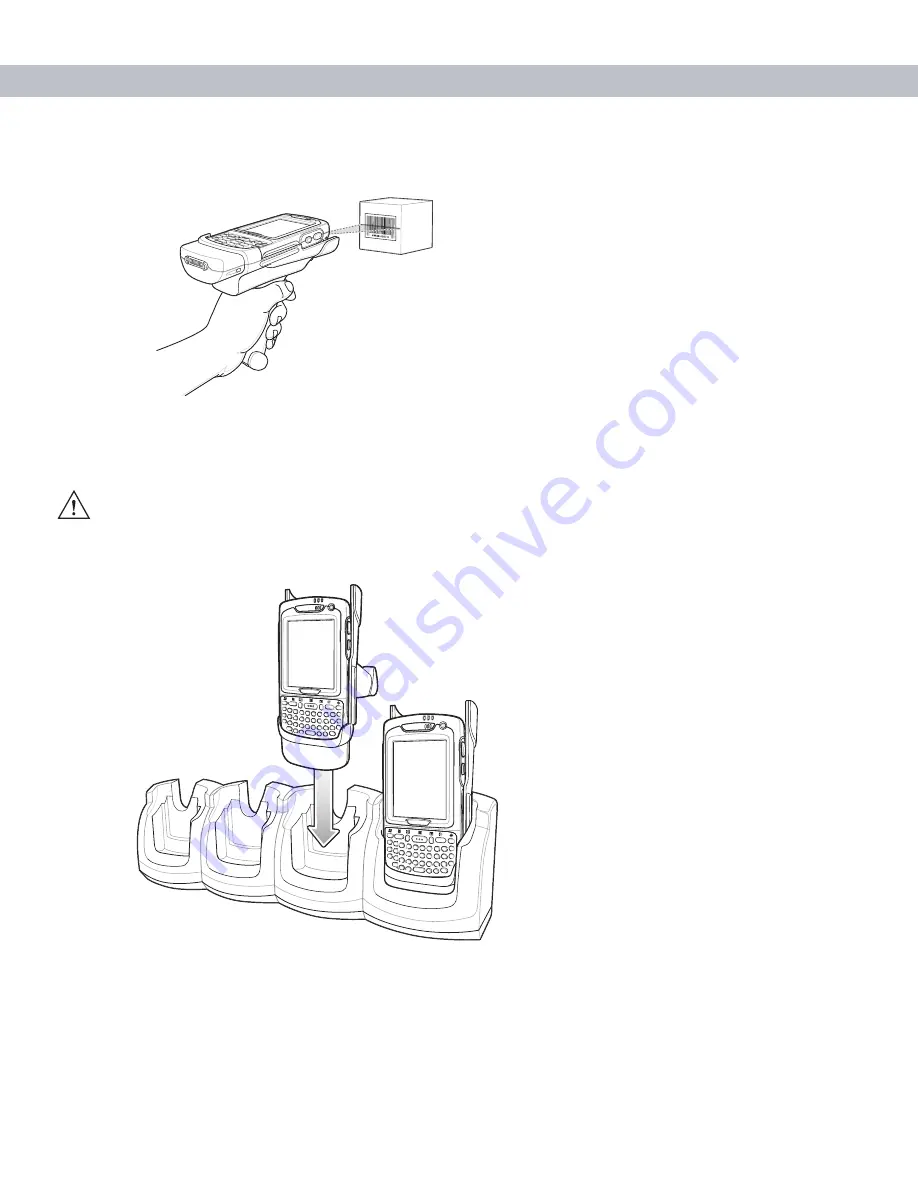
4 - 14 MC7090CN User Guide
3.
Pull the trigger on the handle. The Scan/Decode LED lights and a beep sounds to indicate a successful
decode.
Figure 4-15
Scanning with the Trigger Handle
Using a Cradle
To charge the EDA’s battery while the EDA is in the Trigger Handle, insert the EDA into either the Single-Slot
USB/Serial cradle or the Four-Slot Ethernet cradle.
Figure 4-16
Inserting the EDA Into the Cradle for Charging
CAUTION
Do not place a Trigger Handle with an attachment, such as a Magnetic Stripe Reader
(MSR) into a cradle. Remove the attachment before inserting the Trigger Handle into the cradle.
Summary of Contents for MC7090CN
Page 1: ...MC7090CN Enterprise Digital Assistant User Guide ...
Page 2: ......
Page 3: ...MC7090CN User Guide 72E 88965 03 Revision A March 2015 ...
Page 110: ...A 6 MC7090CN User Guide ...
Page 122: ...Glossary 12 MC7090CN User Guide ...
Page 128: ......
Page 129: ......






































